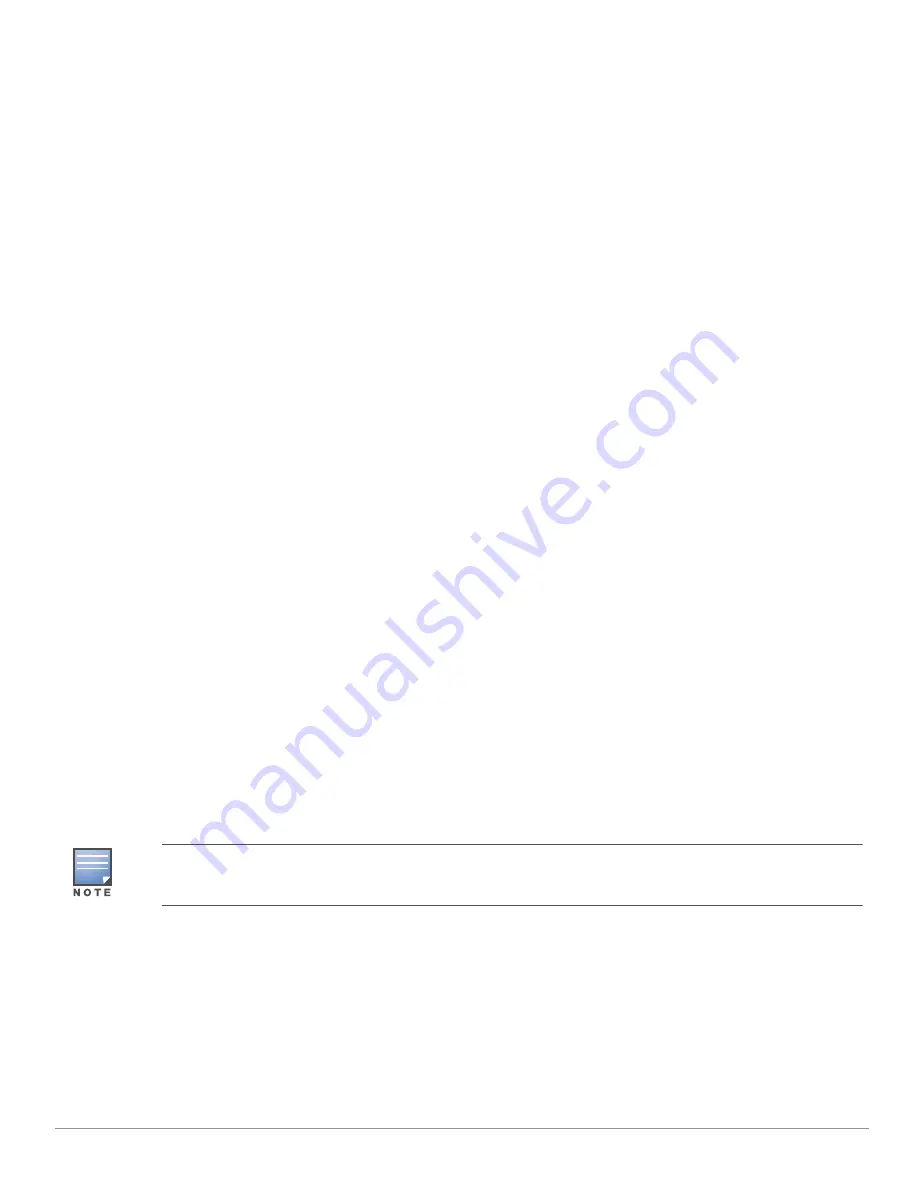
Aruba 203R Series Wireless Access Points
| Installation Guide
5
USB Interface
The top of this access point is equipped with a
USB-A port that is compatible with cellular modems. When active,
this port can supply up to 5W/1A
to a connected device.
Push Button
The push button located on the bottom of the device can be used to reset the access point to factory default
settings or turn off/on the LED display.
To reset the access point to factory default settings:
1. Power off the access point.
2. Press and hold the push button using a small, narrow object, such as a paperclip.
3. Power-on the access point without releasing the push button. The System Status LED will flash within 5
seconds.
4. Release the push button.
The system status LED will flash again within 15 seconds indicating that the reset is completed. The access
point will now continue to boot with the factory default settings.
To turn off/on the LED display:
During the normal operation of the access point, press and release the push button using a small, narrow
object, such as a paperclip.
Power
Aruba 203R Series access points supports AC power when using the C7 cord (ordered separately).
Acceptable power sources for this device should meet the following specifications:
Input AC voltage range: 90V
—
264V
Input AC frequency range: 47Hz
—
63Hz
The maximum power consumption for an Aruba 203R access point with a full USB load is 14W, while the
maximum power consumption for an Aruba 203RP with a full PoE-PSE (15.4W) and USB load, is 31W.
The USB and PoE-PSE (Aruba 203RP only) settings can be enabled/disabled through the software’s WebUI or CLI.
Before You Begin
Refer to the sections below before beginning the installation process.
Pre-Installation Checklist
Before installing your 203R Series access point, be sure that you have the following:
Cat5E UTP cable with network access installed in the wall box
Aruba AP AC power cable
One of the following network services:
Aruba Discovery Protocol (ADP)
DNS server with an “A” record
DHCP Server with vendor-specific options
Identifying Specific Installation Locations
This access point should be oriented vertically, with rubber pads facing downward to facilitate maximum
antenna gain. Use the access point placement map generated by Aruba RF Plan software application to
determine the proper installation location(s). Each location should be as close as possible to the center of the
intended coverage area and should be free from obstructions or obvious sources of interference. These RF
absorbers/reflectors/interference sources will impact RF propagation and should be accounted for during the
planning phase and adjusted for in RF plan.
This device in compliance with governmental requirements, and is designed the so that only authorized network
administrators can change the settings. For more information about access point configuration, refer to the
ArubaOS Quick Start Guide and ArubaOS User Guide
.










