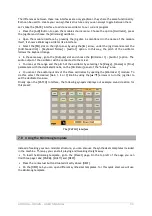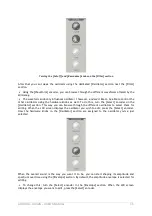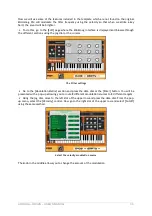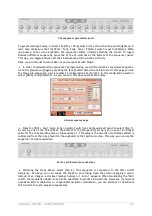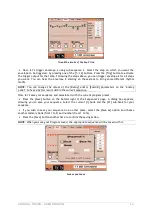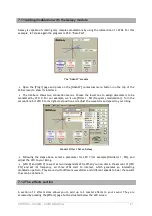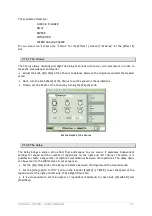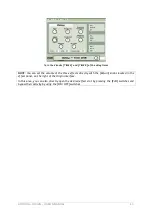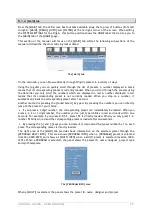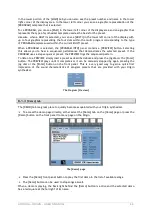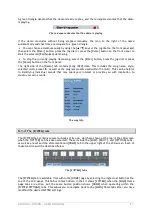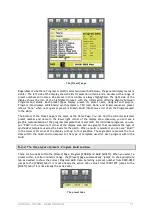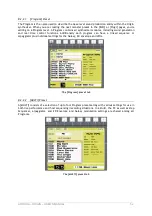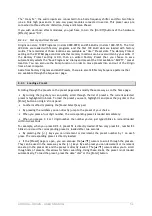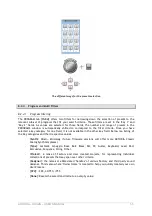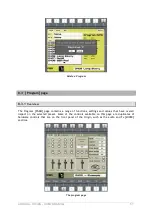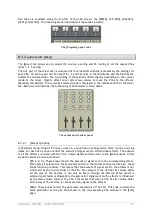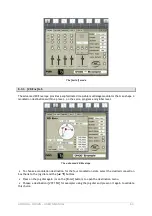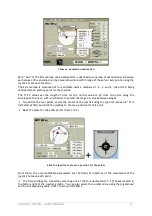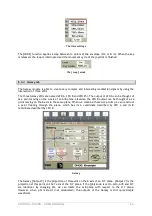ARTURIA – ORIGIN – USER’S MANUAL
47
A green triangle denotes that the demo is ready to play, and the red square denotes that the demo
is playing.
The red square denotes that the demo is playing
If the demo concludes without being stopped manually, the icon to the right of the name
automatically switches from a red square to a green triangle.
You can choose a demo manually by using the [
▲
/
▼
] keys or the jog dial on the front panel and
then select the [Enter] button, press the jog dial or press the [Demo] button on the front panel
to
start the selected [Earthquake] demo song.
To stop the currently playing demo song, select the [Enter] button, press the jog dial or press
the [Demo] button on the front panel.
The right side of the [Demo] tab contains [Song INFO] data. This includes the song name, style,
selected multi, preset ID, as well as the program presets used within the multi. This can be helpful
in identifying individual sounds that may spark your interest or provide you with inspiration to
create your own sounds.
The song info
8.1.4
The [SYSTEM] tabs
The [SYSTEM] tab contains several sub-tabs of its own, which are shown at the top of the LCD screen
when the [SYSTEM] tab has been selected. These include the [MIDI], [ROUT.], and [SETTING] tabs -
as well as a reset and the aforementioned [HOME] tab in the upper right of the LCD screen. Each of
these functions will be described below.
The [SYSTEM] tabs
The [SYSTEM] tab is available from within the [HOME] page by selecting the right-most button at the
top of the LCD panel. This tab is context-driven in that it shows [SYSTEM] when the [MAIN] Home
page tabs are active, but the same button position shows [HOME] when operating within the
[SYSTEM SETTINGS] tabs. This allows you to navigate back to the [MAIN] Home tabs after you have
modified the desired SYSTEM settings.