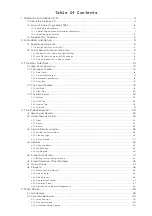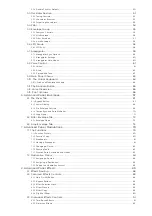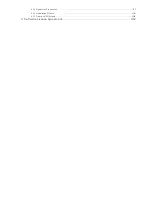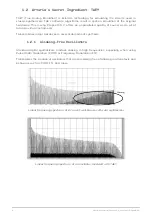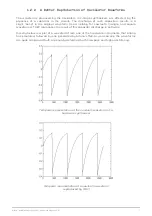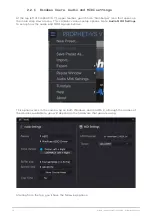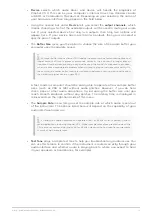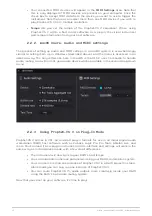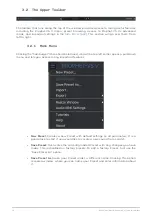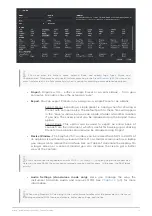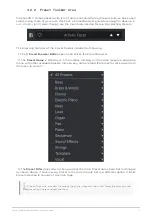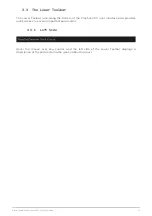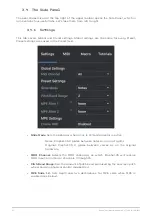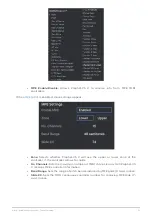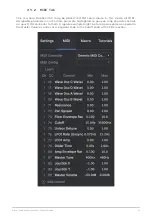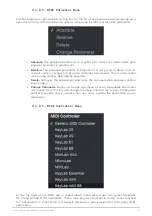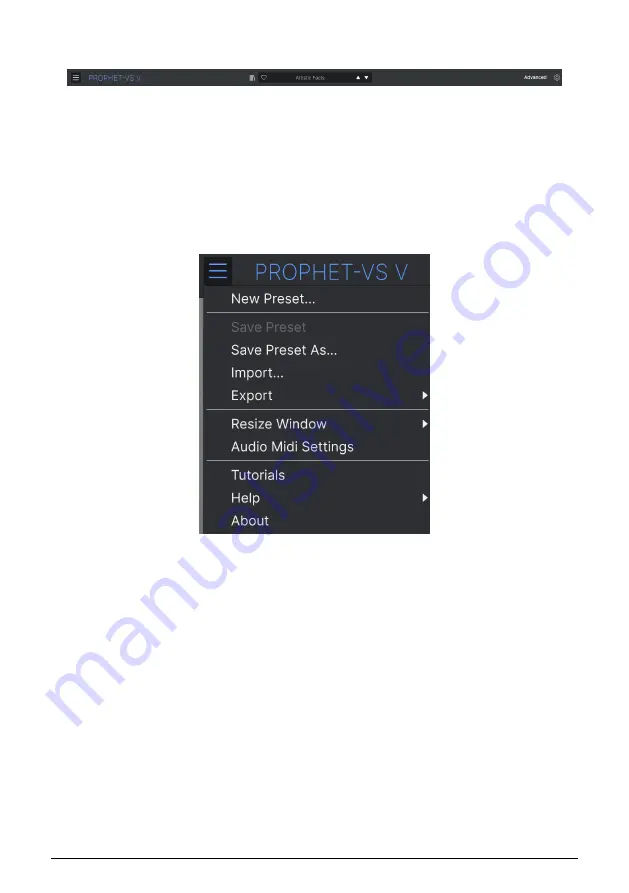
3.2. The Upper Toolbar
The toolbar that runs along the top of the window provides access to many useful features
including the Prophet-VS V menu, preset browsing, access to Prophet-VS V's Advanced
mode, and important settings in the
. This section will go over them from
left to right.
3.2.1. Main Menu
Clicking the “hamburger” (three horizontal lines) icon at the top left corner opens a pull-down
menu and lets you access many important features.
•
New Preset:
Creates a new Preset with default settings on all parameters. It is a
good place to start if you would like to create a new sound from scratch.
•
Save Preset:
Overwrites the currently loaded Preset with any changes you have
made. This is disabled on factory presets. To edit a factory Preset, first use the
“Save Preset As” option.
•
Save Preset As
Saves your Preset under a different name. Clicking this option
reveals a window where you can name your Preset and enter information about
it.
14
Arturia - User Manual Prophet-VS V - The User Interface
Содержание PROPHET-VS V
Страница 1: ...USER MANUAL _PROPHET VS V...