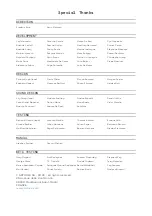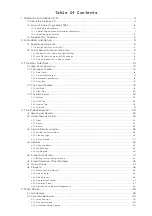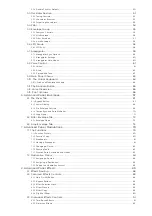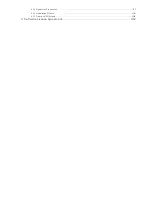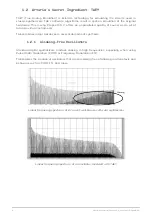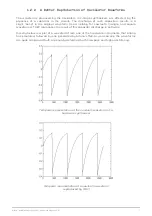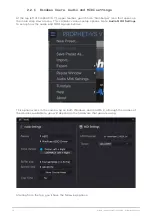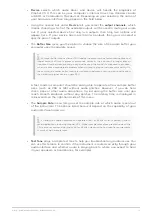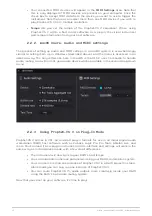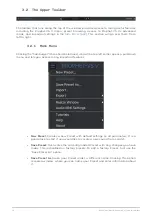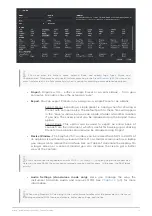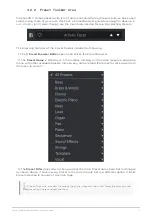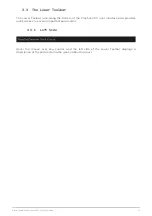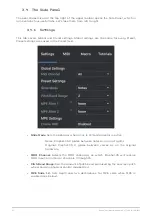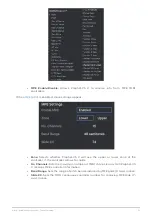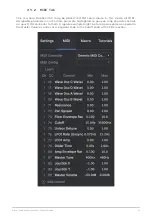•
Device
selects which audio driver and device will handle the playback of
Prophet-VS V. This can be your computer’s internal driver, like Windows Audio
or ASIO, or CoreAudio in Mac devices. Depending on your selection, the name of
your hardware interface may appear in the field below.
• Using the second bar under
Device
lets you select the
output channels
, which
means choosing which of the available outputs will be used to route your audio
out. If your selected device has only two outputs, then only two options will
appear here. If your device has more than two outputs, then you can select a
specific pair of outputs.
• The
Buffer Size
gives you the option to choose the size of the audio buffer your
computer uses to calculate sound.
♪
A larger buffer means a lower CPU load as the computer has fewer interruptions and
longer amount of time to process commands. However, this can result in longer latency
(reaction time) between pressing a key and hearing the sound it’s supposed to produce,
which creates a considerable problem when wanting to play an instrument smoothly. On
the contrary, a smaller buffer means lower latency between pressing a key and hearing
the note but a higher strain on your CPU.
A fast, modern computer should be easily able to operate at low sample buffer
sizes (such as 256 or 128) without audio glitches. However, if you do hear
clicks, pops or other audio disruptions, try increasing the buffer size until you
reach smooth playback without any glitches. The latency time is displayed in
milliseconds on the right-hand side of this menu.
• The
Sample Rate
menu lets you set the sample rate at which audio is sent out
of the instrument. The options listed here will depend on the capability of your
audio interface hardware.
♪
Virtually, all audio hardware can operate at 44.1 or 48 kHz which is perfectly fine in
most applications, including Prophet-VS V. Higher sample rates place greater loads on the
CPU so we recommend staying at 44.1 or 48 kHz unless you have a specific requirements
to work at high sample rates.
•
Test Tone
plays a simple test tone to help you troubleshoot any audio issues. You
can use this feature to confirm if the instrument is routed correctly through your
audio interface and whether audio is playing back to where you expect to hear
it (your speakers or headphones, for example).
Arturia - User Manual Prophet-VS V - Activation and Setup
11
Содержание PROPHET-VS V
Страница 1: ...USER MANUAL _PROPHET VS V...