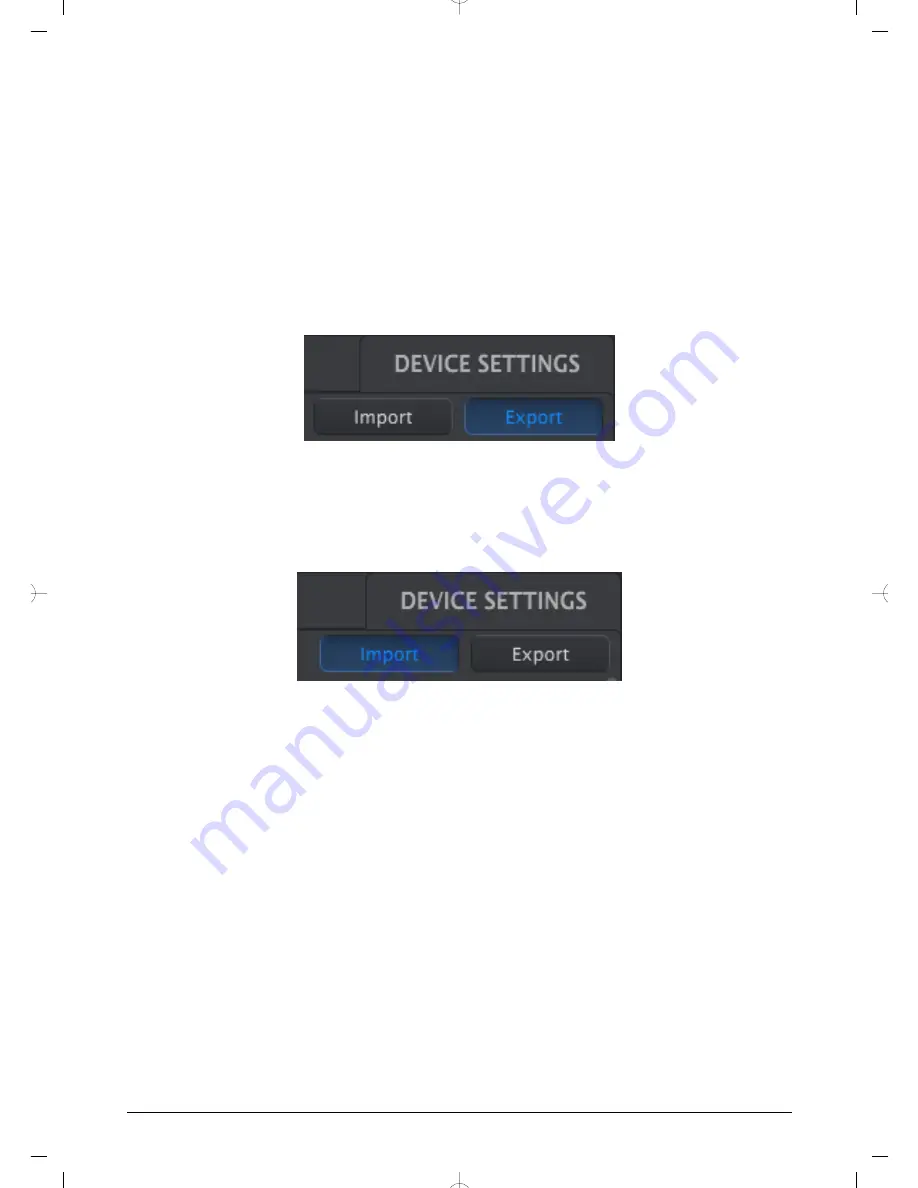
4.5. Import/Export Device Settings
When the Device Settings tab is selected in the MCC window you will see two buttons on
the upper right labeled Import and Export. The function of these buttons is to manage files
containing only the Device Settings. They are different from the buttons described in
Save,
Delete, Import/Export section [p.25]
, which are used to generate a file containing both the
Device Settings and the controller settings.
The Device Settings files carry the extension
.minilabmk2_ds
. You can swap these files with
other users or build a library of configurations for the different systems you encounter in
different locations.
4.5.1. Export Device Settings
To export the Device Settings, click the Export button. Then navigate to the appropriate
location in your computer and follow the screen prompts to save the
.minilabmk2_ds
file.
4.5.2. Import Device Settings
To import the Device Settings, click the Import button. Then navigate to the appropriate
location in your computer and follow the screen prompts to load in the
.minilabmk2_ds
file.
26
Arturia - User Manual MiniLab MkII - MIDI Control Center
Содержание MiniLab Mk II
Страница 1: ...USER MANUAL...
Страница 6: ...5 Software License Agreement 35 6 Declaration of Conformity 38...



























