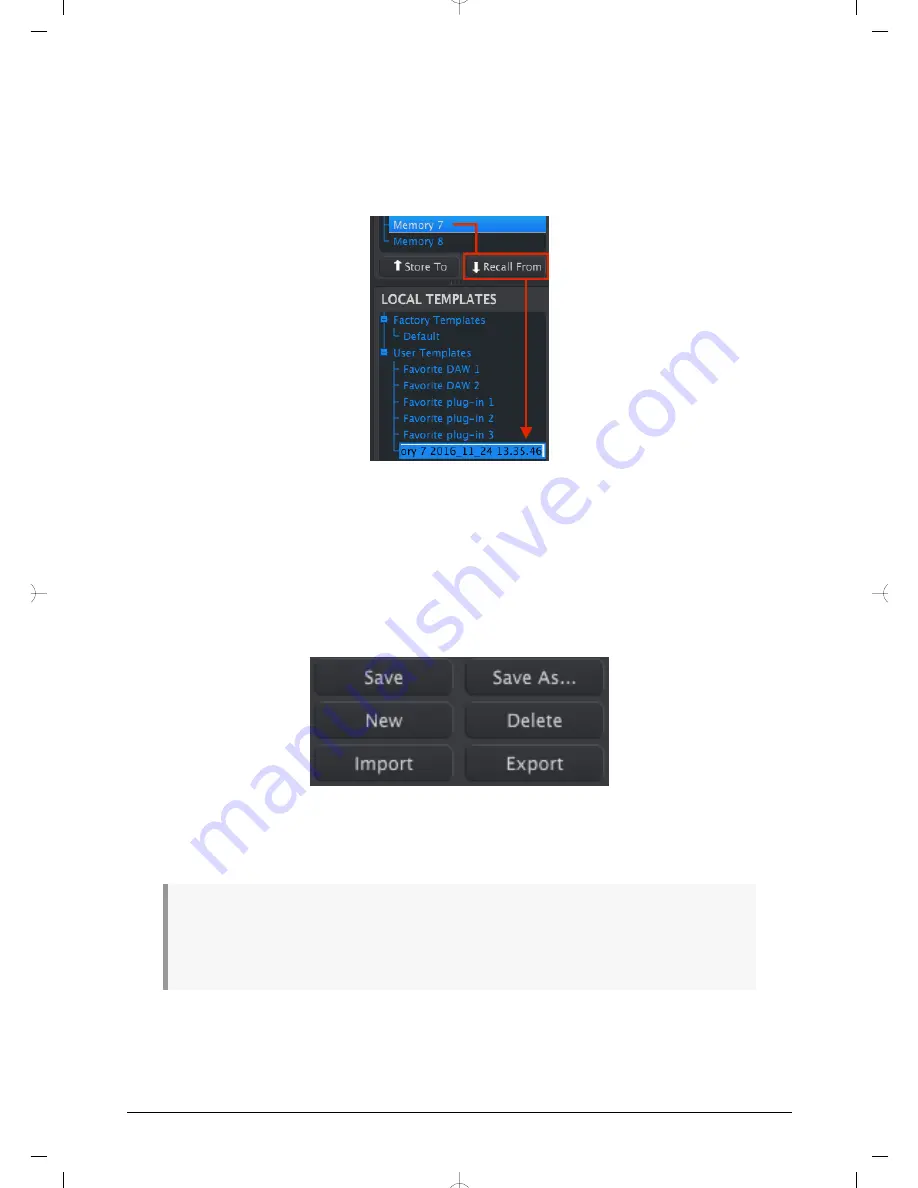
4.4.2. Recall a preset from MiniLab MkII
If you changed any settings inside the MiniLab MkII using a different computer you should
pull that data into the MIDI Control Center to back it up. To do that:
• Select the desired Memory in the Device Memories window
• Click the Recall From button.
A new file containing the settings from the selected Memory location will appear in the
Template Browser with the current time/date stamp for a name. You can rename it if you
like.
4.4.3. Save, Delete, Import/Export, etc.
These important features have been documented in the MIDI Control Center manual, which
you will find in the software Help menu. Look in the section 7.1 of the Help file for information
about Save, Save As…, New, Delete, Import and Export.
Note:
The Import / Export buttons pictured above perform a different function than those at the top
of the
Device Settings section [p.26]
. These files have the extension .minilab_mk2. They contain only the
parameters for a single MiniLab MkII Memory (the one currently highlighted in blue). Use these files to
share your original presets with other users.
Recalling Memory #7 into
the MCC
Arturia - User Manual MiniLab MkII - MIDI Control Center
25
Содержание MiniLab Mk II
Страница 1: ...USER MANUAL...
Страница 6: ...5 Software License Agreement 35 6 Declaration of Conformity 38...




























