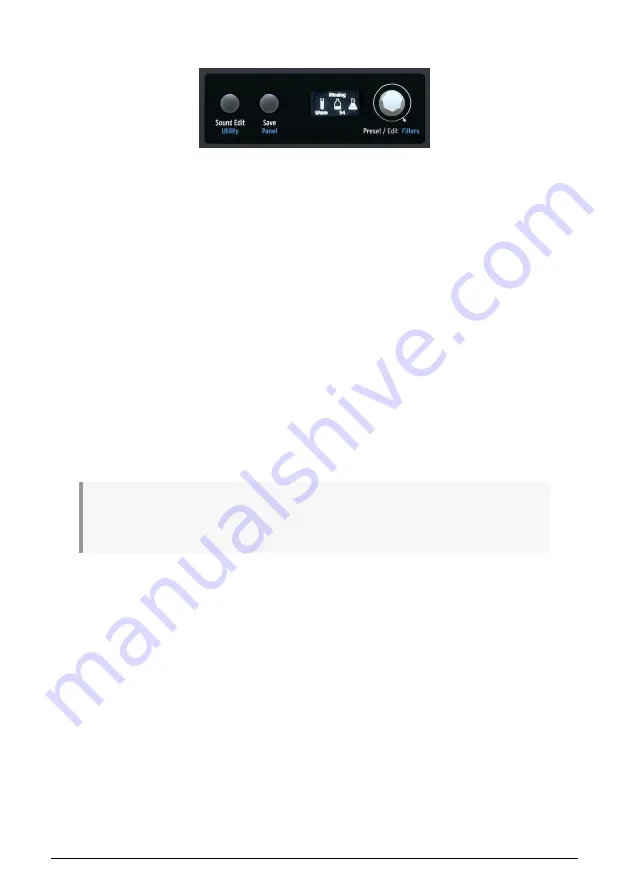
3.1.7. The Display
The center of the MiniFreak has an
OLED display
that shows both static information and
animations. This is where you navigate function-menus, choose presets, see graphical
displays of parameter changes, details about parameters without front-panel labels, and
much more.
To the left of the display are the
Sound Edit/Utility
and
Save/Panel
buttons.
brings up a menu of extra functions for many parts of the MiniFreak, going beyond those
with their own buttons and knobs on the front panel.
accesses a menu of global
functions. The button lights white for Sound Edit and blue for Utility.
Save
allows you as labelled to save your presets, name them and tag them. For more
information refer to the
Managing Presets chapter [p.15]
Panel
makes all the parameters' values jump to their current physical position.
Since digital knobs and encoders can automatically update their values when you change
patches but analog knobs can't, this function lets you hear and adjust where your analog
knob settings differ from what's stored in memory.
The knobs affected by Panel include
Glide
,
Cutoff
,
Resonance
,
Env
,
Rise/Fall
,
Hold/Sustain
,
Attack
,
Decay
,
Sustain
, and
Release
.
Pressing the Panel button can't be undone; it's meant to be used as soon as you select a sound
and before you start editing it. If you select a patch, edit it, and then hit Panel, you lose your previous
editions, so be careful!
The
Preset/Edit
encoder selects presets and is used as a central editing controller for
all kinds of parameters. Shift-turning lets you
Filter
presets by category, as explained in
.
The Display and associated controls
Arturia - User Manual MiniFreak - Meet the MiniFreak: An overview
10
Содержание MiniFreak
Страница 1: ...USER MANUAL _MINIFREAK...
















































