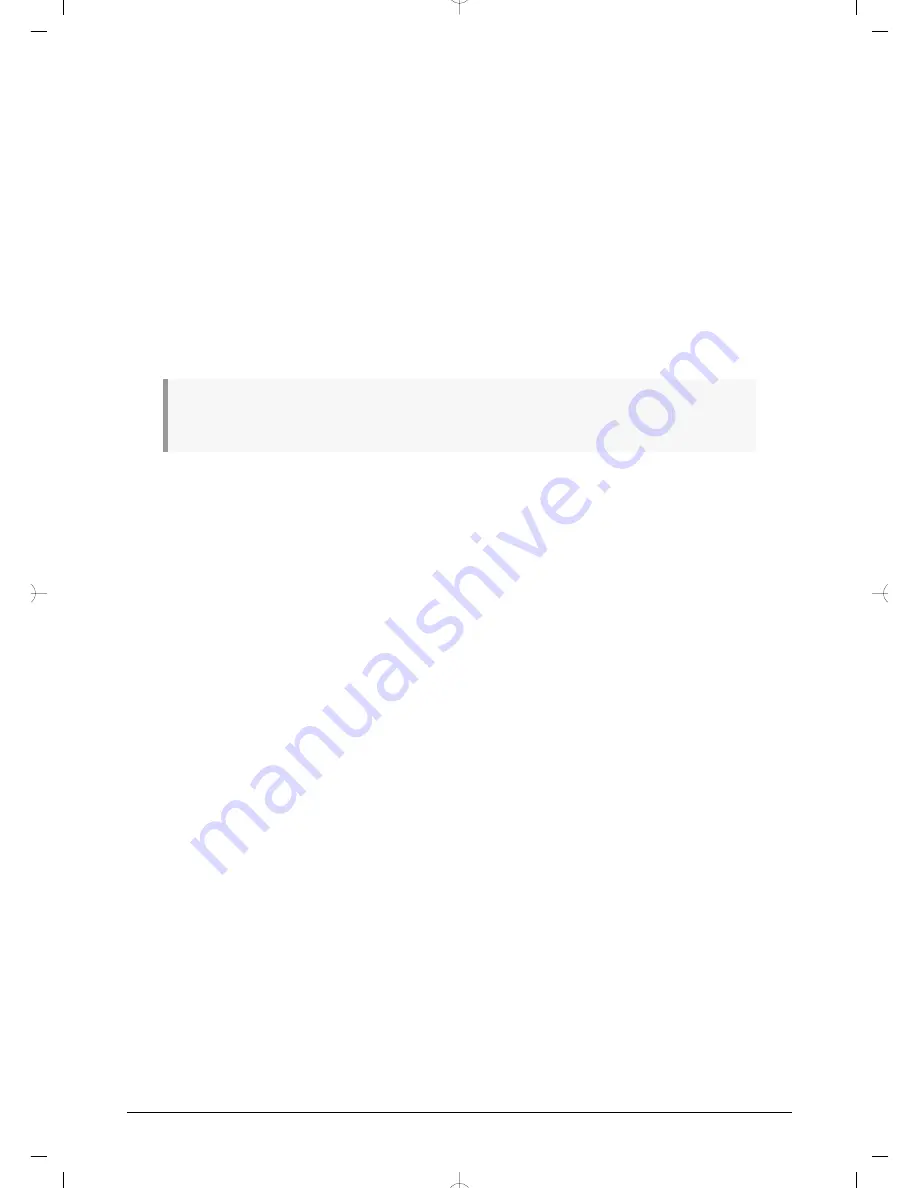
2.1.5. Record a pattern
If you’ve gone through all the steps in this section then let’s make a quick drum pattern. For
a more detailed explanation of Record mode, see
section [p.30]
.
• Select an empty pattern, press the Record button and press the Play button. The
Tap Tempo button will begin flashing (according to the metronome timing value),
and the Step buttons will turn purple one at a time to indicate the current position
in the pattern.
• Play the pads. The next time DrumBrute crosses that point in the pattern you will
hear what you added. Press Record to exit Record mode.
• If you want to figure out a beat before you begin recording, you can press Play
and practice on the pads while the other instruments play their parts.
• When you’re ready, you can enter Record mode ‘on the fly’ while the pattern is
looping by pressing the Record button. Or if you prefer, you can stop the pattern
and then press Play to start from the beginning.
If you want to keep what you’ve created, be sure to save the pattern right away or you could lose
your work. See the next section to learn how.
2.1.6. Save what you’ve done!
Your new patterns can be lost unless you save them to the flash memory before you change
to a different bank, switch to Song mode, or turn off the DrumBrute.
There are three different Save operations:
1. Save the current pattern: hold the Save button and press Ptrn.
2. Save a bank of patterns: hold the Save button and press Bank.
3. Save the current song : hold the Save button and press Song.
It’s a good idea to back up the DrumBrute memory using the MIDI Control Center, too.
Section [p.58]
will tell you what you need to know about that.
21
Arturia - User Manual DrumBrute - Basic Operations
Содержание DrumBrute
Страница 1: ...USER MANUAL...






























