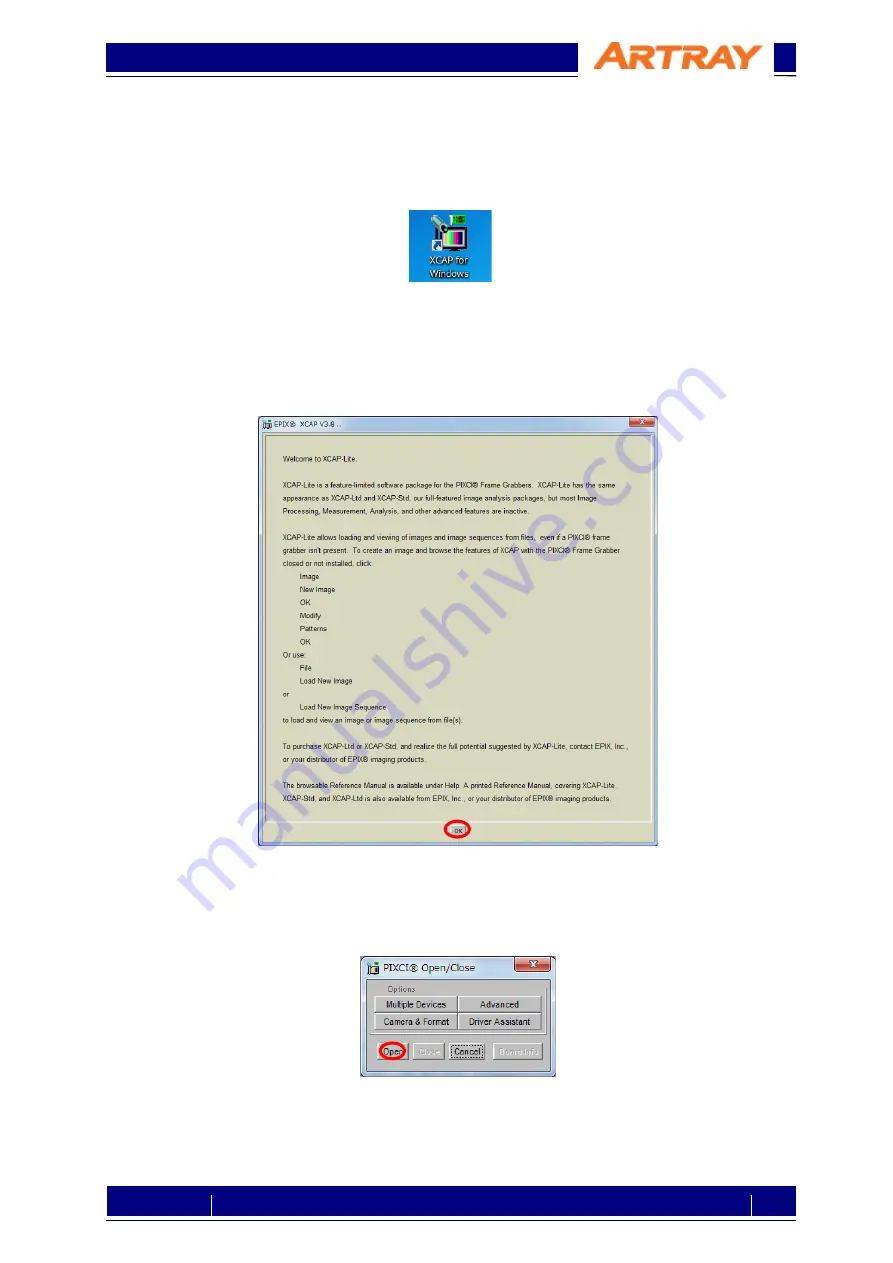
© 2004 – 2021 ARTRAY Co., Ltd
990SWIR-TEC-CL
Camera Link
Setting Manual
15
Rev.1.07
6.4.
Example of Viewer Software Settings
Here we take “EPIX®XCAP-LITE” as the example of viewer software settings.
Please start up “XCAP”.
Figure 6-7: Icon of XCAP
After starting up the software, you will see welcome message and license information. If you have
already registered, please click OK directly.
If a warning or precaution concerning the license shows up, you may not complete the registration. In
that case please register the license to continue.
Figure 6-8: Welcome message
Please click “PIXCI®” from XCAP menu, then choose “PIXCI®Open/Close” to open the dialog box.
Please click “Open” to start the camera.
Figure 6-9: To Open Camera

















