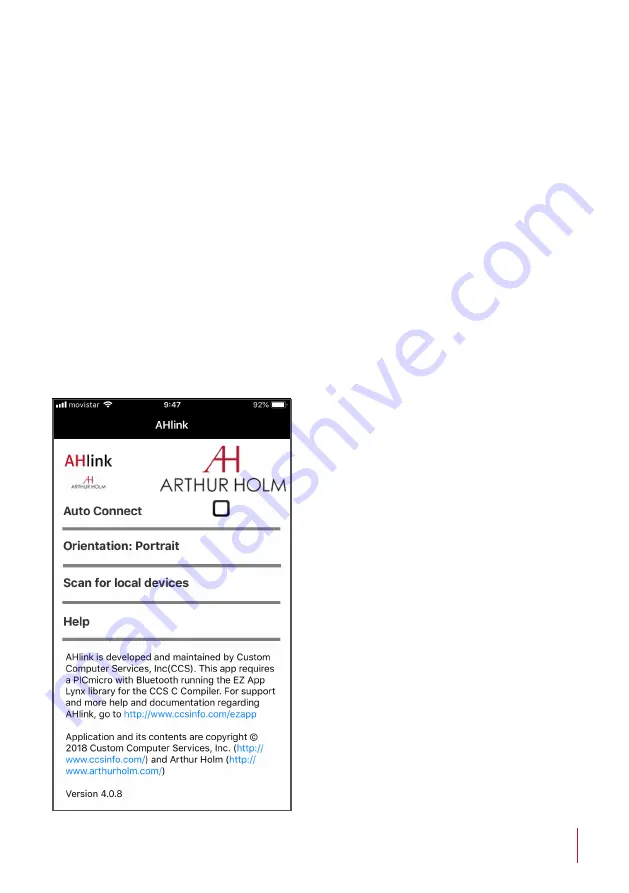
28
AHLINK
AHlink is used to control and set-up the unit.
By default, the AHLink wireless signal is deactivated. To activate it, please
press and hold simulatenously the Open (1) and Close (3) buttons on
the cover plate for 5 seconds. You can also activate the AHLink wireless
signal by using the Interactive Setup Display (ISD) located below the
monitor. Press successively the Down arrow until the AHlink appears on
the LCD screen. Then, press the OK button and you will hear a 5 Beep
sound. This means that the AHLink is active.
The wireless AHLink signal automatically deactivates when there is
no device connected during more than 2 minutes. When the AHLink
deactivates, you will hear a long Beep sound.
To control and set up your AH
product with AHLink, please
download it from the App Store
(IOS system) or from Google Play
(Android system) and execute it
in your handled device.
It is recommended on to select
Auto Connect and select Portrait
on Orientation. To connect it,
select Scan for local devices.









































