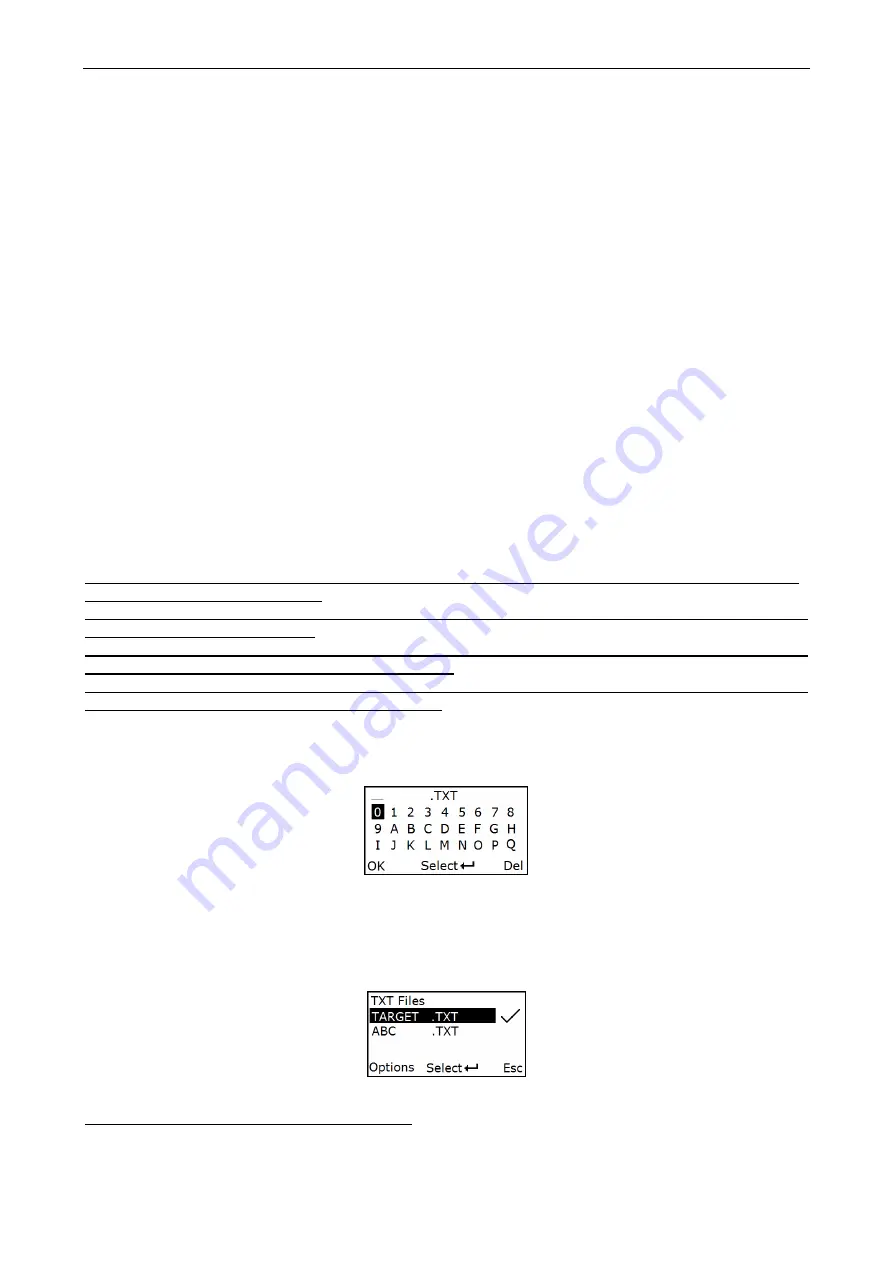
20
5-2 Data Transfer
5-2-1 Bluetooth
See
5-3 System Setting - Bluetooth
for instructions to establish a Bluetooth network. Three options are
listed below.
Auto reconnection
- When
terminal’
s Bluetooth is power on, it will try to establish the wireless
connection with the host which it last connected, if Auto Reconnection is enabled.
Inter-char delay
- Inter-character delay is abbreviated to Inter-char delay. This delay is inserted after
each data character transmitted when configure Bluetooth to HID keyboard profile. Some Bluetooth
communication needs large delay to avoid data missing. This default delay is set to 8 milliseconds.
5-2-2 USB HID Keyboard
When the terminal is USB connected to a PC, it will be identified as a USB HID keyboard and behaves
as a USB wired terminal.
5-2-3 USB Virtual COM
When the terminal is USB connected to a PC, it will be identified as a USB Virtual COM and acts as a
RS-232 wired terminal.
5-2-4 U Disk
Barcode data is always stored in a text file (TXT file), that is, the terminal functions as a barcode data
collector. The terminal will be identified as a USB removable driver when it is USB connected to a PC.
The terminal decides target file to store barcodes according to following rules:
✓
If a file is selected by the user, the selected file will be the target file.
✓
If there is no file in the U-Disk,
a file will be created and named “TARGET.txt” by the terminal
when it
is powered on or restart. In this case, TARGET.txt will be the target file.
✓
The file selected to be the target file is labeled √.
5-2-4-1 Create New Files
Note 1: Files can be opened/edited/saved/renamed/deleted by the user of a PC and created/ emptied/
deleted by the user of a terminal.
Note 2: Files can be opened/edited/saved/renamed/deleted by the user of a PC and created/ emptied/
deleted by the user of a terminal.
Note 3: Only part of the filename will be displayed if there are more than 8 characters in a filename. e.g.
“TextFile1Mine.txt”
will be shown as
“TEXTFI~1.TXT”
Note 4: Lower case is not supported and
“
a
”
-
”
z
”
will be displayed as
“
A
”
-
”
Z
”
respectively for a filename.
e.g.
“ABCabc.txt”
will be shown as
“ABCABC.TXT”.
When a file is created, the filename can be input by using the virtual keyboard. Use Navigation Keys to
move the cursor, Scan/Select Key to select number(s), Right Soft Key to delete selected number(s). And
then press Left Soft Key to complete.
5-2-4-2 List Files
This menu can be selected to list all files in the root directory. The file selected to be the target file is
labeled
√
. The operations described below are imposed to the cursor-on file, which is not necessary to
be the target file.
Example:
Options Menu
Note: Press Left Soft Key to popup this menu.
Содержание AS-7210 V2
Страница 1: ...AS 7210 V2 AS 7310 V2 User Manual Version AS 7x10V2_UM_EN_V1 0 2...
Страница 10: ...6 1 3 Dimensions Figure 1 1 Dimensions of the terminal Figure 1 2 Dimensions of the cradle...
Страница 15: ...11 Figure 2 2 Diagram of replacing the Lithium ion battery...
Страница 29: ...25 5min 10min Off...
Страница 92: ...88 Enter Insert Delete F1 F2 F3 F4 F5 F6 F7 F8 F9 F10 Esc F11 F12...
Страница 99: ...95 13 Configuration alphanumeric entry barcode To finish parameter setting please scan the bar code below...






























