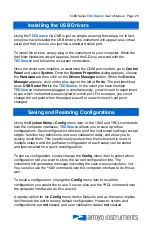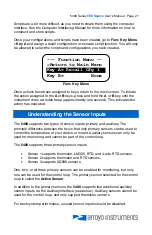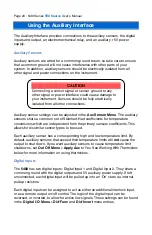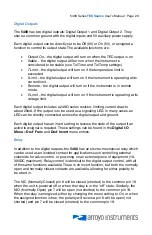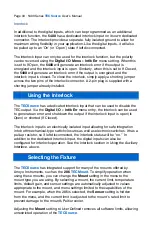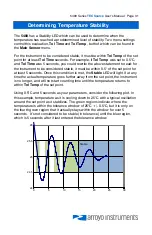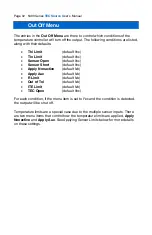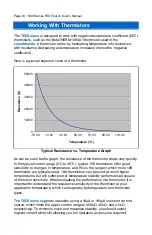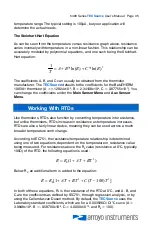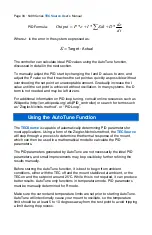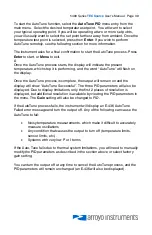5400 Series
TECSource
User’s Manual · Page 25
Installing the USB Drivers
Using the
TECSource
via USB is just as simple as using the serial port. In fact,
once you have installed the USB drivers, the instrument will appear as a virtual
serial port that you can use just like a standard serial port.
To install the drivers, simply plug in the instrument to your computer. When the
Add New Hardware wizard appears, insert the CD you received with the
TECSource
and follow the on-screen instructions.
Once the drivers are installed, to determine the COM port number, go to
Control
Panel
and select
System
. Once the
System Properties
dialog appears, choose
the
Hardware
tab then click on the
Device Manager
button. When the
Device
Manager
appears, click on the plus sign to the left of
Ports
. The port identified
as an
USB Serial Port
is the
TECSource
. In the event you have multiple
TECSource
instruments plugged in simultaneously, you will need to experiment
to see which instrument was assigned to which port. For example, you could
change the set point when the output was off to see which unit’s set point
changed.
Saving and Restoring Configurations
Using the
System Menu » Config
menu item, or the *SAV and *RCL commands
over the computer interfaces,
TECSource
allows you to save up to four
configurations. Each configuration will store all of the instrument settings (except
scripts, function key definitions, and user calibration data), and allow you to
quickly recall them. This is particularly useful when the instrument is used in
multiple setups, and the particular configuration of each setup can be stored
and later recalled for a quick reconfiguration.
To store a configuration, simply change the
Config
menu item to select which
configuration slot you want to store the current configuration into. The
instrument will generate a message indicating the save was successful or not.
You can also use the *SAV command over the computer interface to do this as
well.
To recall a configuration, change the
Config
menu item to recall the
configuration you would like to use. You can also use the *RCL command over
the computer interface to do this as well.
A special option for the
Config
menu item is
Defaults
, and as the name implies,
it will restore the unit to factory default configuration. However, scripts and
configurations are
not
erased, and user calibration data is
not
cleared.
Содержание TECSource 5400 Series
Страница 1: ......