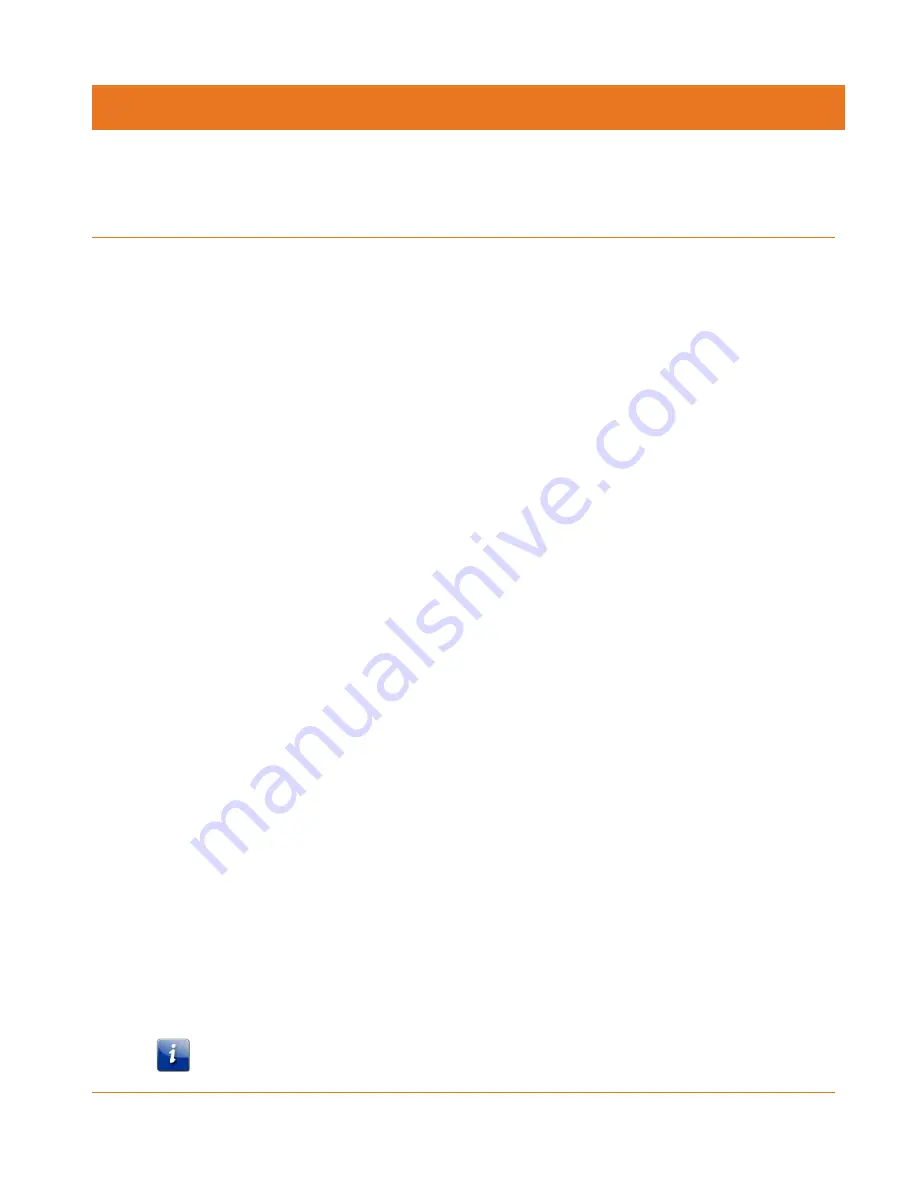
Release 8 STANDARD 1.1 August 2016
Touchstone TM804G Telephony Modem User Guide
© 2011-2016 ARRIS Enterprises LLC. All Rights Reserved.
30
Chapter 6
Configuring Your Ethernet Connection
If your computer is equipped with a LAN card providing an Ethernet connection, you may have
to configure your computer’s TCP/IP settings. The steps that follow will guide you through
setting your computer’s TCP/IP settings to work with the Telephony Modem.
Requirements
Make sure you have the following before attempting to configure your Ethernet connection:
Computer with Ethernet interface
Ethernet cable (supplied)
IP address, subnet, gateway, and DNS information for installations not using DHCP
How to use this Chapter
The following list shows the procedures for modifying the TCP/IP settings on the computer.
The procedure is slightly different depending on the operating system that you are using.
Please ensure you are using the correct steps for the operating system on your computer.
Follow the links below for instructions to configure your Ethernet connection on your
operating system.
TCP/IP Configuration for Windows Vista
(page 30)
TCP/IP Configuration for Windows 7, Windows 8, or Windows 10
(page 31)
TCP/IP Configuration for Mac OS X
(page 31)
TCP/IP Configuration for Windows Vista
Follow these steps to configure the Ethernet interface on a Windows Vista operating system.
1.
Open the Vista Control Panel.
2.
Double-click
Network and Sharing Center
to display the Network and Sharing Center
Window.
3.
Click
Manage network connections
. If prompted for a connection, choose
Local Area
Connection
.
The Network Connections window displays.
4.
Double-click the
Local Area Connection
to open the Properties window:
Note: If Windows requests permission to continue, click
Continue
.















































