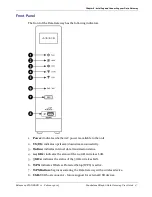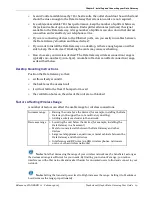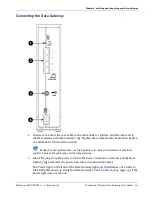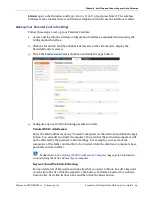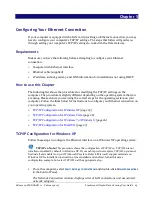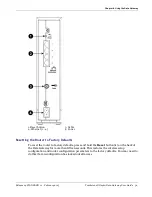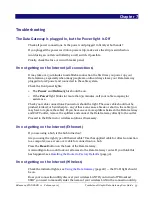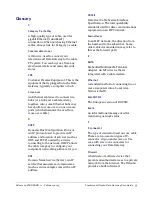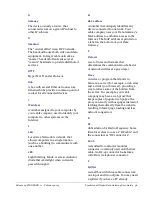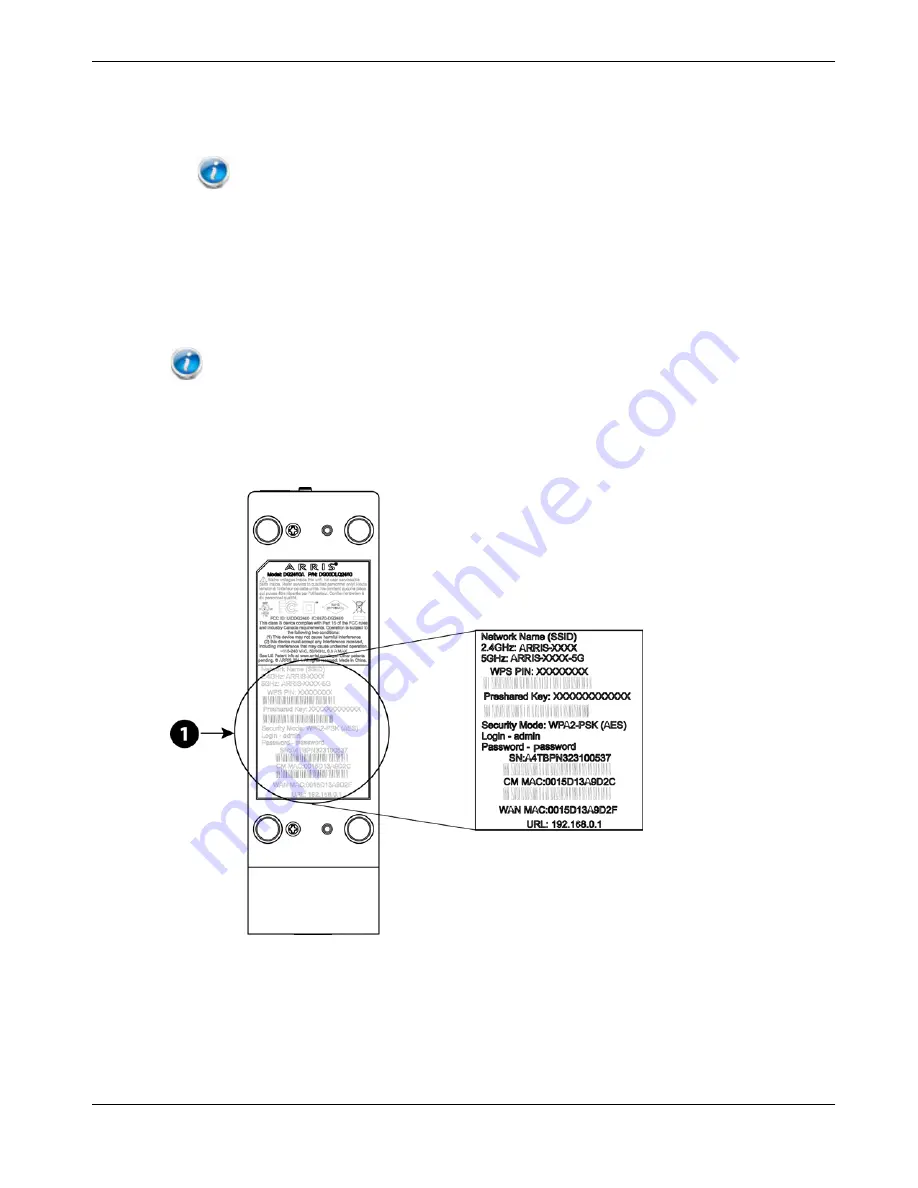
Chapter 4
:
Installing and Connecting your Data Gateway
3.
Connect one end of the Ethernet cable to any Ethernet port on the back of the Data
Gateway, (2) and the other end to the Ethernet port on a computer, hub, or broadband
router.
Note: If you are connecting to a computer, use the Ethernet cable included in the Data
Gateway package.
Configuring Your Wireless Connection
The DG2460 ships with wireless LAN security set by default. See the security label on your
product for the factory security settings.
Note: You must set up your computer and other client devices to work with the security
settings on the DG2460. Refer to the documentation for your client device for instructions on
setting security. On most computer systems you only need to select the network name (SSID) device
and enter the encryption key. If your computer or client device supports Wi-Fi Alliance WPS
(Wireless Protected Setup), activate WPS on your computer or client device and the DG2460
simultaneously to easily set up your system security.
1.
Security Label
If you need to modify the Data Gateway’s default wireless security settings, or if you want
to configure any other wireless LAN settings, refer to the following instructions.
Release 24 STANDARD 1.1 February 2015
Touchstone DG2460 Data Gateway User Guide 21