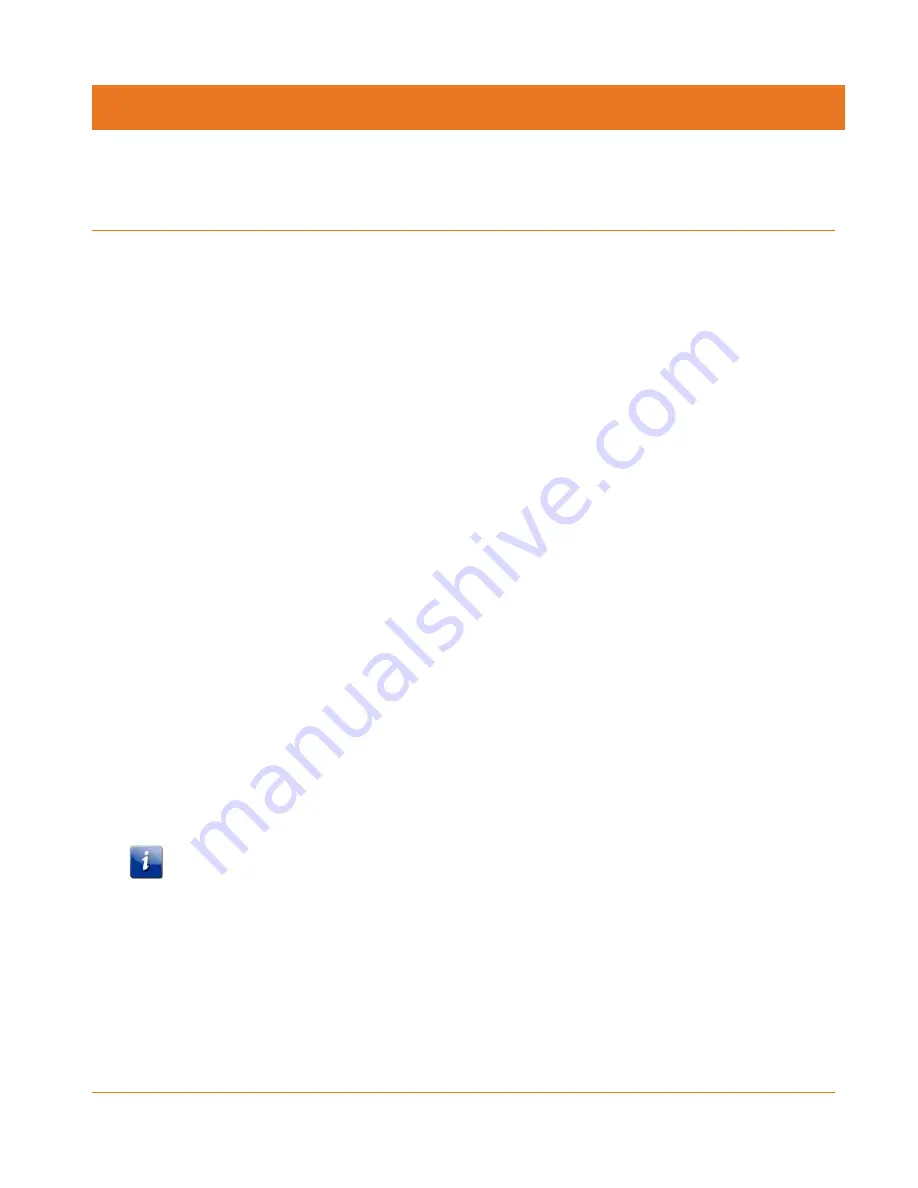
STANDARD PN 365-095-28247 x.2
SURFboard SBX-1000P Network Extender User Guide
© ARRIS Enterprises, LLC, 2016. All Rights Reserved.
24
Chapter 5
Protecting and Monitoring Your Network
Setting Up Custom Security
The SURFboard SBX-1000P Network Extender uses a default level of security when you set up
your G.hn network. This level of security is sufficient in most situations. However, you may
want to set up custom security if:
you are concerned that physical access to the Pairing button might compromise your
security (for example, if you are a small business or an adapter is being used in public area
where there is a lack of security).
you need to set up more than one separate network in a household or common area to
avoid pairing mistakes.
you are using your SURFboard Network Extender with an extender from another
manufacturer.
Note: In situations where more than one G.hn network is set up in the same area, the
networks will coordinate and share bandwidth, but security remains isolated.
If you need to set up custom security, you must first set up a static IP address on the computer
that you will use to configure the Network Extender. Then, you will need to define custom
security values for each extender in your network.
Defining Custom Security Values
On the RipCurrent page, the Domain Name and Pairing Password work together to establish
the keys for network security. By default, the Domain Name is HomeGrid until the device is
paired, and the Pairing Password is blank. After the device is paired using the G.hn Secure
Pairing button, the Domain Name and Network Password will contain random characters.
If you add custom values to the Domain Name and Pairing Password fields, then the device
will only pair with other devices if the values in those fields match exactly.
Important:
Once you have entered custom security values for the Domain Name and Pairing Password
fields, you do not need to press the Pairing button to initiate the pairing process. However,
you will need to enter the same Domain Name and Pairing Passord on any additional devices
that you wish to be a part of this G.hn network.
Before you complete these steps, you must set up a static IP address on your computer. For
more information, see
Managing Your Network Extender
(page 16).























