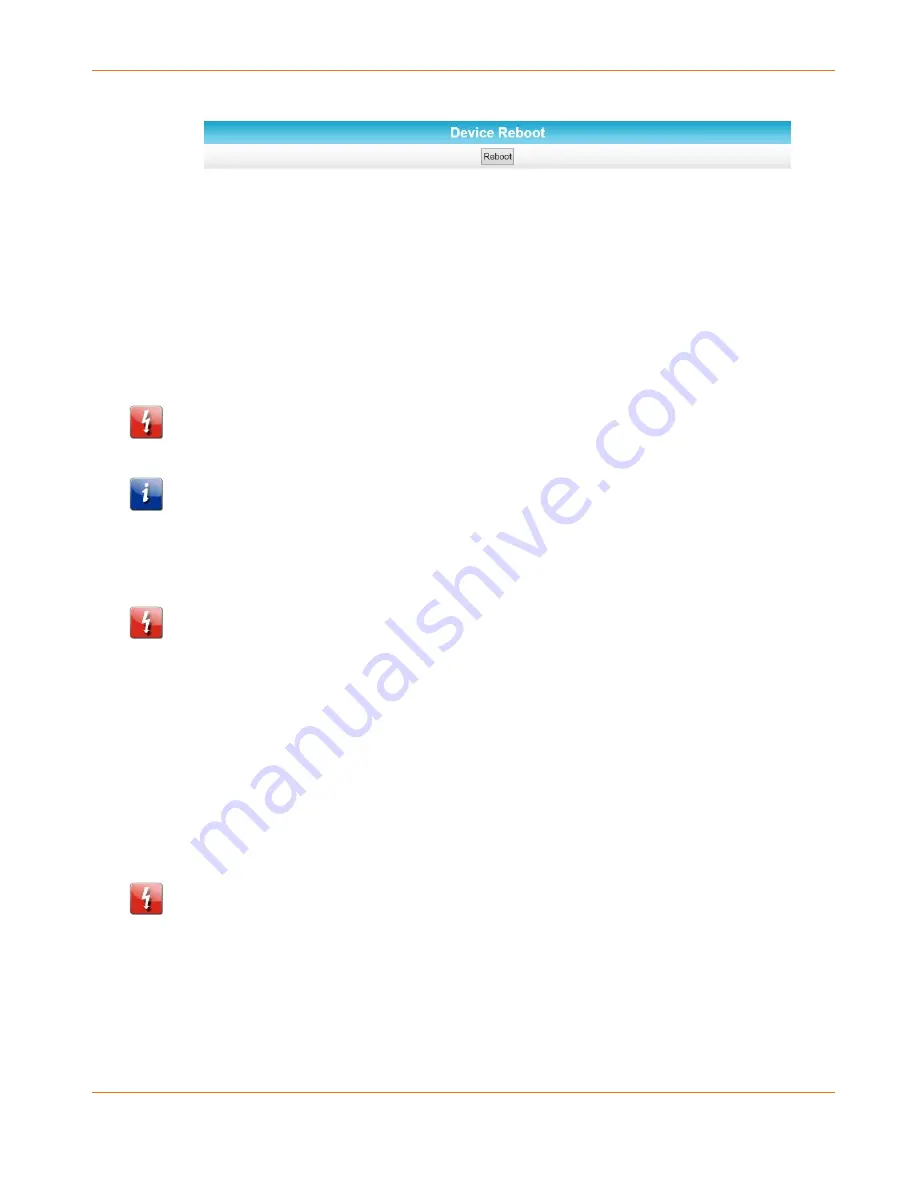
Chapter 4
:
Managing Your Network Extender
STANDARD PN 365-095-28247 x.2
SURFboard SBX-1000P Network Extender User Guide
© ARRIS Enterprises, LLC, 2016. All Rights Reserved.
22
2.
Click Reboot from the Device Reboot section of the screen.
3.
Follow the prompts on the screen to restart your Network Extender and log back in.
Reset Your Network Extender to Factory Settings
If necessary, you can reset or restore the SBX-1000P configuration settings, including your
password, back to the default factory settings. There are two methods for resetting the
configuration on the SBX-1000P:
Reset the Network Extender Using the Reset Button
(page 22)
Reset the Network Extender Using the Network Extender Web Manager
(page 22)
Caution: This action will delete your current configuration settings (including your login
password) and restore the configuration back to the factory defaults.
Note: After the configuration settings are restored, the Network Extender will reboot, and you
will have to log on using the default login password (password).
Reset the Network Extender Using the Reset Button
Caution: This procedure will delete your current configuration settings (including your login
password) and restore the configuration back to the factory default settings.
To reset your Network Extender to factory default settings:
1.
Insert a pointed, non-metallic object into the indented Reset button on the bottom of the
SBX-1000P. See
Connectors and Controls
(page 13) for more information.
2.
Press and hold for at least 10 seconds, and then release.
Reset the Network Extender Using the Network Extender
Web Manager
Caution: This procedure will delete your current configuration settings (including your login
password) and restore the configuration back to the factory default settings.
To reset your Network Extender to factory default settings:
1.
Click Advanced from the configuration screen and select Configuration.
2.
In the Factory Reset to Default section, type your login password and click Apply.

























