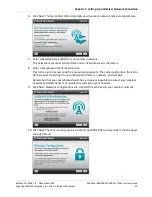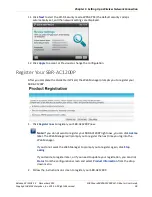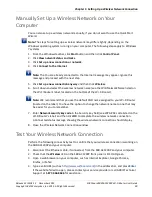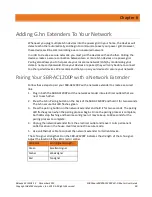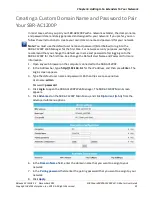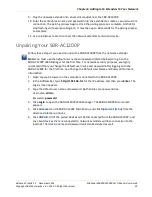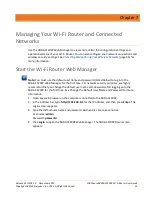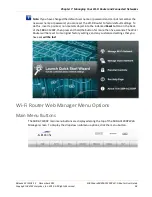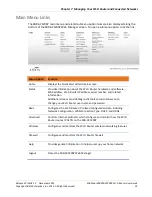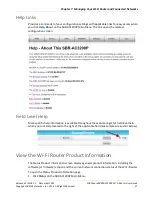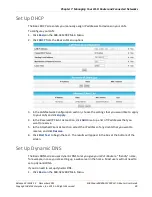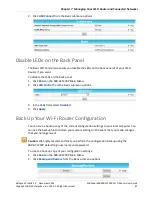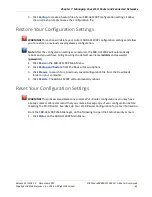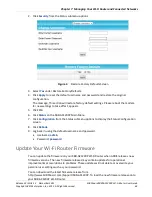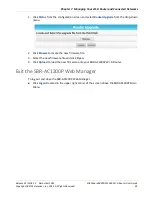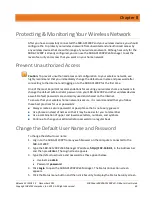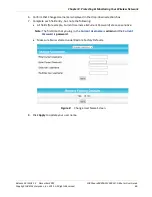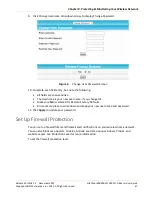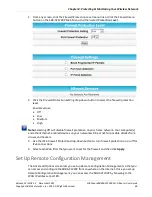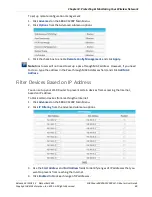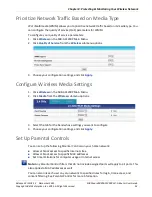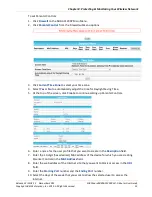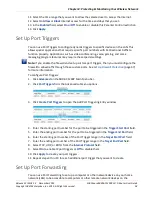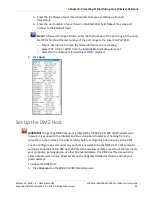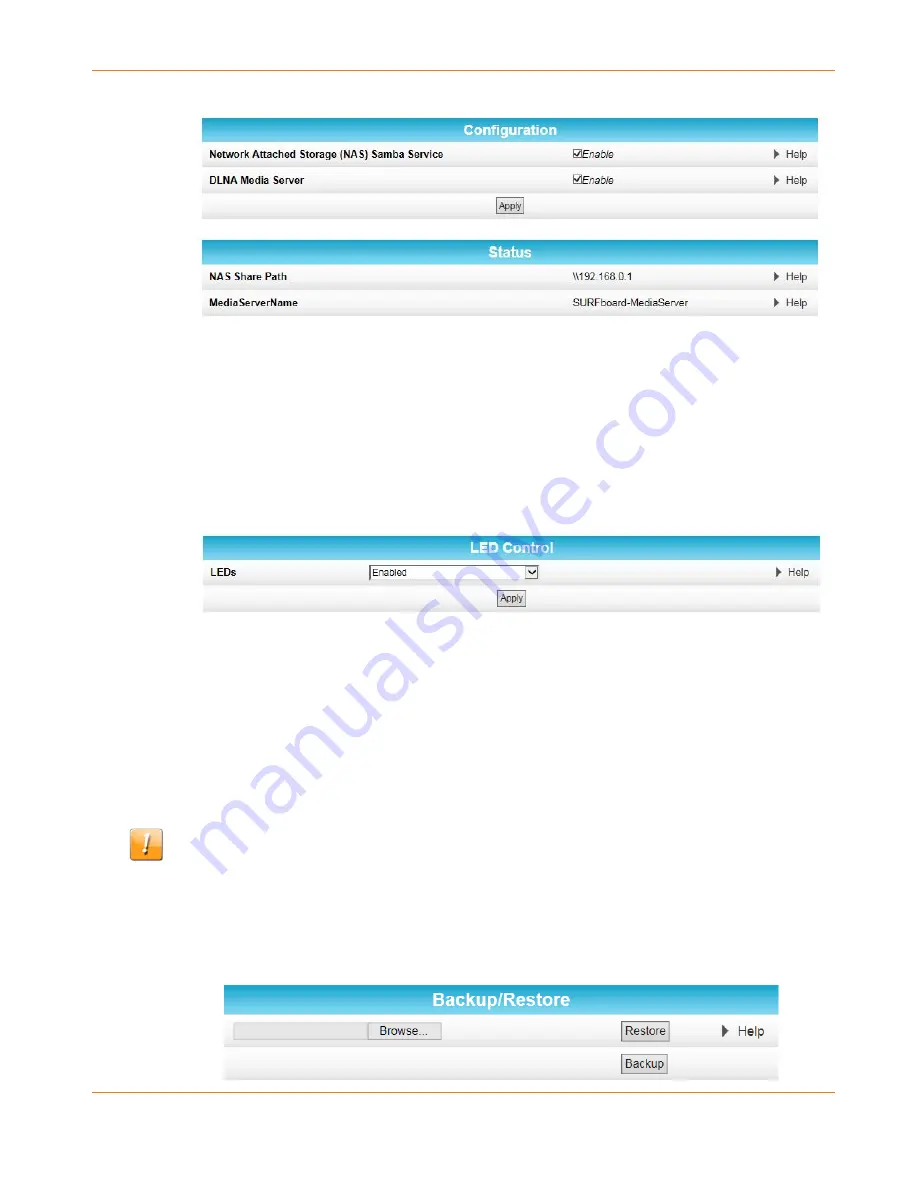
Chapter 7
:
Managing Your Wi-Fi Router and Connected Networks
Release 33 ISSUE 1.3 December 2015
SURFboard SBRAC1200P Wi-Fi Router User Guide
Copyright ARRIS Enterprises, Inc. 2015. All Rights Reserved.
41
2.
Click
USB Connect
from the Basic submenu options.
Disable LEDs on the Back Panel
The Basic LED Control screen lets you disable the LEDs on the back panel of of your Wi-Fi
Router, if you want.
To disable the LEDs on the back panel:
1.
Click
Basic
on the SBR-AC1200P Main Menu.
2.
Click
LED Control
from the Basic submenu options.
3.
In the LEDs field, select
Disabled
.
4.
Click
Apply
.
Back Up Your Wi-Fi Router Configuration
You can save a backup copy of the current configuration settings to your local computer. You
can use the backup file to restore your custom settings in the event that you made changes
that you no longer want.
Caution: We highly recommend that you perform the configuration backup using the
SBR-AC1200P default login username and password.
To create a back up copy of your configuration settings:
1.
Click
Basic
on the SBR-AC1200P Main Menu.
2.
Click
Backup and Restore
from the Basic submenu options.