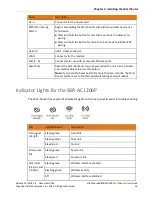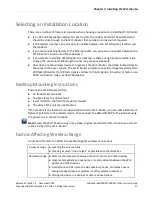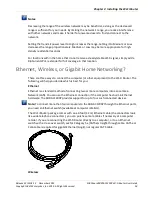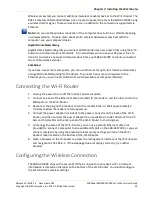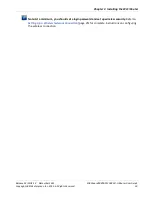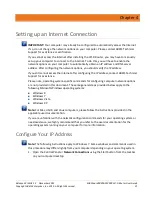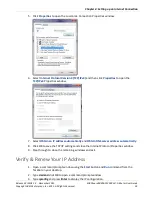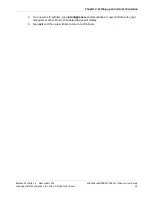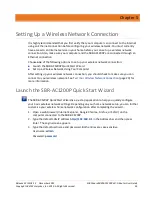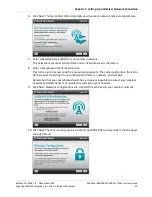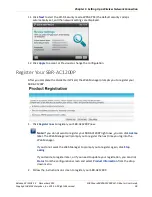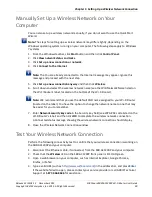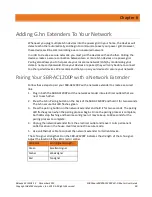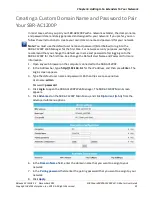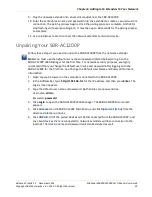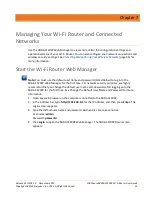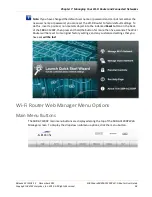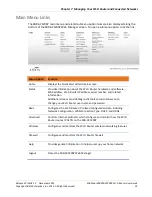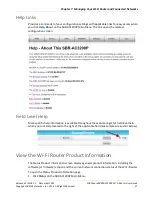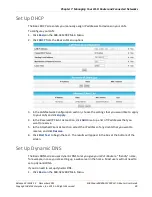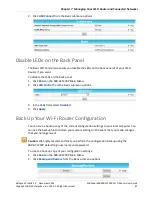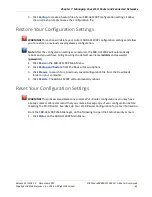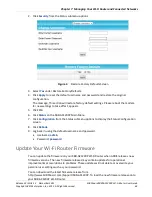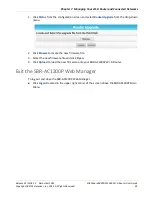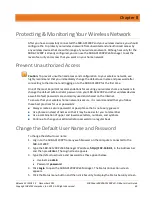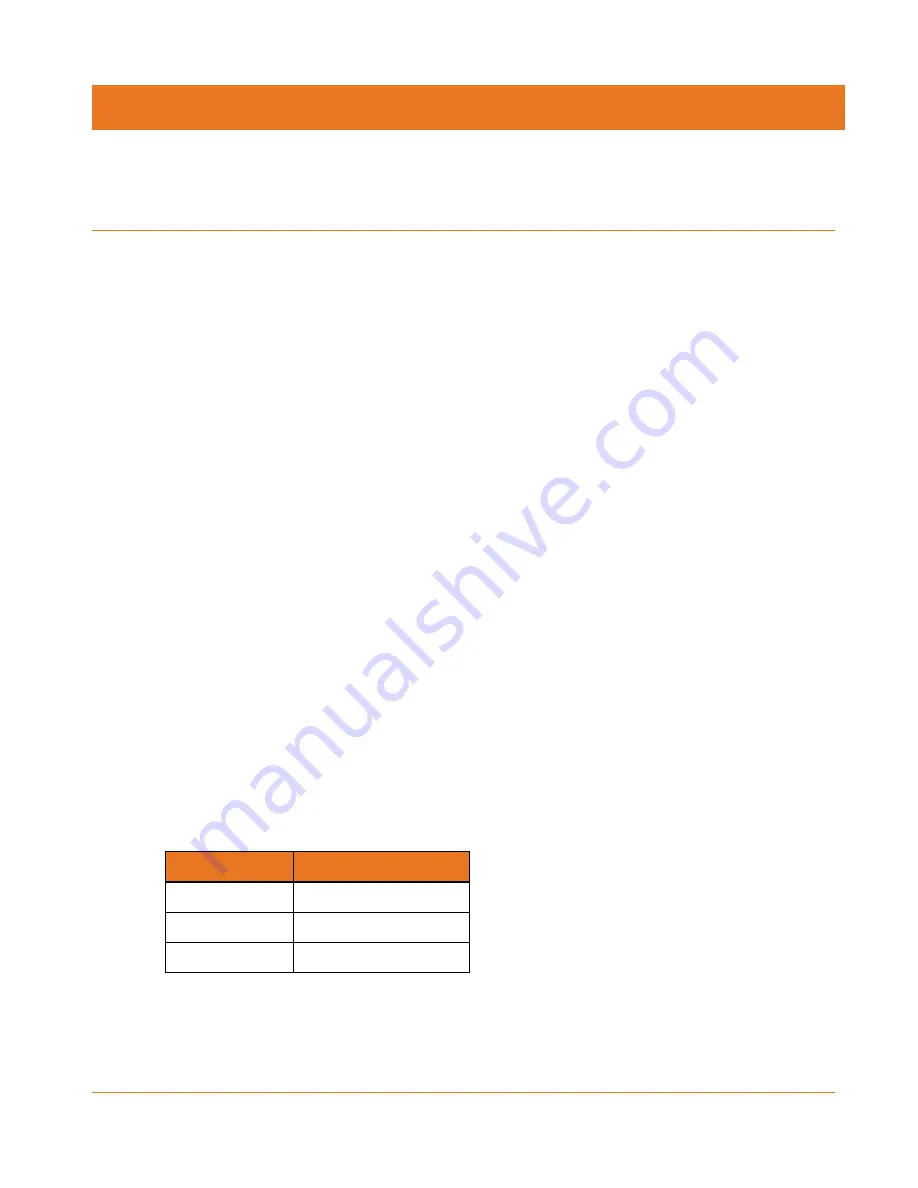
Release 33 ISSUE 1.3 December 2015
SURFboard SBRAC1200P Wi-Fi Router User Guide
Copyright ARRIS Enterprises, Inc. 2015. All Rights Reserved.
30
Chapter 6
Adding G.hn Extenders To Your Network
Whenever you plug multiple G.hn devices into the power grid in your home, the devices will
detect each other automatically and begin to communicate over your power grid. However,
these devices will be communicating over an unsecured network.
In order to create a secure network, you must pair the devices with each other.
Pairing
the
devices creates a secure connection between two or more G.hn devices on a power grid.
Pairing also allows you to help secure your local area network (LAN) by randomizing your
domain name and password. Once your devices are paired, they will only be able to connect
to other paired devices. We recommend that you pair your devices to secure your network.
Pairing Your SBR-AC1200P with a Network Extender
Follow these steps to pair your SBR-AC1200P with a network extender to create a secured
link.
1.
Plug in both the SBR-AC1200P and the network extender into electrical outlets that are
near to each other.
2.
Press the G.hn Pairing button on the back of the SBR-AC1200P and hold it for two seconds.
The G.hn secure link LED flashes green.
3.
Press the pairing button on the network extender and hold it for two seconds. The pairing
LED flashes green when the pairing process begins. Once the pairing process is complete,
both LEDs stop flashing and become solid green. It may take up to 60 seconds for the
pairing process to complete.
4.
Unplug the network extender from the electrical outlet and move it to its permanent
outlet location in the house. It will reconnect in secure mode.
5.
Use an Ethernet cable to connect the network extender to its client device.
The G.hn signal strength LED on the SBR-AC1200P indicates the strength of the G.hn signal.
Adjust the location if the LED is red or amber.
LED Color
G.hn Signal Strength
Green
Excellent signal
Amber
Weak signal
Red
No signal