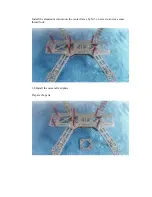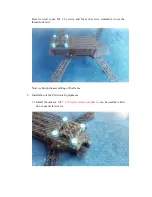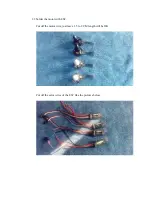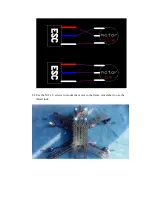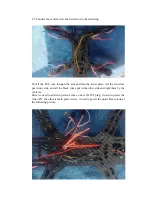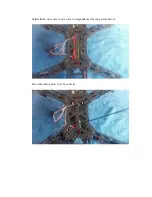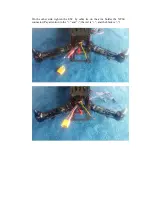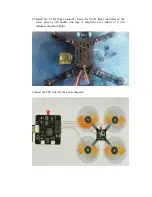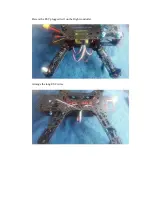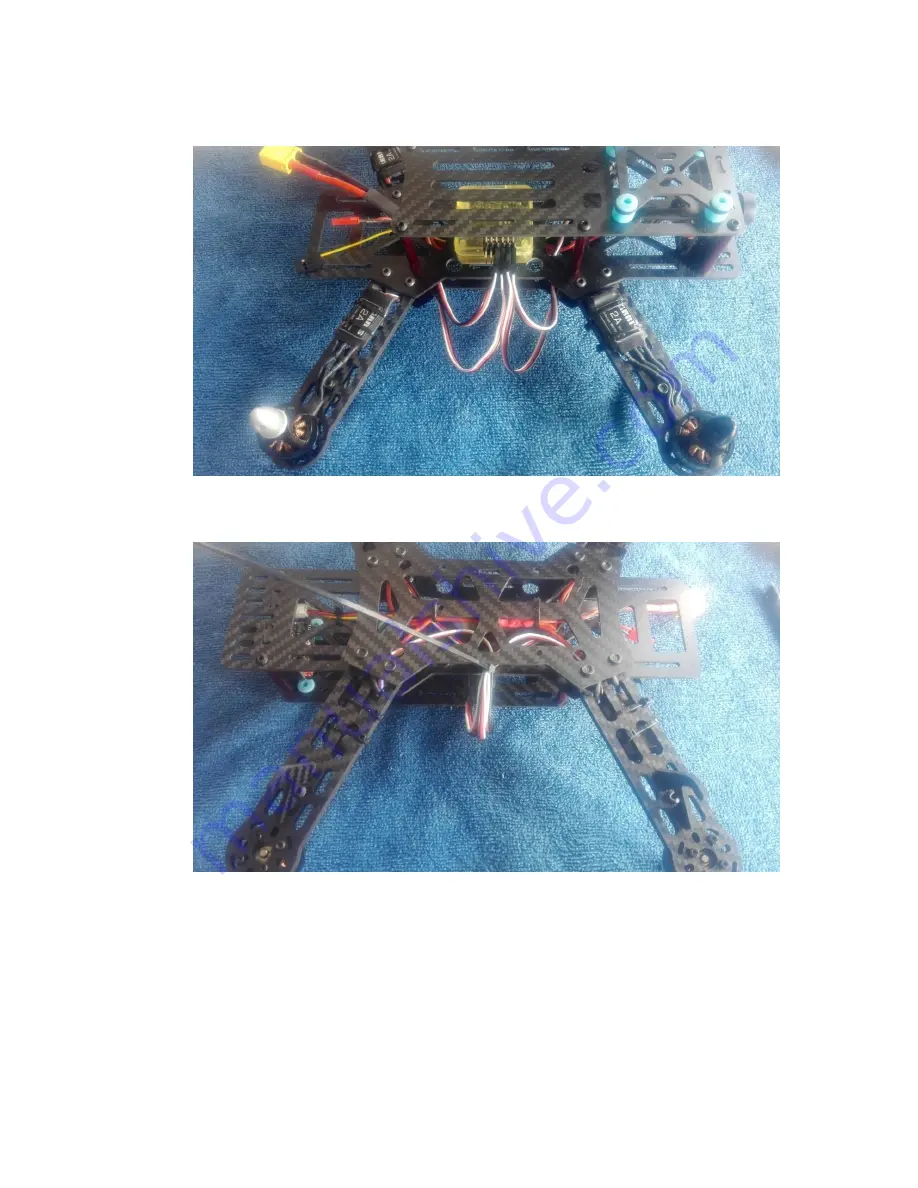Содержание FPV250
Страница 4: ...1 3 Install the arms Use M3 x 12 screws on the arm like the picture below ...
Страница 5: ...1 4 Put the red aluminum column on the screws ...
Страница 8: ...1 7 Install the Aluminum column In this step we need to use the thread lock and M3 x 6 screws ...
Страница 10: ...Put the camera fixed plate in front part as below 1 9 Install the upper plate ...
Страница 13: ......
Страница 16: ...2 4 Use the M2 x 6 screws to mount the motor to the frame remember to use the thread lock ...
Страница 17: ...For the ESC use the 3M double side tape to paste it on the arm And pass the ESC wire through the arm ...
Страница 19: ...Cut off the extra wires ...
Страница 23: ...Here is the ESC plugged well on the flight controller Arrange the long ESC wires ...