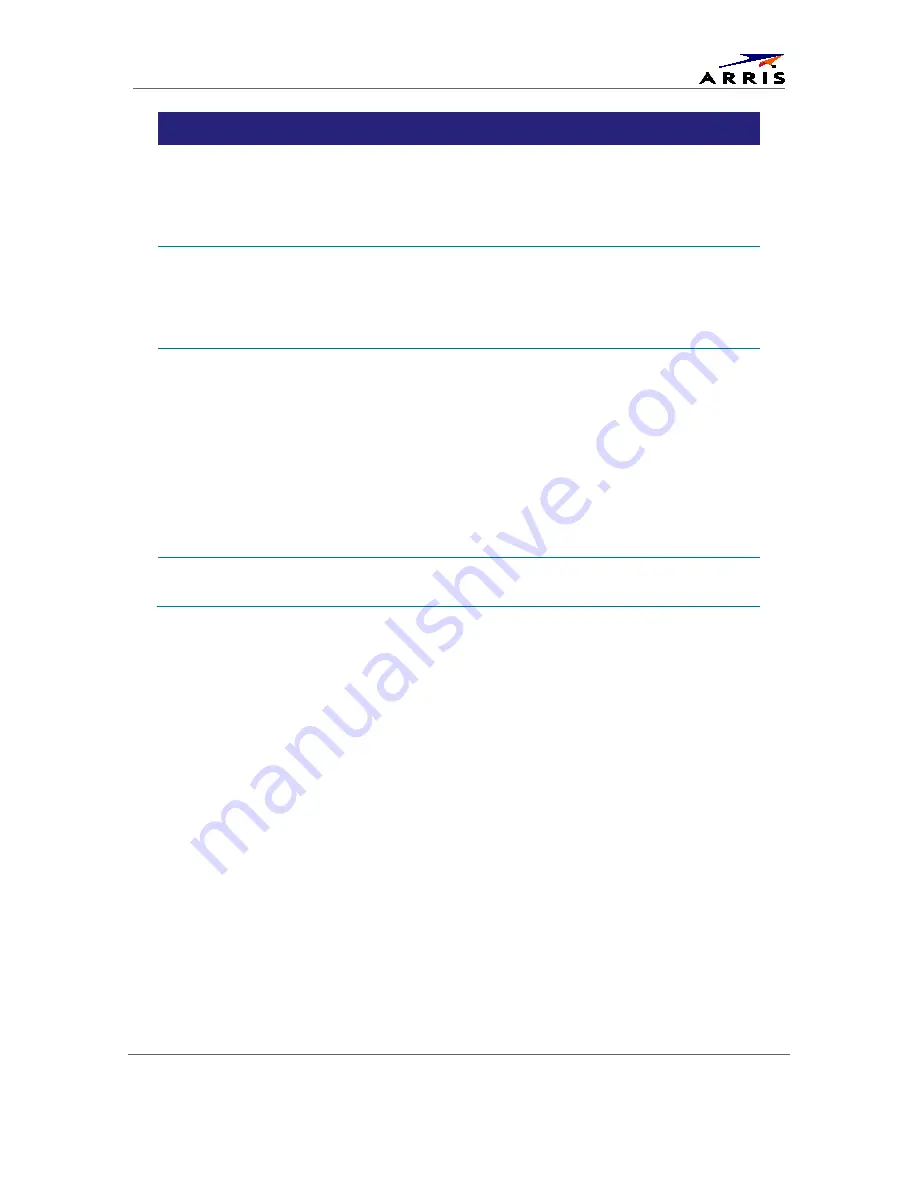
Configuring the User Settings
High-Definition All-Digital Dual Tuner DVR Set-top DCX3510-M
•
User Guide
31
365-095-25384-x.1
Setting
Description
Subtitle and
DVS Settings
Allows you to customize the operation of the subtitle and descriptive video service
features.
Selecting the Subtitle and DVS Settings option presents a new menu screen with
settings specific to subtitle and descriptive video service operation. These settings are
discussed in more detail below.
Advanced
Audio/Video
Settings
Allows you to customize several advanced audio and video features of the DCX3510-
M.
Selecting this option presents a new menu screen with settings specific to closed
captions, including font style, color, and size. These settings are discussed in more
detail below
Front Panel
Brightness
Allows you to adjust the brightness level of the front panel display (clock/channel
number and indicator icons) of the DCX3510-M.
•
High
—The brightest level. This setting is most useful when using the DCX3510-M
in very brightly lit rooms.
•
Normal
—The default brightness level.
•
Low
—The lowest (visible) brightness level. This setting is most useful when using
the DCX3510-M in dim or dark rooms.
•
Off
—The front panel display will be turned off completely, including the
clock/channel number and all indicator icons. The blue backlighting of the front
panel Power button remains illuminated.
Restore All
Defaults
To reset ALL of the DCX3510-M User Settings to their default values, including options
stored on other menu screens, move the cursor to this option and press the
►
key.
Native Mode Settings Screen
The Native Mode Settings menu is used to configure the operation of the native mode feature
on the DCX3510-M. The DCX3510-M is capable of receiving and decoding a number of
different digital video formats. When operating in native mode, the DCX3510-M generates the
video output format that most closely matches the broadcast video format.
For example, if the DCX3510-M is configured to operate in native mode, a channel broadcast in
the 720p format is output to the television in the 720p format, while a channel broadcast in the
1080i format is output to the television in the 1080i format.
When using the native mode feature of the DCX3510-M, please exercise caution when
selecting the formats from the checklist. If a format is selected that is not compatible with the
television, there may be a loss of video whenever the DCX3510-M is tuned to a channel that is
broadcast in that format.
If the television is connected to the DCX3510-M using an HDMI cable, the DCX3510-M
automatically customizes the checklist of supported formats reported to it by the television. If
the television is connected to the DCX3510-M using Component Video (YPbPr) cables, the
checklist needs to be customized manually.
Note: At least one of the [1080p - 1080i – 720p – 480p – 480i] formats must be selected from the
checklist for the DCX3510-M to operate properly in native mode.






























