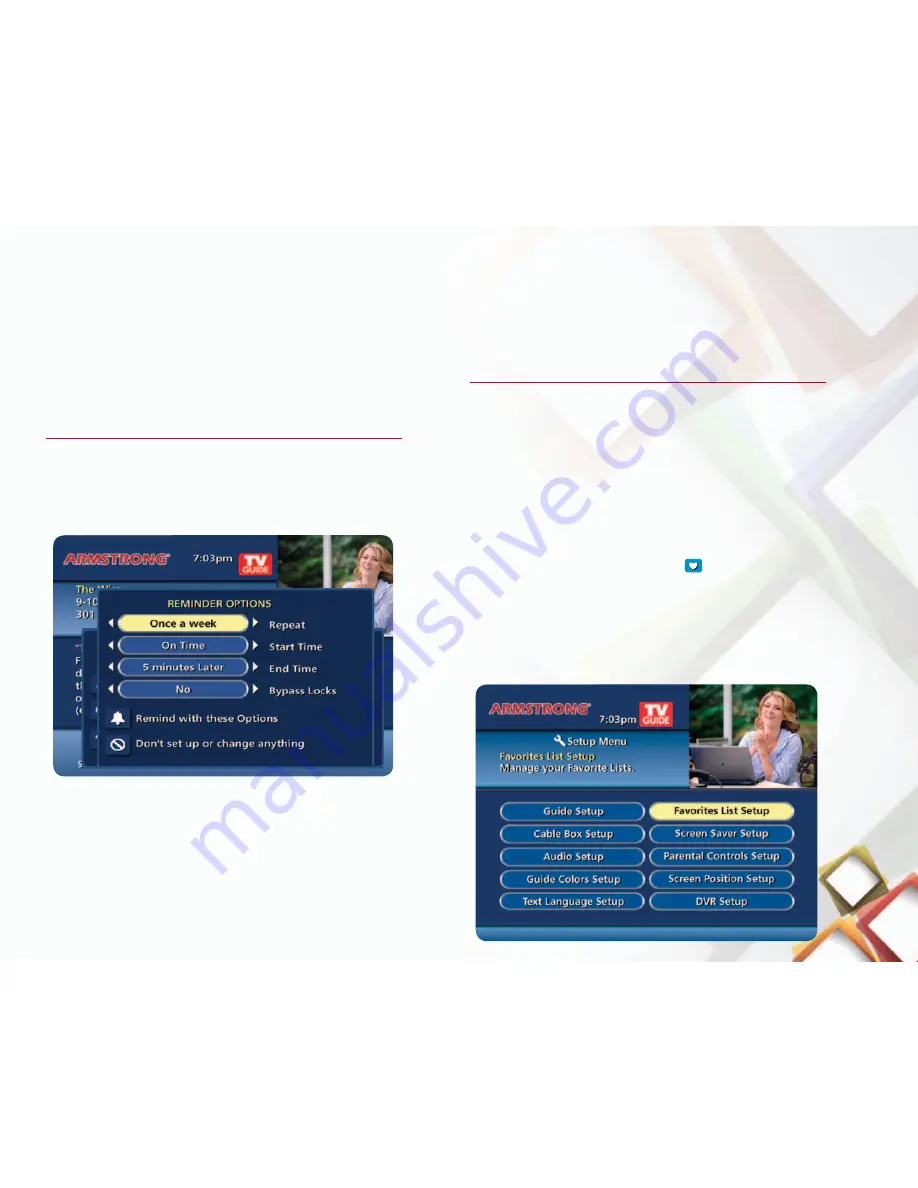
buttons to change the letter and/or number that you want
to appear in the title.
•
Once the correct letters are in the box, press
OK. The
search list will automatically scroll. Keep entering letters
until the program appears in the listing, then press OK.
•
If the program is currently on, highlight and press
OK to
view it now.
ReMIndeRs
The
REMINDER feature allows you to choose a specific
program and ask the Interactive Guide
™
to remind you when
that program is about to air. Reminders can be set while in
any of the listing screens or in Browse.
Setting a REMINDER...
•
From the program information screen, highlight the
SET or
CANCEL REMINDER icon in the Quick Access Menu and
Press
OK.
•
Follow the prompts to confirm the Reminder or set
Reminder Options.
When the REMINDER Screen Appears...
•
If you want to switch to the program, highlight its name
and press
OK.
•
If you changed your mind and want to keep watching your
current program, press
EXIT to close the reminder.
faVoRITes
With the
FAVORITES feature you can select your
favorite channels and scan through them quickly using
the
FAV button.
Setting and selecting your FAVORITES...
•
From the
MAIN MENU select SETUP then highlight MY
FAVORITE CHANNELS and press OK.
•
Use the up and down
ARROW buttons to go to your
favorite channels, highlight them individually and then
press the
FAV button. A heart icon
will appear next to
your favorites.
•
To remove a Favorite, highlight it and press
FAV again.
•
To access a Favorite, press
FAV repeatedly to scan those
channels you’ve selected as your favorites or select
MY
FAVORITE CHANNELS from the MAIN MENU.
6

























