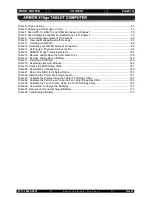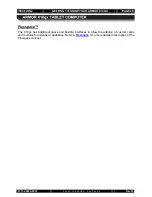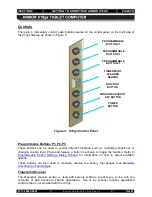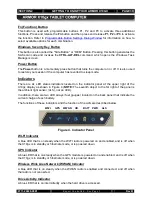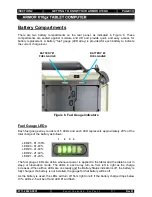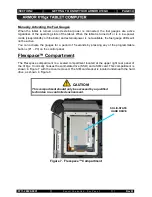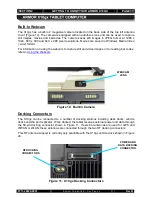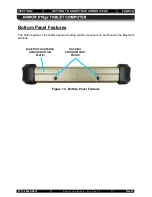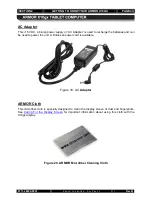SECTION 2
GETTING TO KNOW YOUR ARMOR X10GX
PAGE 32
9711-26020-0001
Exp o rt Co n tro lle d – S e e P a g e 3
Rev B
The rear panel of the X10gx houses compartments for two batteries, a hard drive and a RAM
memory module, as shown in
Rear Panel Features
There is also a built-in webcam, a 50-pin docking connector and two RF docking connectors to
connect external wireless and/or GPS antennas.
Figure 5. Rear Panel Features
DOCKING
CONNECTOR
(POWER, DATA
AND VIDEO)
FUEL GAUGE
LED ARRAY (X2)
FLEXSPACE™
COMPARTMENT
(SSD, SIM CARD,
CUSTOM CARDS)
RF DOCKING CONNECTORS
(EXTERNAL GPS AND WI-
FI/WWAN ANTENNAS)
MEMORY MODULE
COMPARTMENT
BUILT-IN
WEBCAM
BATTERY #2
BATTERY #1