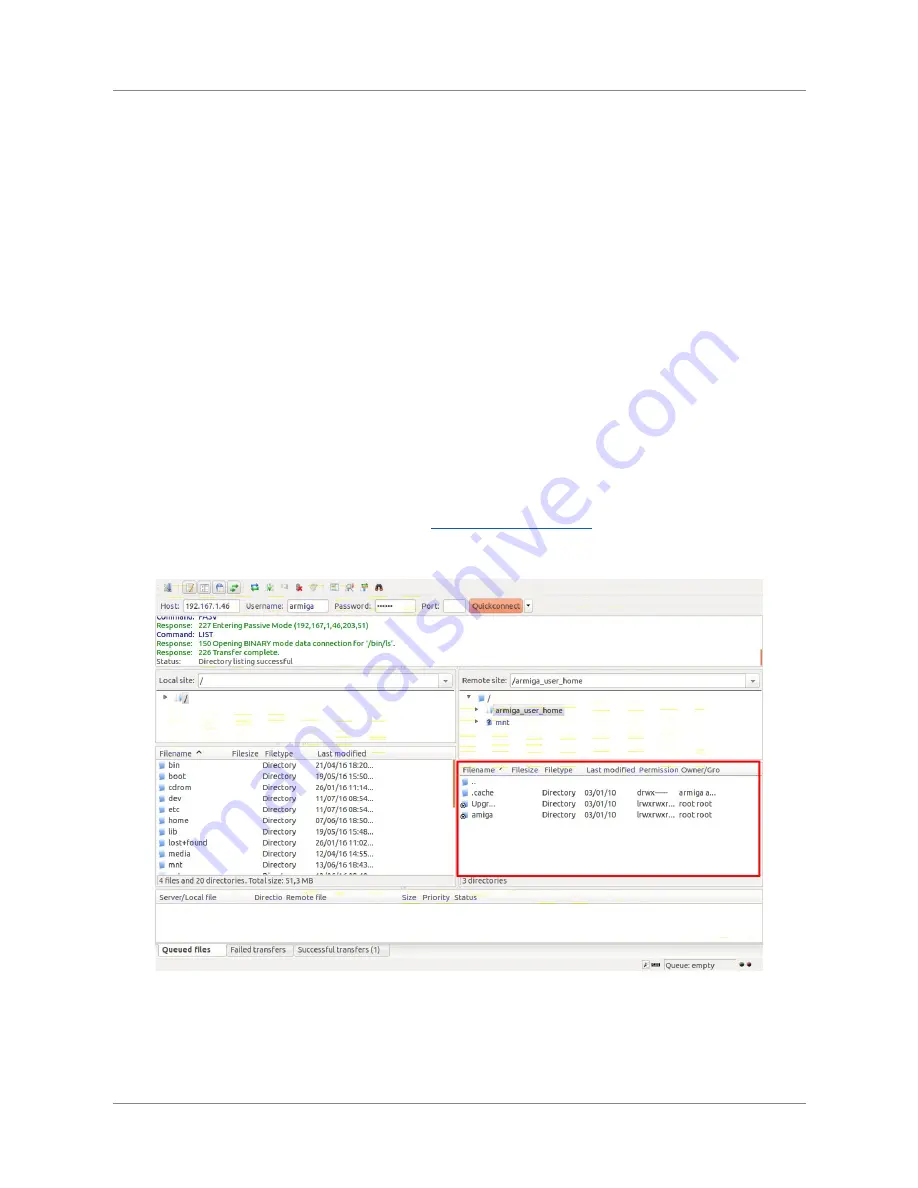
ARMIGA User Guide v0.8
6.
Updating it
6.1.
Update Armiga OS via SD card (not recommended)
Extract the microSD card by pushing it until you hear a “click” and then release it,
with your
Armiga turned off
. Insert it in the supplied SD adapter if needed and use a SD reader to
connect it to your computer.
A new unit called ARMIGA will appear in your file browser. Inside the drive, put the update.egz
you’ve downloaded from our website in the Upgrade folder.
Safely eject the ARMIGA drive from your computer, extract the microSD and plug it again in
your Armiga and boot it again. Your Armiga will automatically be updated.
6.2.
Update Armiga OS over the Network (recommended)
Use an external device with FileZilla to establish a remote connection. The procedures to
achieve that are described widely in section
Network Management
.
Once you are connected, the Armiga directories should be listed here.
Drag and drop the update.egz file into the
Upgrade
directory.
Reboot your Armiga. Your Armiga will automatically be updated.
30
























