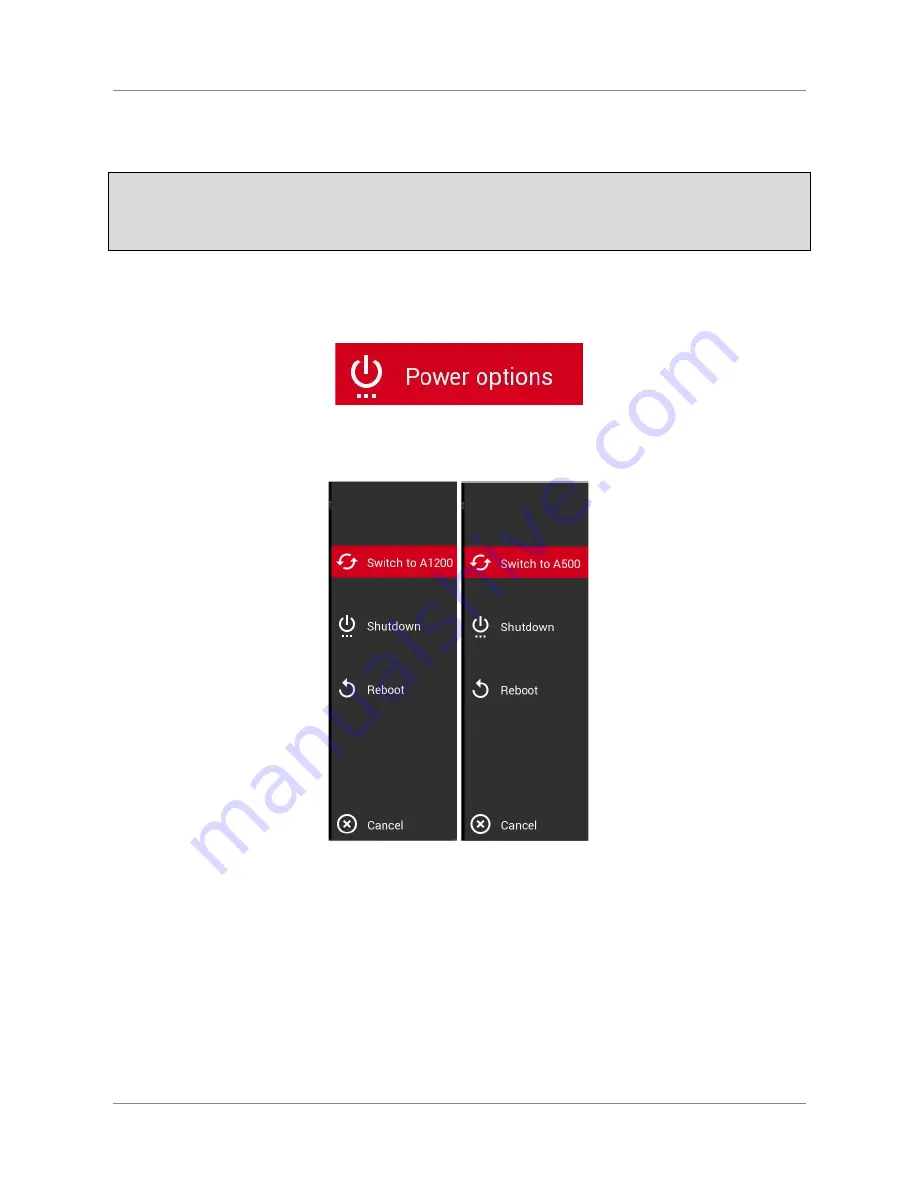
ARMIGA User Guide v0.8
5.3.
Amiga 500/1200 Switching (Beta)
Please keep in mind that games designed for Amiga 500 may not work properly on Amiga
1200 mode. The same applies for Amiga 1200 games in Amiga 500 mode.
Please use the right mode for each game.
To switch between the Amiga 500 and Amiga 1200 environments, highlight this option and
press fire:
A new lateral menu will appear. Select Switch to A1200 or Switch to A500 to change into the
wished emulator.
The main menu will appear in a few seconds.
5.4.
In game controls
Use your joystick/pad
buttons 1 and 2
or keyboard
Left Control
and
Space
as fire 1 and 2. On
joysticks/pad,
button 2
is also mapped with up, as most games used this for jumping.
15
















































