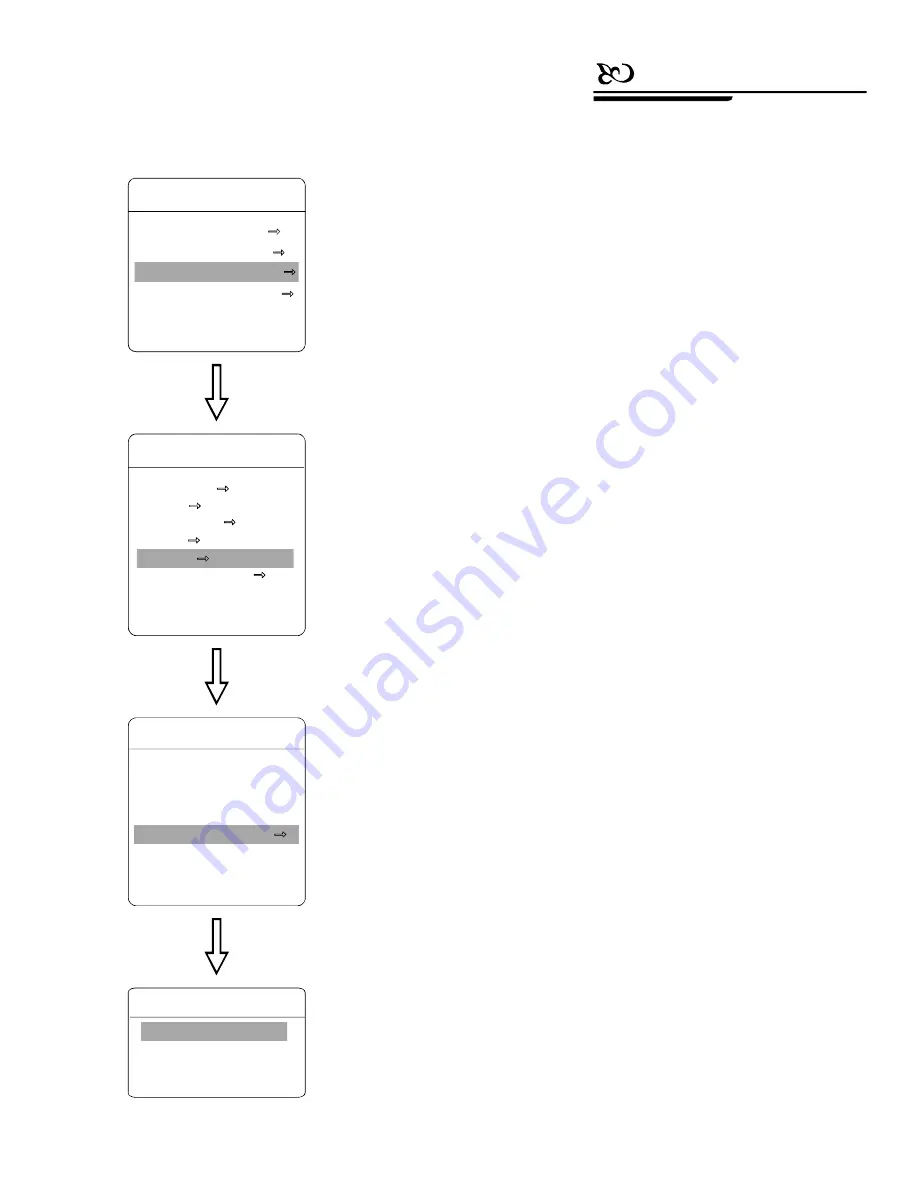
8. 5
Zone setting
1.Th e system enters into the main menu by calling 95 preset or by calling
9 preset twice within 3 seconds.
2
3
ZONES NUMBER
SET LEFT LIMIT
SET RIGHT LIMIT
CLEAR ZONE
EDIT ZONE LABEL
【
】
【
】
【
】
【
】
【
】
● 【
】
● 【
】
● 【
】
● 【
】
● 【
】
A dome may be set up to 8 zones; the regional scene can't be
overlapped . User will set label for each zone. When setting
ZONE
LABEL
as ON, the dome will display zone label as it runs some zone.
It is convenient to know the zone that the camera sh oots b y settin g zone
label.
Operate joystick, move the cursor to
FUNCTION SETTING
,
press
OPEN
to enter submenu.
Operate joystick, move the cursor to
ZONES
, press
OPEN
to
enter submenu, as the left picture shows.
choose zone number as current zone,
there choices in the menu aim at current zone.
set current zone's left limit
set current zone's right limit
clear current zone setting
edit current zone label, as zone number
is 1. Zone label will auto-change as ZONE-1
Regard the left/right limit as the demarcation line, and set th e
middle part as a zone. Various operational ways are the same as other
settin gs in the menu. Therefore we won't exp lain it again.
、
、
EDIT ZONE LABEL
LABEL
ZO NE- 1
BACK
EXIT
:
ZONES
ZONES NUMBER
1
SET LEF T LIMIT
SET RIGHT LIMIT
C LEAR ZONE
EDIT ZONE L ABE L
BACK
EXIT
FUNCTION SETTING
PRESET S
SCAN
PATTERNS
TOUR
ZONES
TIME RU NNING
BACK
EXIT
MAIN MENU
SYST EM SE TTIN G
C AM ERA SE TTI NG
FUNC TIO N S ETT ING
W IND OW BL ANK ING
EXIT
Function instruction
33
PDF created with pdfFactory Pro trial version
www.pdffactory.com






















