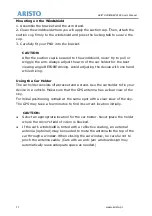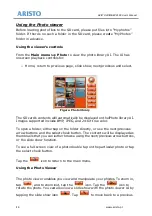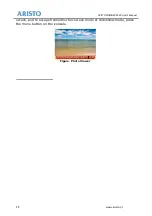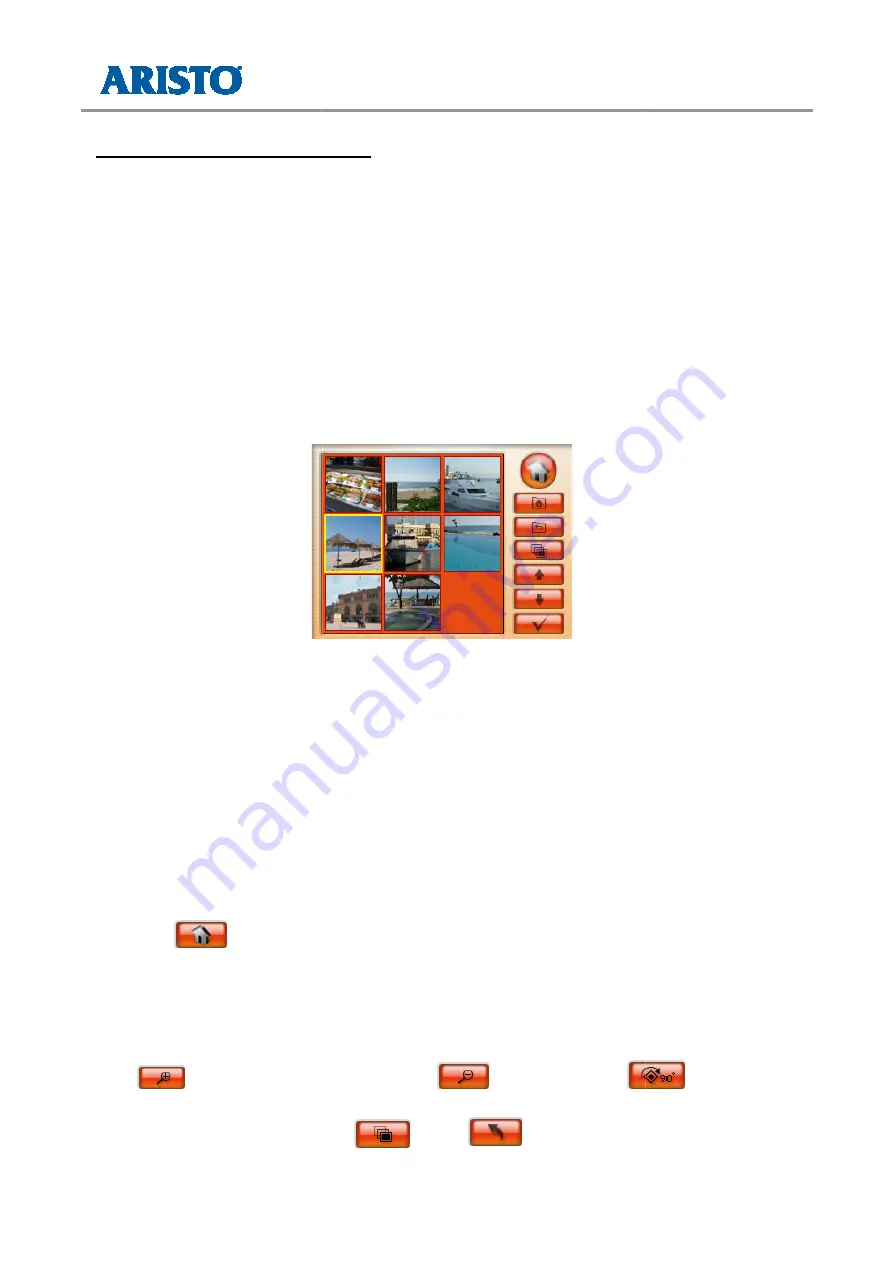
24
Using the Photo view
Before loading photo files to the SD card, please put files into “My photos”
folder. If there’s no such a folder in the SD card, please create “My Photos”
folder in advance.
Using the viewer's controls
From the
Main menu
tap
onscreen playback controls for:
o
Home, return to previous page, s
The SD card's contents will automatically be displayed on the Photo library UI.
Images supported include
To open a folder, either tap on the folder directly, or use the next/previous
arrow buttons and the select check button. The contents will be displayed as
thumbnails that you can either browse using the next/previous arro
or the slide show function.
To see a full-screen view of a photo double tap on the particular photo or tap
the select check button.
Tap the
icon to return to the main menu.
Using the Photo Viewer
The photo viewer enables you view and manipulate your photos. To zoom in,
tap
, and to zoom out, tap the
rotate the photo. You can
tapping the slide show icon
ARISTO VOYAGER X500 User’s Manual
www.aristo.pl
viewer
Before loading photo files to the SD card, please put files into “My photos”
folder. If there’s no such a folder in the SD card, please create “My Photos”
er's controls
tap
Photo
to view the photo library UI. The UI has
onscreen playback controls for:
Home, return to previous page, slide show, next/previous and
Figure. Photo library
The SD card's contents will automatically be displayed on the Photo library UI.
ed include BMP, JPEG, and 24-bit true color.
To open a folder, either tap on the folder directly, or use the next/previous
arrow buttons and the select check button. The contents will be displayed as
thumbnails that you can either browse using the next/previous arro
or the slide show function.
screen view of a photo double tap on the particular photo or tap
icon to return to the main menu.
Viewer
The photo viewer enables you view and manipulate your photos. To zoom in,
, and to zoom out, tap the
icon. Tap the
You can also view a slide show with the photo viewer UI by
tapping the slide show icon
. Tap
to move back to a previous
ARISTO VOYAGER X500 User’s Manual
www.aristo.pl
Before loading photo files to the SD card, please put files into “My photos”
folder. If there’s no such a folder in the SD card, please create “My Photos”
ary UI. The UI has
w, next/previous and select.
The SD card's contents will automatically be displayed on the Photo library UI.
To open a folder, either tap on the folder directly, or use the next/previous
arrow buttons and the select check button. The contents will be displayed as
thumbnails that you can either browse using the next/previous arrow buttons,
screen view of a photo double tap on the particular photo or tap
The photo viewer enables you view and manipulate your photos. To zoom in,
icon to
also view a slide show with the photo viewer UI by
ck to a previous