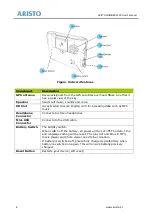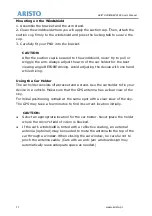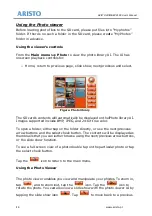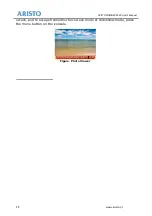15
Tap the
Setup
icon on the main menu to display the setup screen. Use the
Setup
screen to set
Language
view system software information and perform a factory reset via the
icon. To select an item from the setup screen sim
Return
icon to go back to the main menu.
While device is in carry, to avoid the unexpected power on, user may use the
lock switch. Once the lock switch has been set all buttons will be disabled
except for the H/W Reset button. The padlock
the user that the device is locked.
CAUTION:
Power button is
to lock position.
unlock position.
ARISTO VOYAGER X500 User’s Manual
www.aristo.pl
icon on the main menu to display the setup screen. Use the
Language
,
Calibration
,
Backlight
,
Clock
view system software information and perform a factory reset via the
icon. To select an item from the setup screen simply tap its icon. Tap the
icon to go back to the main menu.
Figure. Setup screen
y, to avoid the unexpected power on, user may use the
Once the lock switch has been set all buttons will be disabled
the H/W Reset button. The padlock icon appears onscreen
device is locked.
Power button is disabled when lock switch is switched
to lock position. To power on device, lock switch must switch to
Figure. Lock Switch
ARISTO VOYAGER X500 User’s Manual
www.aristo.pl
icon on the main menu to display the setup screen. Use the
Clock
and also to
view system software information and perform a factory reset via the
About
ply tap its icon. Tap the
y, to avoid the unexpected power on, user may use the
Once the lock switch has been set all buttons will be disabled
onscreen to notify
d when lock switch is switched
o power on device, lock switch must switch to