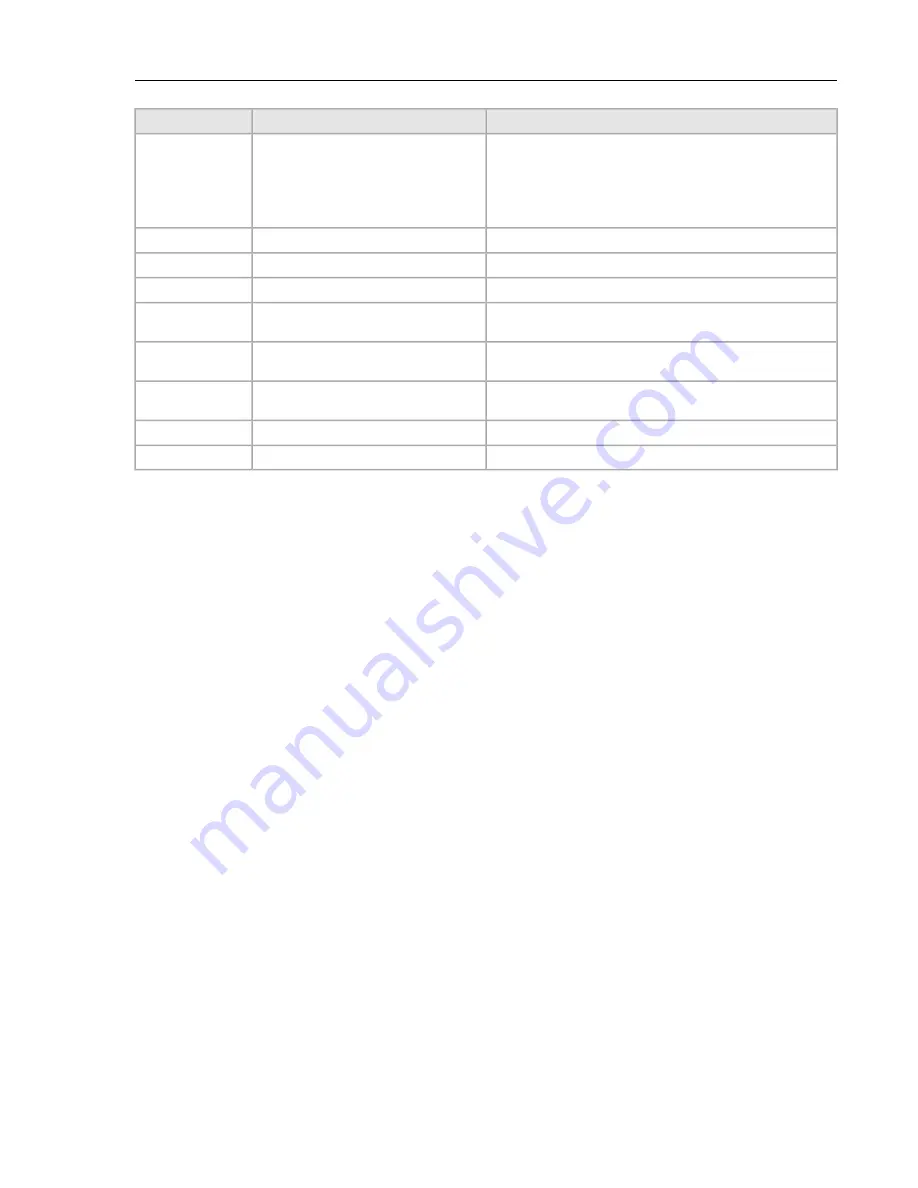
Description
Indicator, Button, or Connector
Number
Press to toggle the system ID on and off. If the system stops responding
during POST, press and hold the system ID button for more than five
seconds to enter BIOS progress mode.
To reset the iDRAC (if not disabled in F2 iDRAC setup) press and hold
the button for more than 15 seconds.
Allows you to connect a display to the system.
Video connector
4
The diagnostic indicator lights up to display error status.
Diagnostic indicators
5
Displays system ID, status information, and system error messages.
LCD panel
6
The USB management port can function as a regular USB port or provide
access to the iDRAC features.
USB management port/iDRAC managed
USB
port
7
Allows you to connect USB devices to the system. The port is USB
2.0-compliant.
USB connector
8
A slide-out label panel which contains system information such as Service
Tag, NIC, MAC address, and so on for your reference.
Information tag
9
Up to four 3.5 inch hot-swappable hard drives/SSDs.
Hard drives
10
One optional slim SATA DVD-ROM drive or DVD+/-RW drive.
Optical drive (optional)
11
DCA-100-CV Quick Start Guide
26
Содержание CloudVision DCA-100-CV
Страница 1: ...DCA 100 CV Quick Start Guide ...
Страница 8: ......
Страница 20: ......
Страница 26: ......
Страница 28: ......
Страница 38: ......
Страница 40: ......
Страница 42: ......
Страница 44: ...Figure 19 Management Subnet DCA 100 CV Quick Start Guide 40 ...
Страница 45: ...Figure 20 Worksheet 41 ...
Страница 46: ......
















































