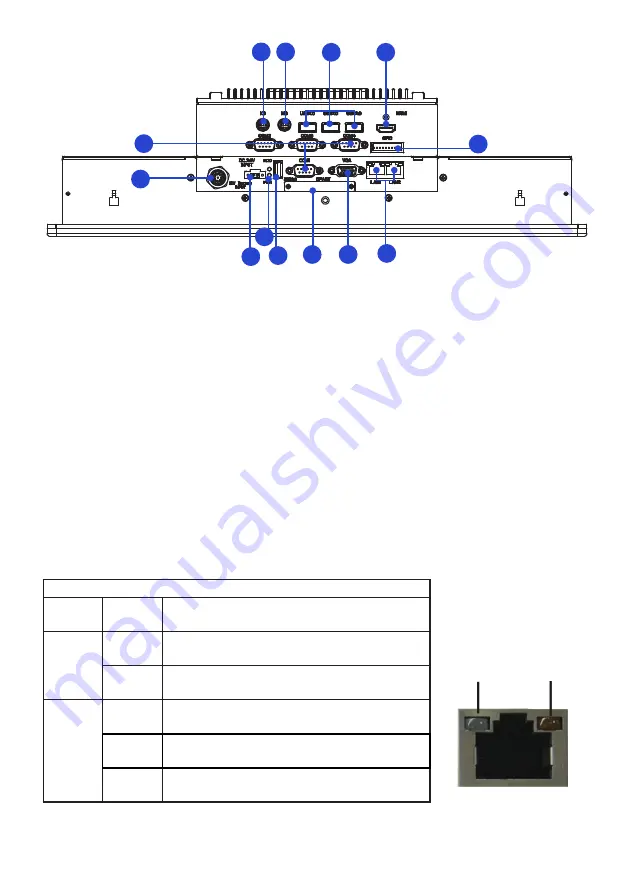
8
Speed LED
Activity LED
LED Indications on the LAN port
Status Description
Activity
LED
Off
No network connection
On
Data transmission activity
Speed
LED
Off
Data transmission at the rate of 10Mbps
Orange Data transmission at the rate of 1Gbps
Green Data transmission at the rate of 100Mbps
PWR LED: Power LED indicator -
The LED lights up when you turn on the system,
and be off when the system is in standby mode.
HDD LED: Hard Disk Activity LED indicator-
The read or write activities of the
hard disk cause the LED to light up.
1
2
3
4
5
6
7
8
9
11
10
12
13
1. PS/2 Keyboard connector 8. CFAST card slot
2. PS/2 Mouse connector 9. USB port
3. USB ports 10. Power LED(up)/HDD LED(down) indicator
4. HDMI port 11. 24V DC-IN power connector
5. GPIO port 12. Battery power input connector
6. RJ45 LAN port 13. Serial ports (COM1~COM4)
7. VGA port























