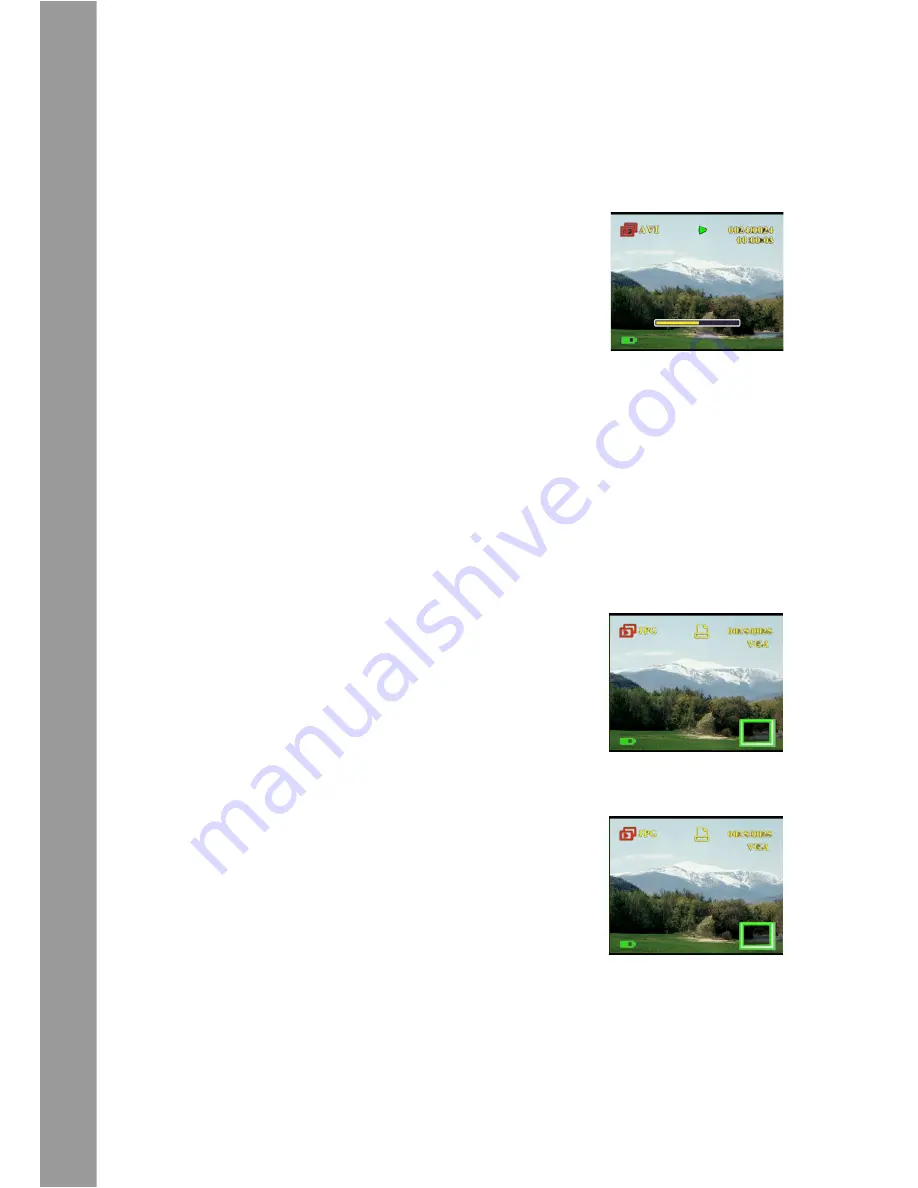
Z
o
oming in
User Manual
30
To browse through your images and video or audio clips, do the
following:
1. Move the 5-way button right or left to skip to the next or
previous file.
2. If the file is a video clip, press
OK
to
start playing the video clip. Press
OK
to stop playback. Playback status is
displayed on the screen, along with
the playback icon.
3. If the file is an audio clip, press
OK
to
start playing the audio clip. Press
OK
to stop playback. Playback status is displayed on the
screen, along with the playback icon.
4. You can attach a voice memo to an image by pressing the
Voice
button. Press the button again to stop recording. To
play back the voice memo, press the
OK
button. To learn
about deleting the voice memo, see “Deleting a voice
memo” on page 34.
Zooming in
You can use the digital zoom feature to zoom
in and examine the fine details of the picture.
Press the
Zoom in
button to magnify the
image and the
Zoom out
button to decrease
the zoom ratio. The zoom ratio is indicated by
the zoom window over the thumbnail image
at the lower right corner of the screen.
The magnified image is initially centered on
the LCD. To pan the view and see different
parts of the magnified image, move the 5-way
button left, right, up, or down. The lower right
corner shows the thumbnail image along with
the zoom area highlighted.
Содержание DC-5150
Страница 1: ...User Manual ...






























