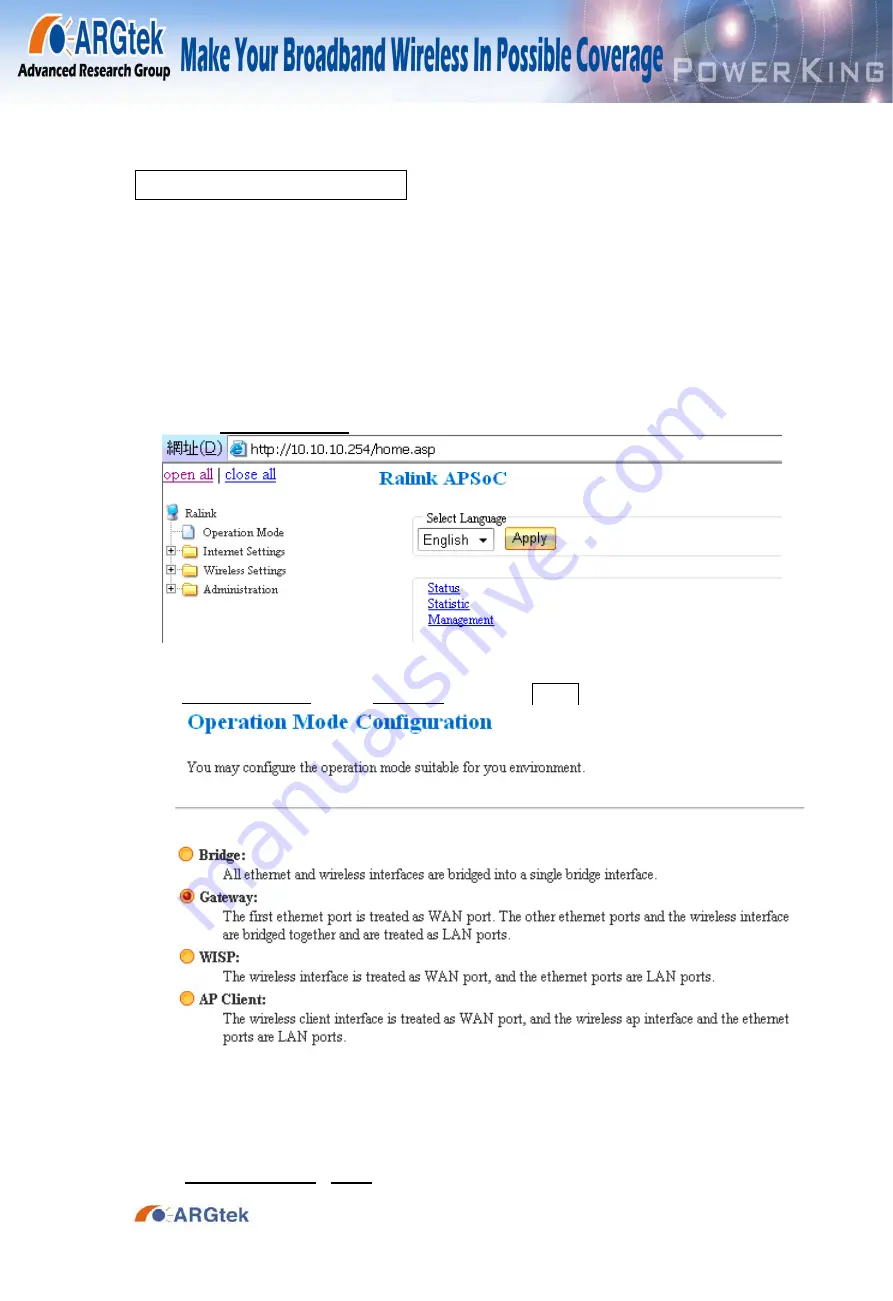
ARGtek
Communication
Inc.
www.argtek.com
E‐Mail:
Tel: + 886‐2‐2999‐6958 Fax: + 886‐2‐2999‐7742
Part II: Internal Web Management
AP Model Setup (ADSL)
1
、
Install the antenna & power adapter, and then connect the LAN cable with
LAN port of this equipment. Another side of cable line connects with
network card of computer. Waiting for booting around 20 seconds.
2
、
Open the IE ( Internet Explorer) and type 10.10.10.254 on Website to
enter the setup frame. If you can’t enter to setup frame, you can try to set
the IP address for 10.10.10.XXX and try to connect again. Otherwise,
please press Reset button around 10 seconds to restore AP and try to
enter again
Select the Operation Mode on the left side of setup frame
1. In Operation Mode, select Gateway and press Apply
2a. In Internet Settings / WAN /, select PPPoE (ADSL) for your WAN
































