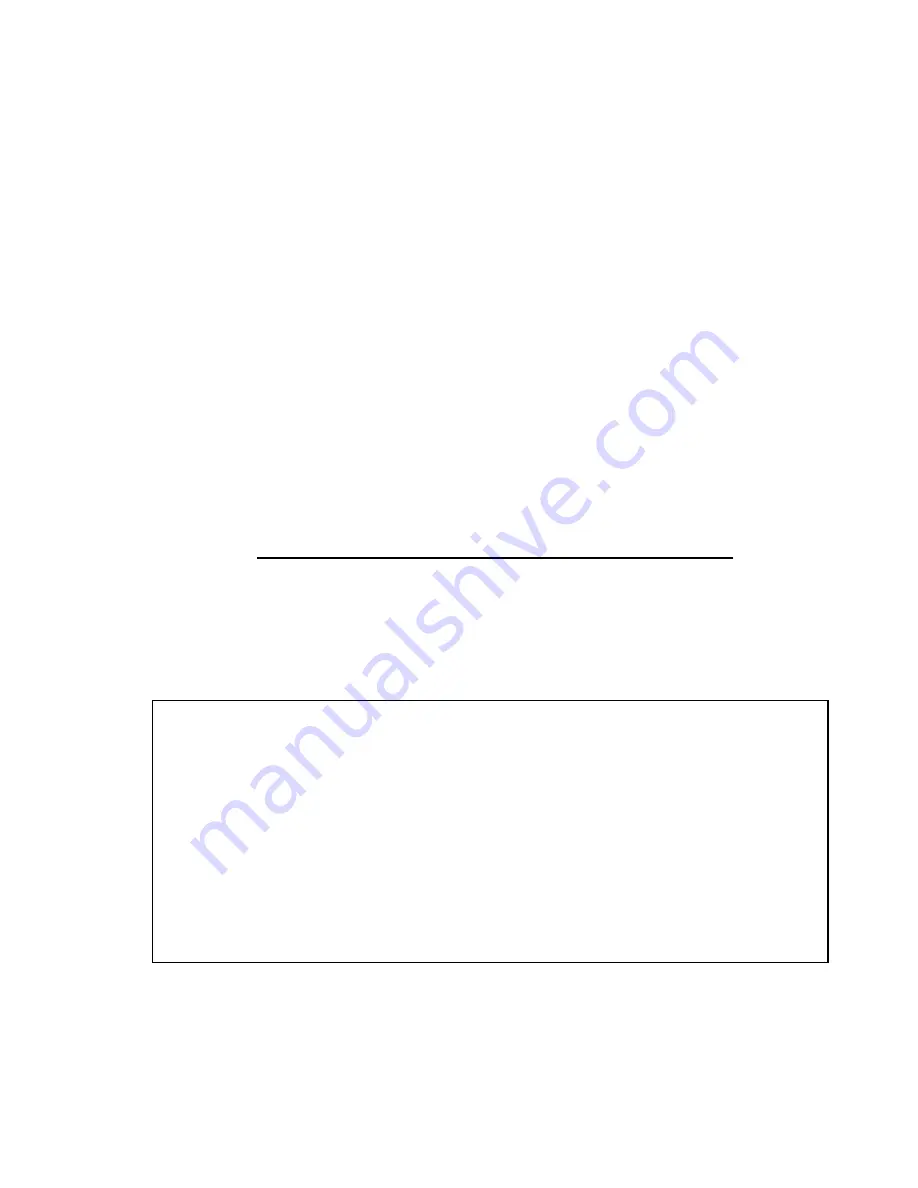
56
Communicating with the Printer
The bundled printer driver can be applied to all applications under
Windows XP/ Vista/ Windows 7/ Windows 8, supporting 32-bit/
64-bit operation systems. With this driver you can operate any
popular Windows software applications including Argox Bartender
UL label editing software or MS Word, etc., to print to this printer.
The following installation steps are based on
X-3200
as an
example. The screens included for these steps are taken from
Windows XP; steps in other versions of operation systems are
similar. Drivers can be installed via the CD-Rom included in
printer package; or it can be downloaded from Argox website >>
Technical Support >> Download Center >> select product model
to access: http://www.argox.com/content.php?sno=0000033
Installing a Plug and Play printer driver (for USB
only)
Note:
We strongly recommend that you use the Seagull Driver Wizard
instead of the Microsoft Windows Add Printer Wizard when
installing and updating your Drivers by Seagull.
(Even though the "Add Printer Wizard" is from Microsoft, it too
easily performs a number of tasks incorrectly when updating
existing drivers. It also badly handles the situation where a printer
driver is already in use by a Windows application.)
Содержание Xellent X-1000VL
Страница 9: ...9 Connect the power cord as below ...
Страница 11: ...11 Standard Mode Head Latch Paper Sensor Guide Paper Roller Thermal Print Head ...
Страница 12: ...12 Peel Off Mode Cutter Mode ...
Страница 48: ...48 Sample of Configuration Report based on X 2300E ...
Страница 65: ...65 6 Click Finish 7 Select Install printer drivers and Click Next ...
Страница 80: ...80 Figure 1 ...
Страница 81: ...81 Figure 2 Figure 3 ...
Страница 83: ...83 Figure 1 Figure 2 ...
Страница 104: ...104 ...
















































