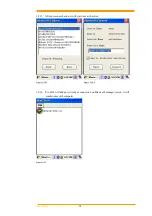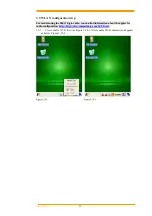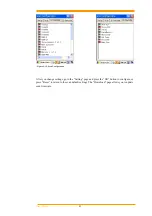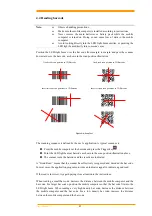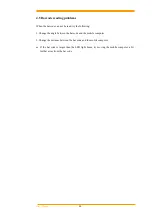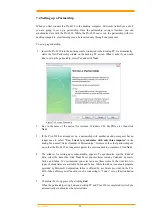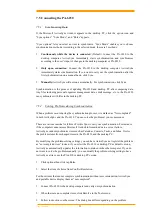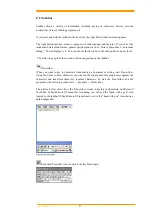User’s Manual
52
7.4 Setting up a Partnership
When you first connect the PA-6230 to the desktop computer, Microsoft ActiveSync asks if
you are going to set up a partnership. Once the partnership set-up is finished, you can
synchronize data with the PA-6230. While the PA-6230 can set up the partnership with two
desktop computers, email messages can be received only through one computer.
To set-up a partnership:
1. Insert the PA-6230 into the docking cradle connected to the desktop PC. It automatically
starts the New Partnership wizard on the desktop PC screen. When it asks if you would
like to set up the partnership, select Yes and click
Next
.
Figure 7-1 Set up a Partnership
2.
Key in the name of the device (for instance, Windows CE1, MyPDA, etc.) then click
Next
.
3.
If the PA-6230 has already set up a partnership with another desktop computer but no
longer uses it, select “
Yes, I want to synchronize with only this computer
” in the
dialog box named “Select Number of Partnerships.” It removes the other partnership set-
up so that the PA-6230 no longer recognizes the previous desktop computer. Click
Next
.
4.
The window for setting up synchronization appears. To synchronize specific kinds of
data, select the item then click
Next
. Most popular items include Calendar, Contacts,
Tasks, and Inbox. We recommend you select and use these items. In the item list, two
types of email items are available: Inbox and Inbox. While the inbox is an email program
provided by Microsoft Corporation, Inbox is offered by a software provider. In the PA-
6230, Inbox offers special functions such a connecting to “Today” set-up function button,
etc.
5.
Complete the set-up process by clicking
End
.
When the partnership set-up between desktop PC and PA-6230 is completed, ActiveSync
automatically synchronizes the selected data.