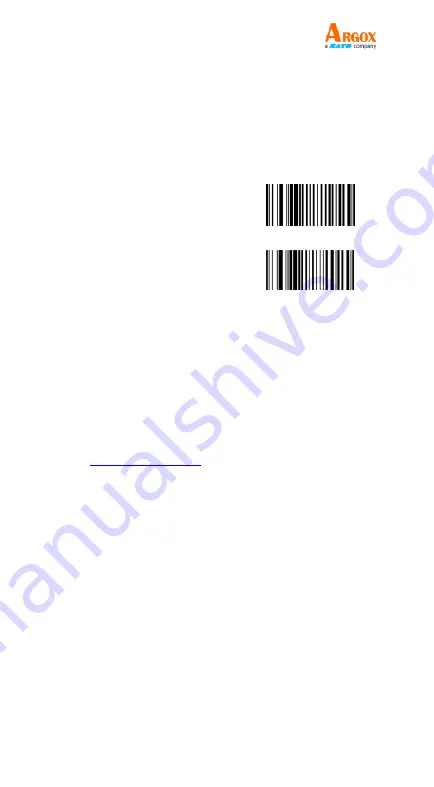
AS-8060
User Guide
7
Interface mode setting code
AS-8060 supports USB HID and virtual
COM. By default, your scanner is able to
detect the interface automatically. When it
detects USB, it selects HID as your
scanner’s interface.
USB-HID (Default)
000602
USB Virtual Com
000603
Note: If you use the scanner that communicates with your
computer via a serial interface (e.g. COM1...COM8), but
your computer does not have any serial port, you will
require a so-called virtual COM port driver. This virtual
COM port driver allows you to assign a virtual COM port
connection number to your computer connected via a USB
port and enables bidirectional communication between your
computer and this scanner.
To download the USB virtual COM port driver of AS-8060
scanner, go to the Argox global website
(
).
After downloading the driver, start to install it. When you
finish installing the driver, it is suggested to restart your
computer. The system will automatically detect the scanner.
Содержание AS-8060
Страница 1: ...AS 8060 Barcode Scanner User Manual http www argox com service argox com Version 1 1 Date Oct 18 2019 ...
Страница 27: ...AS 8060 User Guide 23 1032 SPACE 1034 1036 1035 1037 1039 1038 1040 1042 1041 1043 1045 1044 ...
Страница 31: ...AS 8060 User Guide 27 1083 S 1085 U 1087 W 1086 V 1088 X 1090 Z 1089 Y 1091 1093 1092 1094 1096 1095 _ ...
Страница 33: ...AS 8060 User Guide 29 1110 n 1112 p 1114 r 1113 q 1115 s 1117 u 1116 t 1118 v 1120 x 1119 w 1121 y 1123 1122 z ...


























