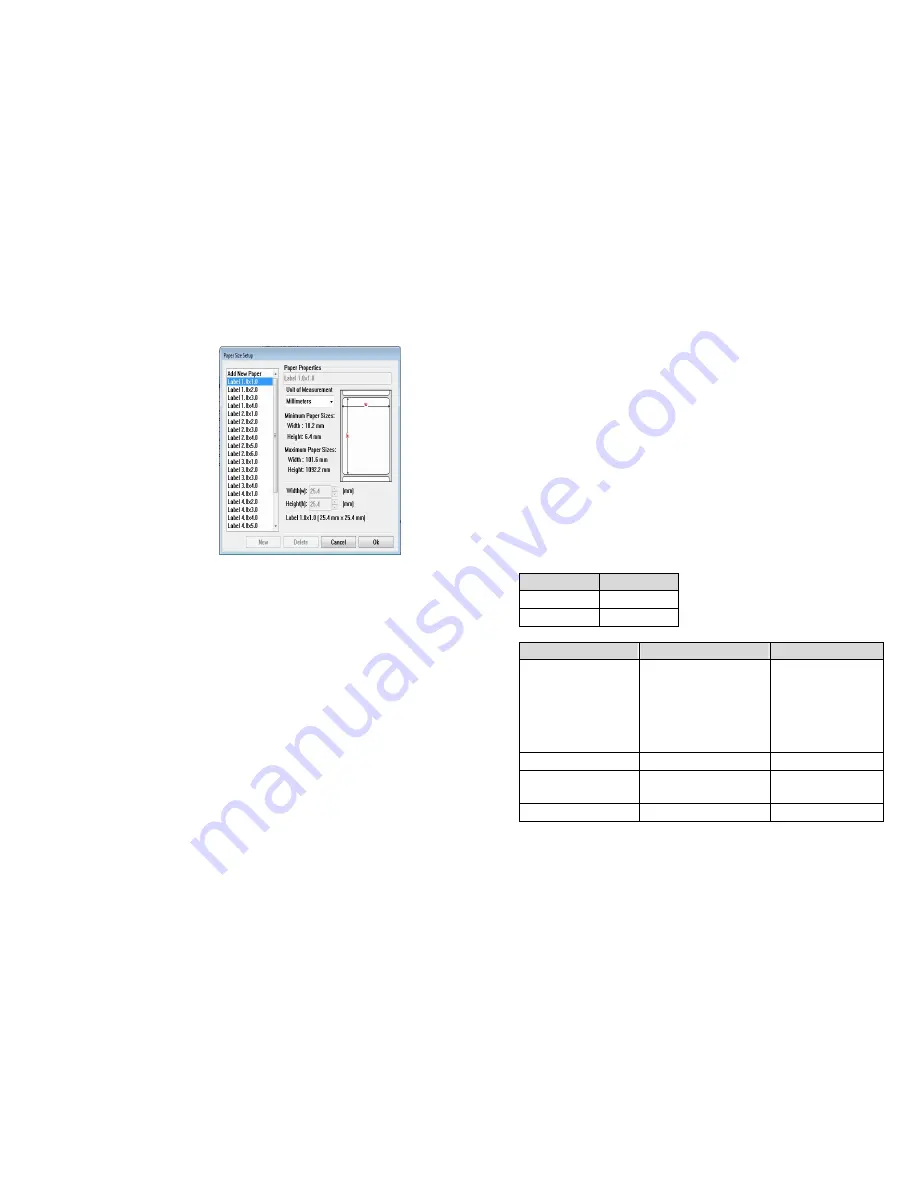
75
Paper Size Setup or
Create a Custom Size
Printing Preferences menu
→Click” Advanced” button
→Click” Customize” button
→Select” Paper Size” or add
new paper size
→Click” OK”
76
Troubleshooting
Normally, when the printer is in not working properly, the
"Power" LED blinks continuously, and printing and
communication between the host and printer stops.
LED Diagnosis
If the Power and Ready LEDs are blinking, it means you may
have a problem. To understand the problem, please check the
Power and Ready LEDs and refer to the following solutions:
LED Indicators:
Power and Ready LEDs blink at the same
tempo
Power LED Ready LED
ON
ON
OFF
OFF
Possible Problems
Solutions
Remarks
Miss-detect gap
Check the label path
Check the label
sensor
If you use a
continuous label
roll and run under
Windows, select
the continuous
media.
Label stock out
Supply the label roll
Label stock not
installed
Install the label roll
Label jam
Recover the jam























