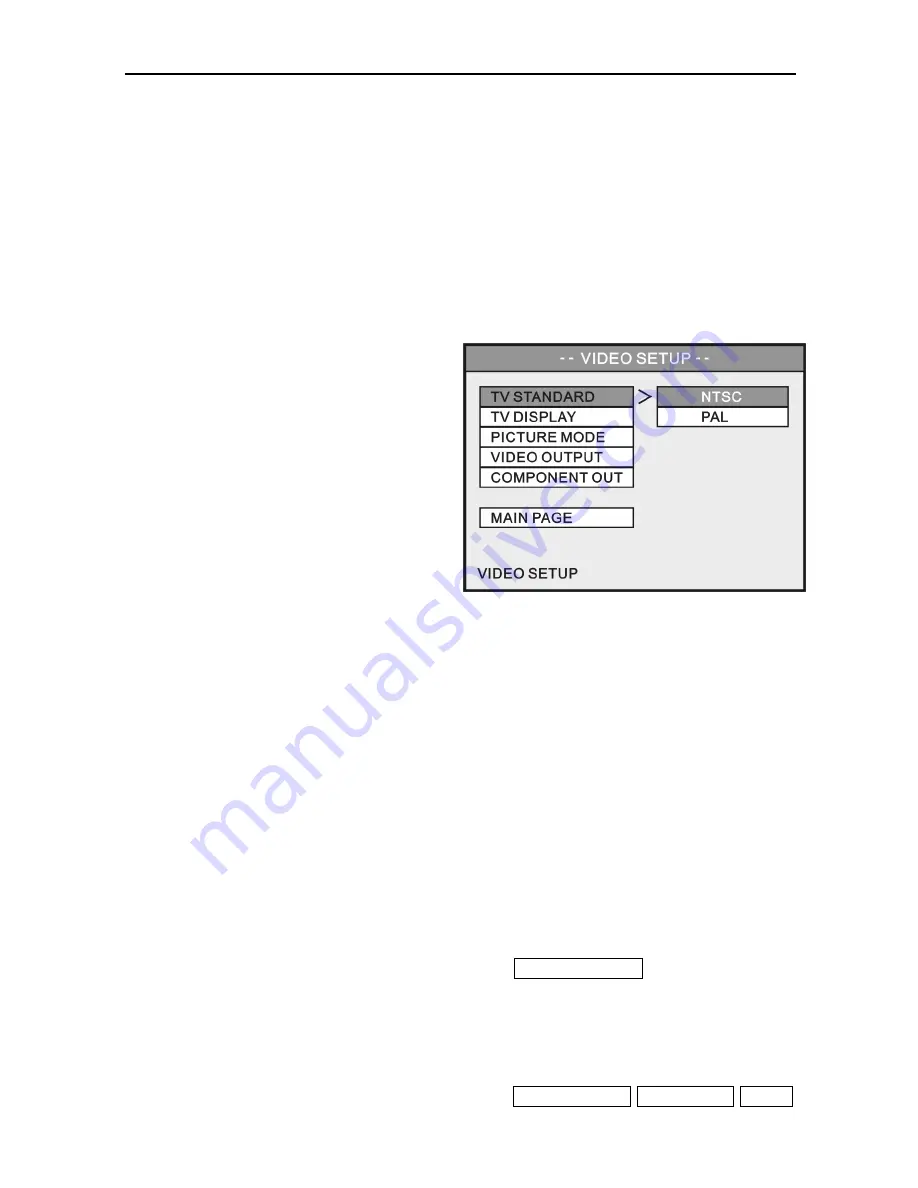
Setup Menu
This function only works if you have selected “SPDIF/PCM”.
LPCM stands for Linear Pulse Code Modulation, which is a common method for encoding
audio signal in CD and DVD. Higher sampling rate means audio output with more detail to
meet Hi-end audiophile equipment requirements.
LPCM 48K : The sampling rate of the digital audio output will be limited at 48KHz.
LPCM 96K : The sampling rate of the digital audio output will be limited at 96KHz.
VIDEO SETUP
This sub-menu can only be set when this
device stops playback.
28
TV STANDARD
NTSC: Outputs NTSC signal to TV.
PAL: Outputs PAL signal to TV.
TV DISPLAY
4:3 PS : Displays the 16:9 images in
“Pan and Scan” with a 4:3 ratio
TV connected.
4:3 LB : Displays the 16:9 images in “Letter Box” with a 4:3 ratio TV connected.
16:9 :
Connects to a 16:9 wide screen TV.
PICTURE MODE
AUTO: Follows the contents to output the picture mode.
FILM: Always output progressive scan.
VIDEO: Always output interlaced scan.
SMART: Enhanced picture quality of the AUTO mode.
VIDEO OUTPUT
COMPONENT : Outputs video signal via both composite and component connectors.
COMPONENT OUTPUT
SD INTERLACE :
When connecting to a TV equipped with Y/Cb/Cr video input.
SD PROGRESSIVE: When connecting to a TV equipped with Y/Pb/Pr video input.
Enabling this option will make VIDEO OUTPUT options disabled
720P: When
connecting to a TV supports high definition video input, enabling
this option will output in 16:9 up-scaling component video format for
High Definition displays.
Enabling this option will make TV STANDARD / TV DISPLAY / VIDEO
Содержание HV675
Страница 1: ...User Manual V 1 0 ...
Страница 2: ......
Страница 4: ......
Страница 40: ...7451350 50 ...








































