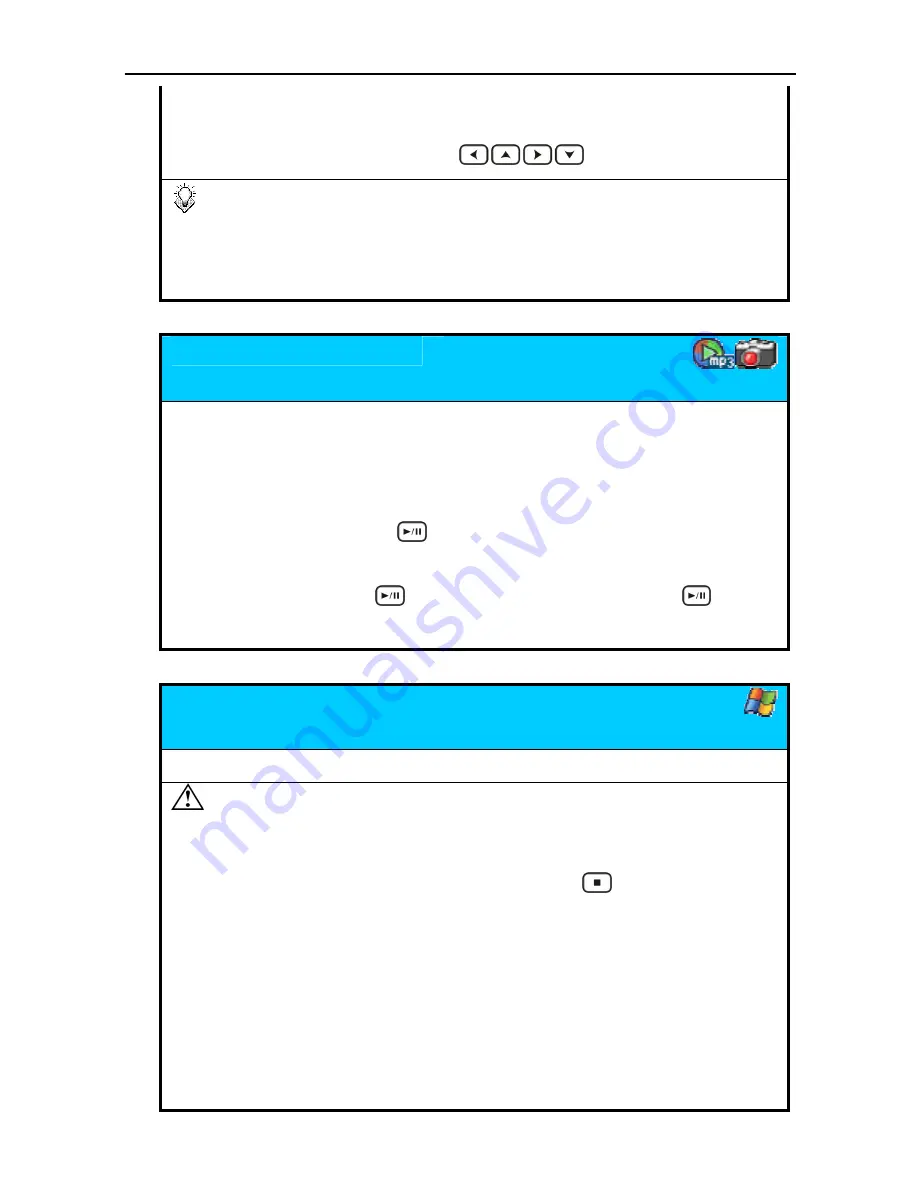
Playing Back Media Files
Zoom in
Pause Slideshow first, and then press
ZOOM
button to enlarge
the image in a recurring sequence. If the image is larger than
the screen, press
to move it.
•
The
ZOOM
function will be disabled in 1080I/720P video
output mode.
•
You can refer to
[TV Connection] - [Thumbnail View]
chapter for more information. (page 15)
Music Slideshow
Plays graphic files continuously with music
Music Slideshow
If a folder contains both JPEG files and MP3 music files, this
device will play Slideshow and MP3 music together while
performing Slideshow Play. (This function is not supported
under 1080I mode.)
Slideshow Play
Pressing
button on a JPEG file will start the Slideshow
play.
Slideshow Pause
Press
button to pause the Slideshow. Press
button
again to continue Slideshow play.
Change DivX Subtitle
Change the subtitle, or disable the subtitle.
Change subtitle
Press the
SUBTITLE
button to change to next subtitle available.
Please read the following notice concerning the DivX subtitle :
•
If the movie file and subtitle file have the same filename, the subtitle will be
displayed automatically while playing back.
•
You can also specify another subtitle file. Press
STOP
button to stop
the playback first, and then it will go back to the “
Detail
View
” mode. You
can select the desired subtitle file, and then press
SUBTITLE
button. A
message “DIVX SUBTITLE SELECTED” will appear on the screen. In the
resume playing of the movie, the selected subtitle will be displayed.
•
For text type subtitle files encoded in ANSI code, the OSD Language must be
set to match with the language of the subtitle; while the ones encoded in
Unicode (UCS-2) fashion can be displayed properly regardless of the OSD
21
Содержание HV675
Страница 1: ...User Manual V 1 0 ...
Страница 2: ......
Страница 4: ......
Страница 40: ...7451350 50 ...






























