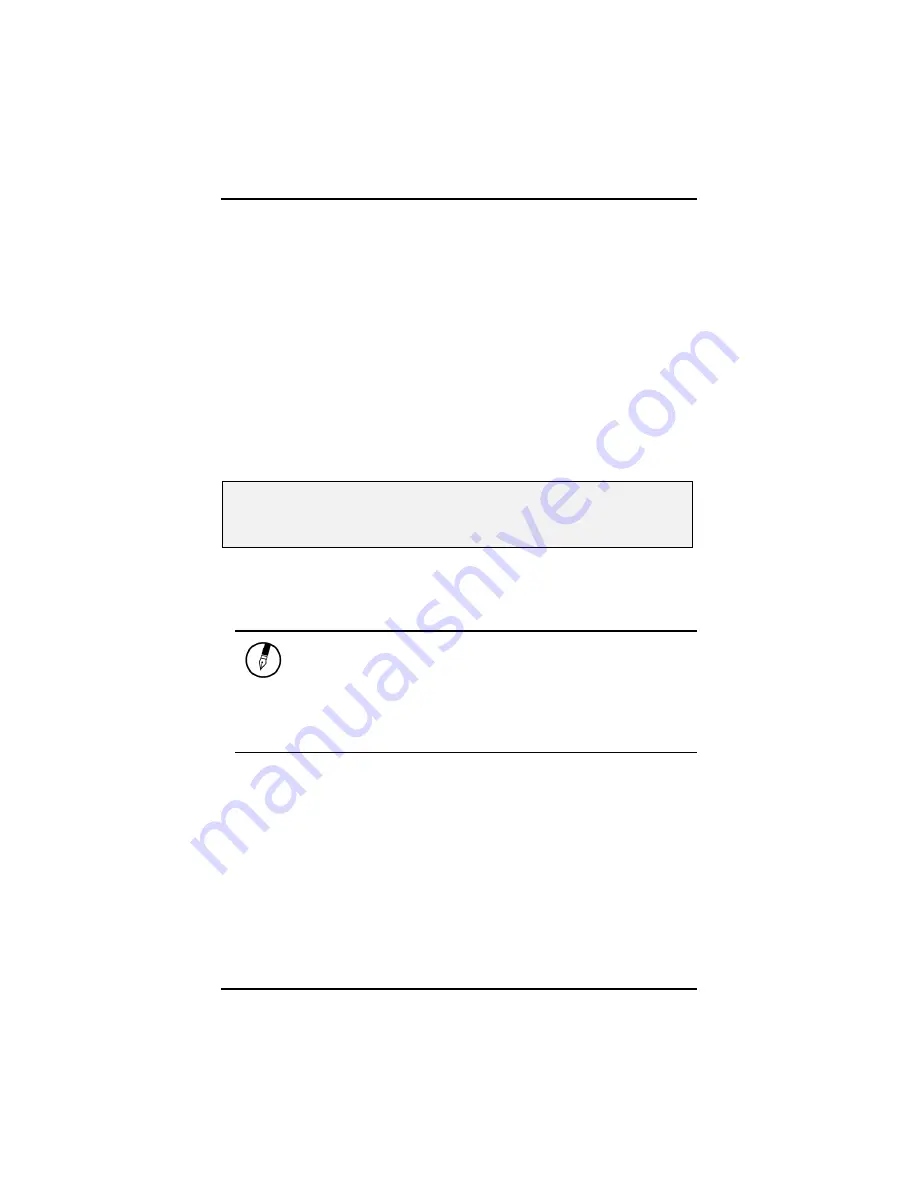
Chapter 4, 5
40
Power Management
Battery Calibration
The first time you use a battery, you should calibrate it. The calibration
process empties and charges the battery one time. This allows the
Windows battery gauge to accurately monitor battery status. To
calibrate a battery, follow these steps:
1. Plug in the AC adapter.
2. Restart the computer and when the startup screen appears,
press
Del
key to enter the BIOS Setup Utility.
3. In the BIOS Setup Utility, select Advance settings, choose
Battery calibration, and then press enter.
Execute Battery Learning function?
[OK] [Cancel]
4. Press <OK> at the above Battery Auto Calibration dialog to
begin the battery calibration..
Battery Calibration will take from 4 to 8 hours, depending on how
much power the battery may already contain.
Note:
For optimum performance, we recommend calibrating the
battery again every three months. Each time you charge and
discharge a battery, it loses a tiny part of its storage capacity, so that,
over time, it will store less than its potential charge. Similarly, if you
do not use the battery for a few days, it will slowly self-discharge, and
when it is recharged, it will hold less than 100% of the potential
charge.
Содержание Ranger 1560
Страница 1: ...U Us se er r s s M Ma an nu ua al l...
Страница 4: ...C Ch ha ap pt te er r 1 1 I In nt tr ro od du uc ct ti io on n...
Страница 16: ...C Ch ha ap pt te er r 2 2 G Ge et tt ti in ng g S St ta ar rt te ed d...
Страница 21: ...Chapter 2 18 Bottom View 1 Ventilation slot 2 Battery release latch with lock function 3 Battery 1 3 2...
Страница 37: ...C Ch ha ap pt te er r 3 3 M Ma ak ki in ng g C Co on nn ne ec ct ti io on ns s...
Страница 42: ...C Ch ha ap pt te er r 4 4 P Po ow we er r M Ma an na ag ge em me en nt t...
Страница 58: ...A Ap pp pe en nd di ix x A A I In ns st ta an nt t R Re ec co ov ve er ry y S So of ft tw wa ar re e...
Страница 60: ...Appendix A 57 3 Warning message for double confirmation please click OK 4 Start to recover system...
Страница 61: ...Appendix A 58 5 Restore operation completed please click Quit to finish all of the recovery procedure...
Страница 62: ...A Ap pp pe en nd di ix x B B F FA AQ Q S St ta at te em me en nt t...
Страница 65: ...Appendix B FAQ Statement 63 Save configuration changes and exit setup OK Cancel...






























