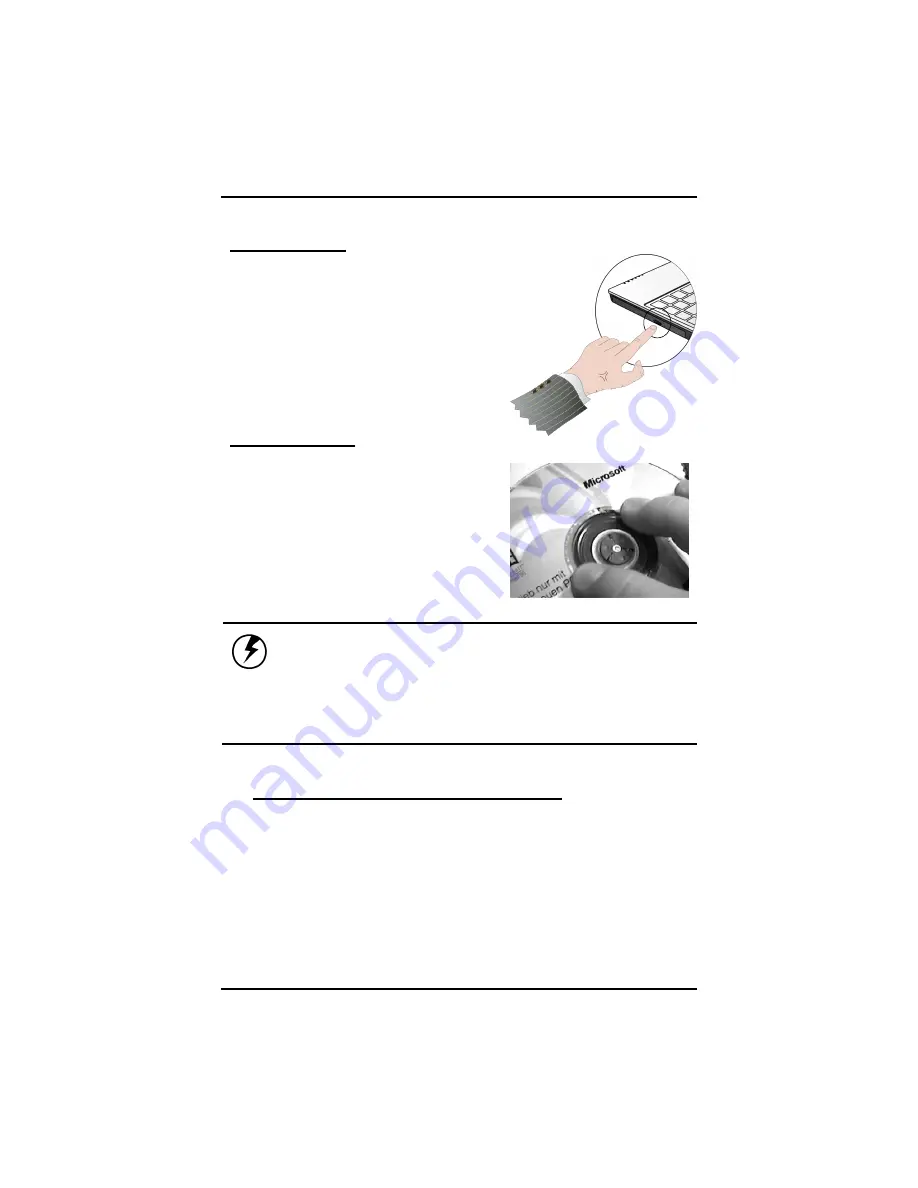
Chapter 2
24
Inserting a Disk
1. Press the button on the front of the
drive to open the disk tray and pull the
tray open.
2. Place the disk on the tray, label side
up.
3. Place the disk on the central spindle
and press gently until the disk clicks
into place.
4. Slide back the tray until it clicks shut.
Removing a Disk
1. Make sure the computer is not
accessing the optical drive.
2. Press the eject button and pull the
tray all the way out.
3. Pick up the CD by the edges and
remove the disk from the tray. Push
the tray into the computer until it
closes fully.
Warning:
When the computer is reading from a DVD-ROM/COMBO, the
indicator light for the DVD-ROM will flash on. Do not attempt to remove a
disk while this light is active.
The lock is located to the left of the eject button. In locked mode, the
drive will stop if the eject button is accidentally pressed when reading a
CD. When this happens, please unlock the drive, press eject and push
the tray back into the computer before reading again.
Precautions for Handling DVD-ROM Discs
Keep these precautions in mind when handling DVD-ROM discs.
•
Always hold the disc by the edges; avoid touching the surface of
the disc.
•
Use a clean, dry, cloth to remove dust, smudges, or fingerprints.
Wipe from the center outward.
•
Do not write on the surface of the disc.
Содержание Ranger 1560
Страница 1: ...U Us se er r s s M Ma an nu ua al l...
Страница 4: ...C Ch ha ap pt te er r 1 1 I In nt tr ro od du uc ct ti io on n...
Страница 16: ...C Ch ha ap pt te er r 2 2 G Ge et tt ti in ng g S St ta ar rt te ed d...
Страница 21: ...Chapter 2 18 Bottom View 1 Ventilation slot 2 Battery release latch with lock function 3 Battery 1 3 2...
Страница 37: ...C Ch ha ap pt te er r 3 3 M Ma ak ki in ng g C Co on nn ne ec ct ti io on ns s...
Страница 42: ...C Ch ha ap pt te er r 4 4 P Po ow we er r M Ma an na ag ge em me en nt t...
Страница 58: ...A Ap pp pe en nd di ix x A A I In ns st ta an nt t R Re ec co ov ve er ry y S So of ft tw wa ar re e...
Страница 60: ...Appendix A 57 3 Warning message for double confirmation please click OK 4 Start to recover system...
Страница 61: ...Appendix A 58 5 Restore operation completed please click Quit to finish all of the recovery procedure...
Страница 62: ...A Ap pp pe en nd di ix x B B F FA AQ Q S St ta at te em me en nt t...
Страница 65: ...Appendix B FAQ Statement 63 Save configuration changes and exit setup OK Cancel...






























