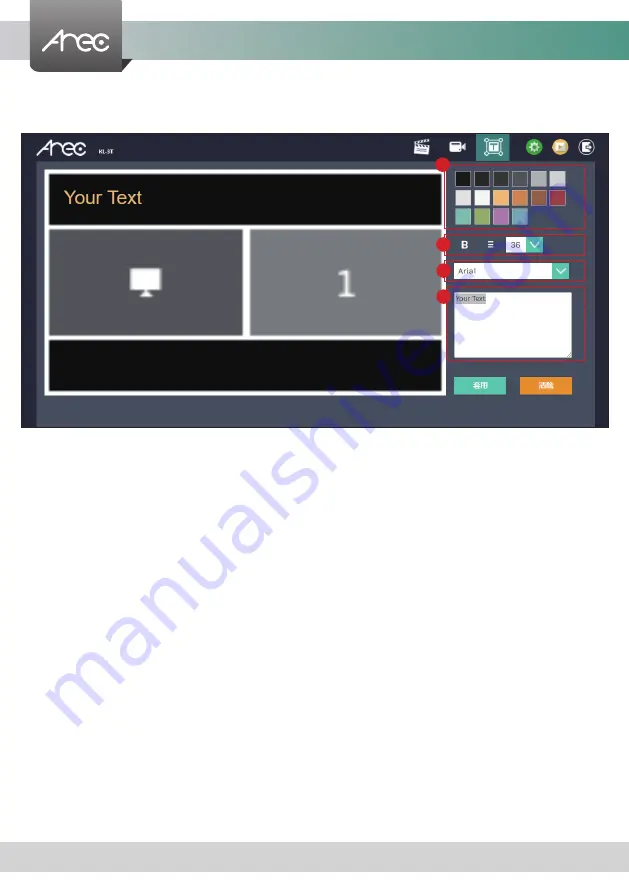
KL-3T User Manual
54
www.arec.com
2.2.3 Subtitle Editor
Users can add a custom text to videos.
1. Color chart: Click the color block to change the font color.
2. Font format: Adjust the thickness, centering or size of text.
3. Font: Select text font.
4. Text input box: Enter the text you want to put in the video.
1
2
3
4

























