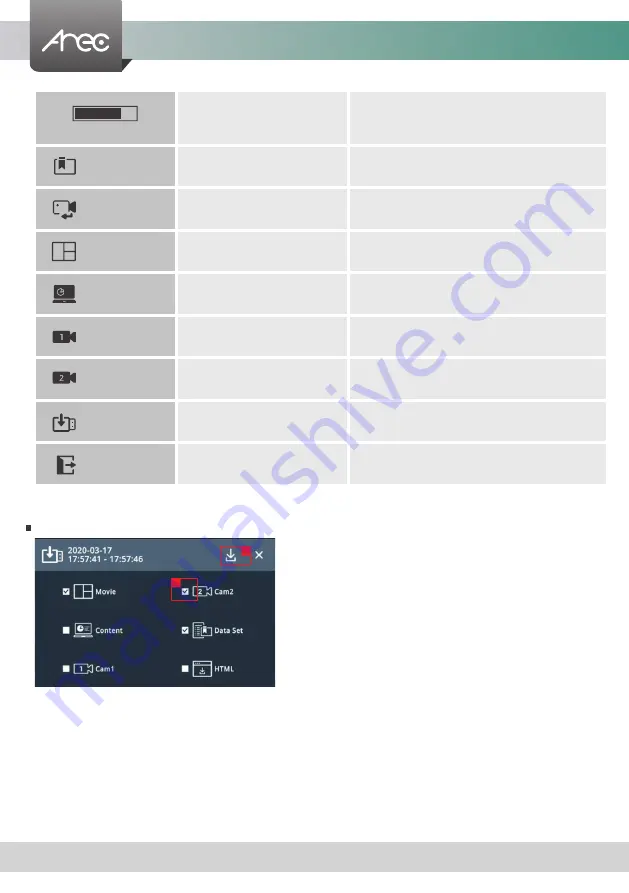
KL-3T User Manual
46
www.arec.com
Volume bar
Show playback volume level
Click any point on the bar will adjust to
correspondent volume level
Bookmark
Bookmark of video
(The dialog will be introduced below.)
Switch sources
Change playback source
-
Mixed video
Playback Mixed video
-
Content
Playback Content video
-
Cam 1
Playback Cam 1 video
-
Cam 2
Playback Cam 2 video
-
copy to usb
Open file list Dialog
-
Exit
Exit the playback mode
-
File list Dialog
a
b
Select the file for copy to front usb disk
a. Select the file for copy to front usb disk
b. Click the icon start to copying, While using copy mode, users
cannot operate any other tasks like recording, streaming.
The system would only focus on copy.






























