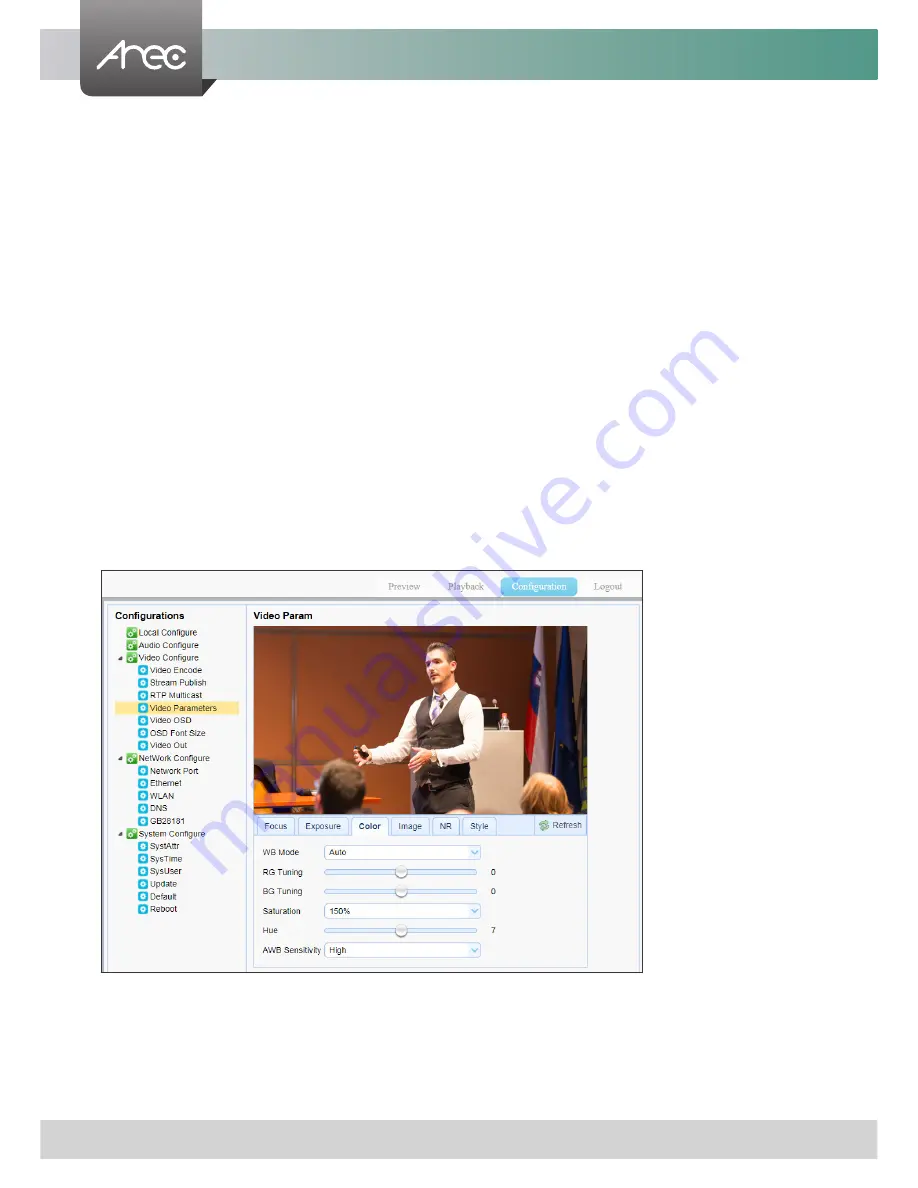
CW-210 User Manual
23
www.arec.com
1.
Mode:
Set the exposure mode (the default automatic, manual, shutter priority, aperture priority,
Brightness priority optional)
2.
EV:
Exposure compensation setting is active when it is auto status (default is off).
3.
EV Level:
Set the exposure compensation value, valid when it is set for auto(default 0, -7 to 7
optional).
4.
BLC:
Set back light compensation, valid when it is auto status (default is off).
5.
Flicker:
Set up anti-flicker mode, valid when status of automatic, aperture or brightness priority
(default 50Hz, closed, 60Hz optional).
6.
G.Limit:
Set the gain limits, auto, active when it is status of aperture or brightness priority(default 4,
0-15 optional).
7.
DRC:
Set the dynamic range (default 4, Off, 1-8 optional).
8.
Shutter speed:
Active when it is status of manual or shutter-priority (default 1/100, 1/25, 1/30, 1/50,
1/60, 1/90, 1/100, 1/120, 1/180, 1/250, 1/350, 1/500, 1/1000, 1/2000, 1/3000, 1/4000, 1/6000,
1/10000 optional).
9.
Aperture value:
Set the aperture value, active when it is status of manual or aperture-priority(default
F1.8, closed, F11.0, F9.6, F8.0, F6.8, F5.6, F4.8, F4.0, F3.4, F2.8, F2.4, F2.0, F1.8 optional).
10.
Brightness:
Set the brightness value, active when it is a state of brightness priority (default 11,0-23
optional).
1. WB Mode:
Set the white balance mode (the default automatic, 3000K, 3500K, 4000K, 4500K, 5000K,
5500K, 6000K, 6500K, 7000K, manual, Onepush optional).
Note: Click the “Adjust” button when selected the One-push white balance mode.
2. RG Tuning:
Set red fine tuning, Only effective when white balance mode is manual (default 0, -10~10
optional).
(c) Color: This page include the following settings:
















































