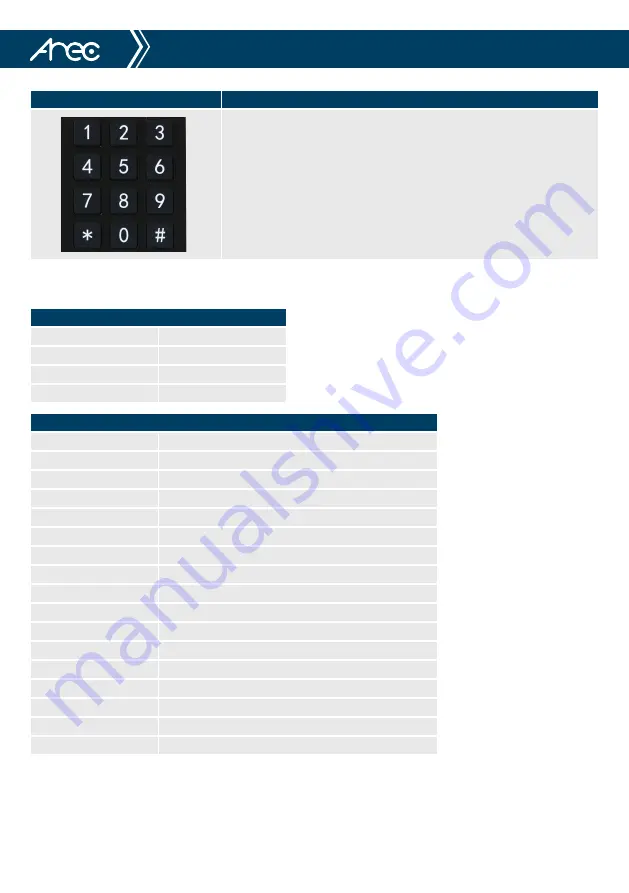
23
CI-21H/CI-21S User Manual
Name (press the key)
Brief instruction
1. Preset setting: to set a preset position, the users should press the “[SET
PRESET]” key first and then press the number key 0-9 to set a relative preset,
Note: 10 preset positions in total are available by remote controller.
2. Preset Running: Press a number key 0-9 directly to run a relative preset.
Note: Action in vain if a relative preset position is not existed.
3. Preset clearing : to clear a preset position, the user can press the “[CLEAR
PRESET]” key first and then press the number key 0-9 to clear the relative
preset;
Note : press the“[#]” key three times continually to cancel all the presets.
When a key-combination is required, do it in sequence. For example,“ [ * ]+[ # ]+[ F1 ]”means press“[ * ]”first and then
press“[ # ]” and last press“[ F1 ]”.
Camera IR Remote Control Address Setting
[ * ] + [ # ] + [ F1 ]
Camera Address No.1
[ * ] + [ # ] + [ F2 ]
Camera Address No. 2
[ * ] + [ # ] + [ F3 ]
Camera Address No. 3
[ * ] + [ # ] + [ F4 ]
Camera Address No. 4
Key Combination Functions
[ # ] + [ # ] + [ # ]
Clear all presets
[ * ] + [ # ] + [ 6 ]
Restore factory defaults
[ * ] + [ # ] + [ 9 ]
Flip switch
[ * ] + [ # ] + Auto
Enter into the aging mode
[ * ] + [ # ] + [ 3 ]
Menu set to Chinese
[ * ] + [ # ] + [ 4 ]
Menu set to English
[ * ] + [ # ] + Manual
Restore the default user name, password, and IP address
[ # ] + [ # ] + [ 0 ]
Switch the video format to 1080P60
[ # ] + [ # ] + [ 1 ]
Switch the video format to 1080P50
[ # ] + [ # ] + [ 2 ]
Switch the video format to 1080I60
[ # ] + [ # ] + [ 3 ]
Switch the video format to 1080I50
[ # ] + [ # ] + [ 4 ]
Switch the video format to 720P60
[ # ] + [ # ] + [ 5 ]
Switch the video format to 720P50
[ # ] + [ # ] + [ 6 ]
Switch the video format to 1080P30
[ # ] + [ # ] + [ 7 ]
Switch the video format to 1080P25
[ # ] + [ # ] + [ 8 ]
Switch the video format to 720P30
[ # ] + [ # ] + [ 9 ]
Switch the video format to 720P25






























