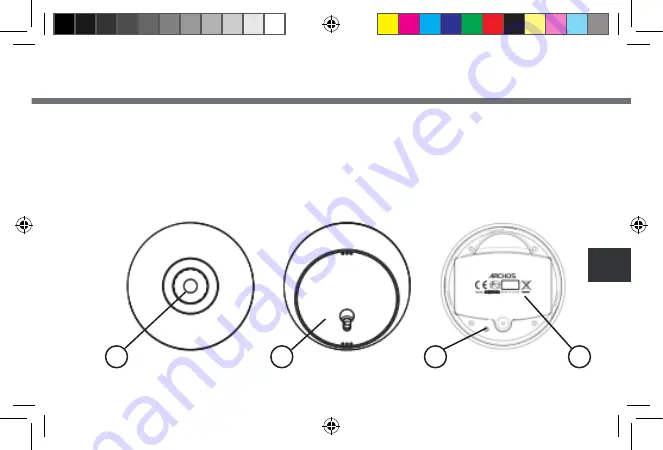
101
RU
1. Индикатор установления соединения
2. База
3. Кнопка перезапуска
4. Держатель батареи
Описание модуля для использования вне помещений
Модуль ARCHOS для использования вне помещения
Режим подключения активируется сразу же после помещения в устройство батареек. Если операция не успешна,
для активации режима подключения используйте кнопку перезапуска.
2
3
4
1
QSG_Weather Station_book.indd 101
18/09/2014 13:18:27
















































