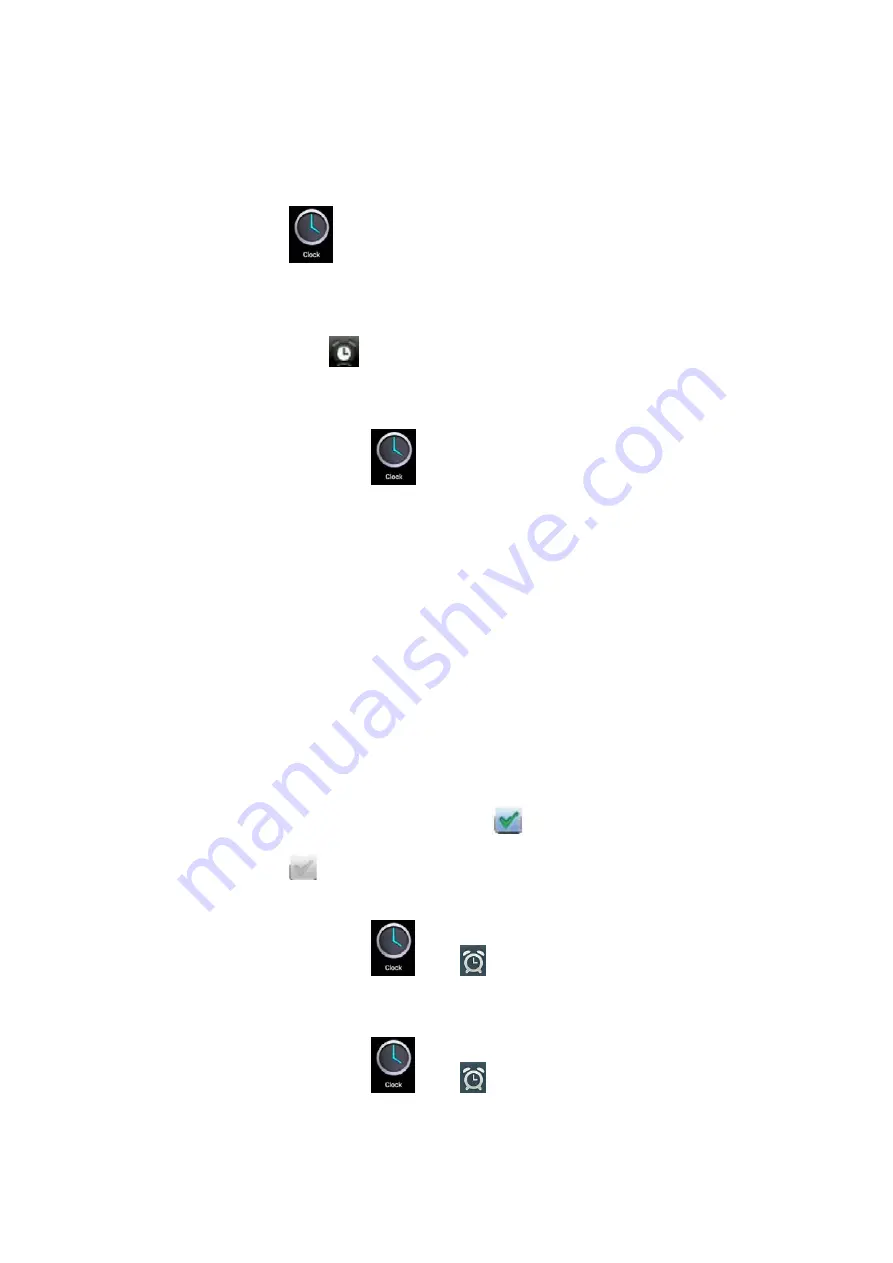
☆
The
dates
displayed
in
grey
have
events.
8.
Clock
Tap
the
clock
icon
to
view
current
date
and
time.
Alarm
clock
You
can
set
several
alarm
clocks
at
the
same
time.
☆
When
the
icon
appears
in
the
upper
status
bar
of
the
screen,
at
least
one
alarm
clock
is
activated.
Adding
alarm
clock
1.
Tap
the
clock
icon
.
2.
Press
the
Menu
key
→
Add
alarm
clock.
3.
Set
the
alarm
clock
accordingly.
☆
If
you
don’t
select
Repeat,
the
alarm
clock
will
be
deleted
automatically
after
the
alarm
time.
4.
Tap
Enable
alarm
clock.
5.
Tap
OK.
Turning
off
alarm
prompt
When
the
alarm
time
is
out,
a
window
with
the
name
of
alarm
clock
will
pop
up.
If
you
want
to
repeat
the
alarm
clock
in
10
minutes,
tap
Snooze.
Tap
Cancel
to
stop
the
prompt.
Enabling
alarm
clock
If
you
select
Repeat
in
the
settings,
the
alarm
clock
will
be
deactivated
temporarily,
but
won’t
be
deleted.
1.
In
the
alarm
clock
interface,
tap
the
icon
after
desired
alarm
clock.
2.
Tap
to
re
‐
activate
the
alarm
clock.
Editing
alarm
clock
1.
Tap
the
clock
icon
,
→
tap
.
2.
Tap
a
desired
alarm
clock
→
edit.
Deleting
alarm
clock
1.
Tap
the
clock
icon
,
→
tap
.
2.
Tap
desired
alarm
clock
and
enter.
3.
Tap
Delete.


















