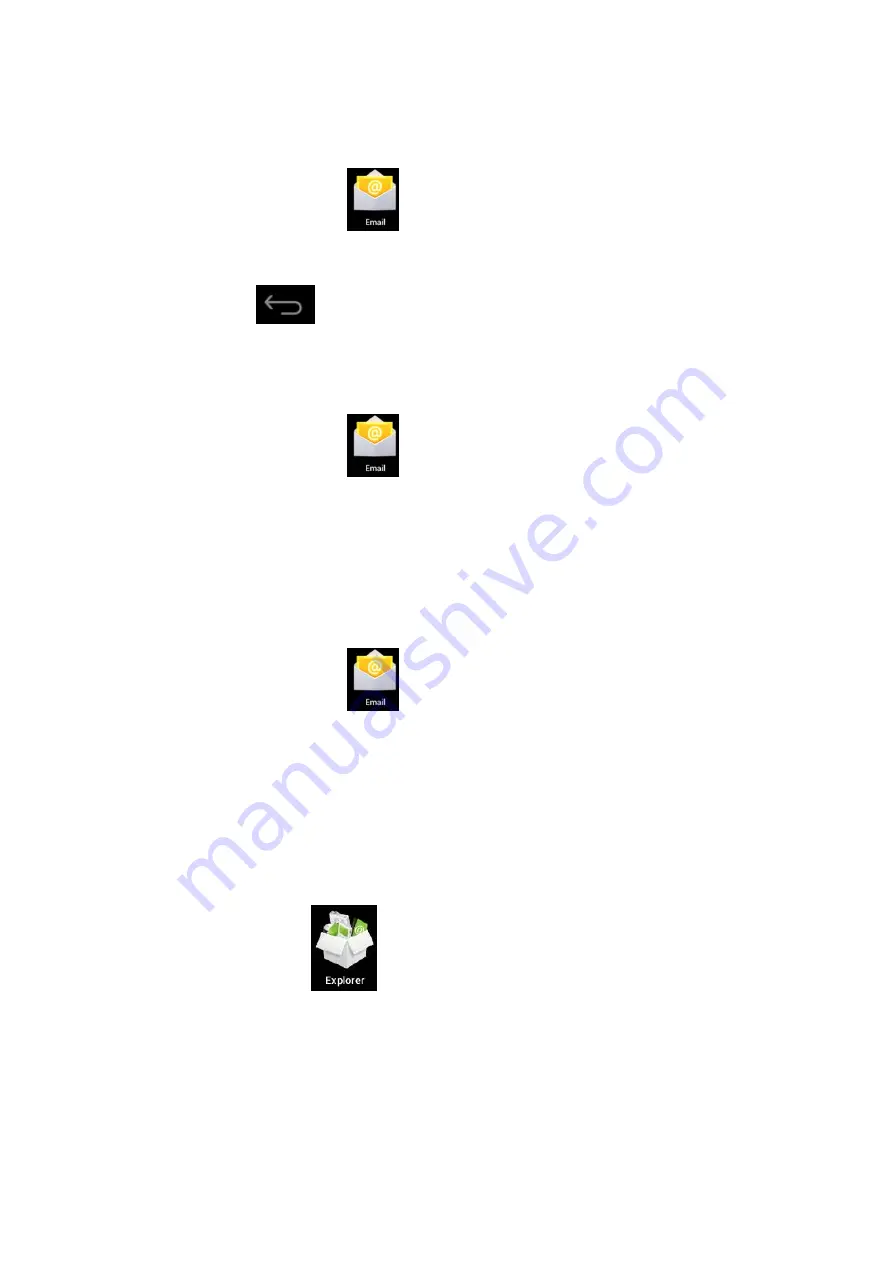
7.
After
writing,
press
the
Menu
key
→
tap
Send.
Editing
e
‐
account
1.
Tap
the
e
‐
icon
.
2.
In
the
Inbox
interface,
press
the
Menu
key
→
tap
Account
setting.
3.
Set
your
e
‐
account
accordingly.
4.
Tap
to
return
to
the
Inbox
interface.
Deleting
e
‐
account
☆
If
you
have
several
accounts
and
have
deleted
the
default
account,
the
next
e
‐
account
in
the
list
will
be
set
to
default
automatically.
1.
Tap
the
e
‐
icon
.
2.
In
the
Inbox
interface,
press
the
Menu
key
→
tap
Account.
3.
Tap
and
hold
the
account
you
want
to
delete.
4.
In
the
popup
Account
option
window,
tap
Delete
account.
5.
Tap
OK
to
confirm
the
operation.
Setting
default
e
‐
account
You
should
always
have
a
default
account.
Therefore,
if
you
have
several
e
‐
accounts,
you
can
set
anyone
to
default.
1.
Tap
the
e
‐
icon
.
2.
In
the
Inbox
interface,
press
the
Menu
key
tap
→
Account
setting.
3.
Tap
Default
account
to
select
it.
If
you
delete
the
default
account,
the
next
e
‐
account
in
the
list
will
be
set
to
default
automatically.
13.
File
Manager
Tap
the
Explorer
icon
to
view
the
files
in
all
storage
devices
(
internal
memory,
SD
card,
USB
storage
),
and
install
Android
applications
to
the
device
quickly.


















