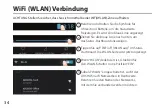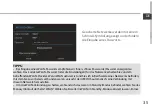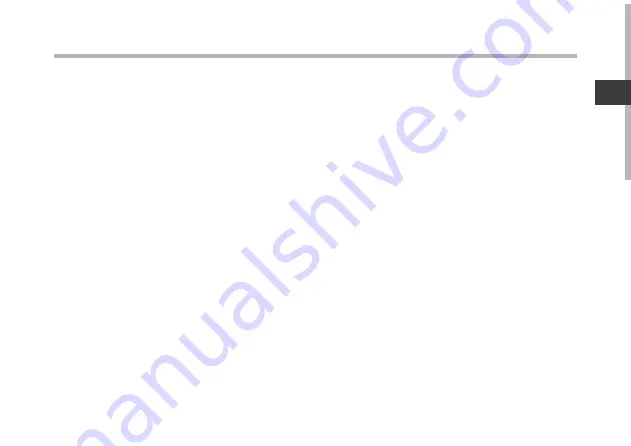
43
ES
Índice
Para obtener más información, consulte la sección de preguntas frecuentes en la dirección
www.archos.com. Asegúrese de leerlos antes de considerar devolver el producto.
Contenido de la caja
.............................................................................................................................
Procedimientos iniciales
....................................................................................................................
Descripción del ARCHOS
...................................................................................................................
Asistente de inicio..............
.................................................................................................................
Conexión a una red WiFi..........
..........................................................................................................
La interfaz Android
TM
......
......................................................................................................................
Para familiarizarse con Android
TM
....................................................................................................
Solución de problemas
......................................................................................................................
44
45
46
47
48
50
54
56
Содержание 70 Cobalt
Страница 8: ...8 6 2 5 3 2 1 4 7 8 The AndroidTM Interface ...
Страница 22: ...22 6 2 5 3 2 1 4 7 8 L interface AndroidTM ...
Страница 36: ...36 6 2 5 3 2 1 4 7 8 Die AndroidTM Benutzeroberfläche ...
Страница 50: ...50 6 2 5 3 2 1 4 7 8 El Interfaz AndroidTM ...
Страница 64: ...64 6 2 5 3 2 1 4 7 8 Interfaccia AndroidTM ...
Страница 78: ...78 6 2 5 3 2 1 4 7 8 De AndroidTM Interface ...
Страница 92: ...92 6 2 5 3 2 1 4 7 8 A Interface AndroidTM ...
Страница 106: ...106 6 2 5 3 2 1 4 7 8 Интерфейс AndroidTM ...