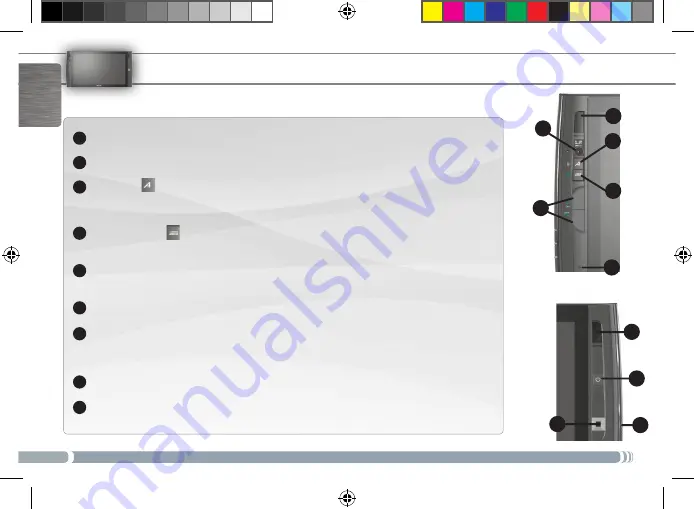
6
1
2
3
4
5
6
7
8
9
7
8
9
2
3
6
5
4
1
1
English
Loudspeakers
Webcam
: the LED indicator next to it turns on when the webcam is on.
“A” button
Press once: this button is the equivalent of pressing “Ctrl+Alt+Del” on a regular
keyboard. Hold this button and press the Mouse buttons to activate (on) or deactivate (off)
the WiFi and Bluetooth connections.
Keyboard button
Press once: display/hide the virtual keyboard. Hold this button and press
the Mouse buttons to increase/decrease the screen brightness.
Mouse buttons
: the top one acts as a mouse’s left button and the bottom one acts as a
mouse’s right button.
Built-in microphone
Power Button
: press once to turn the device on.
In the event that the device cannot be shutdown via the
Start
menu >
Shutdown
item (at the bottom left of the
screen), you can press and hold the Power button until the ARCHOS shuts down.
Mousepad
: to move the cursor that appears on the screen.
Battery latch
: slide it to remove the battery located at the back of the product.
ARcHos 9 descRiptioN
User_Guide_1_Archos_9_PN109302_v1_book.indd 6
31/01/2011 15:06:05







































