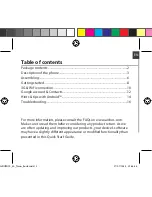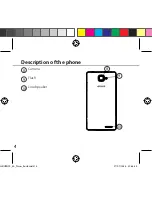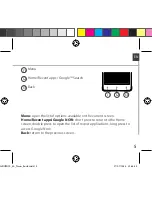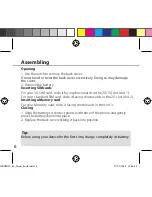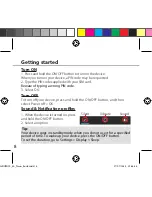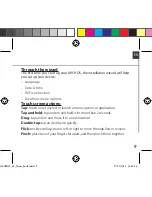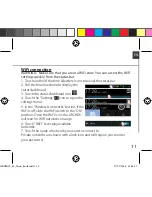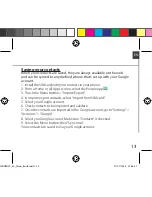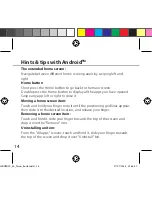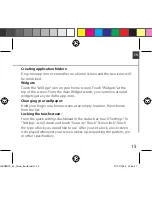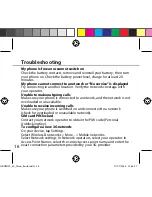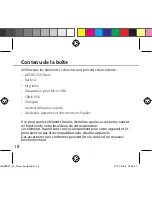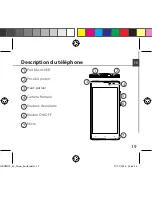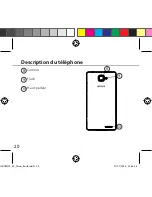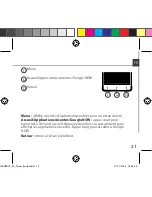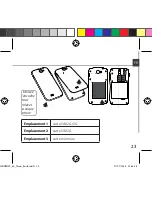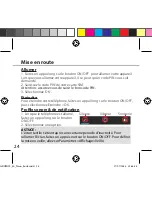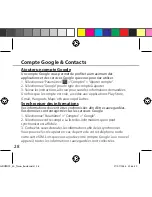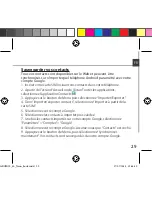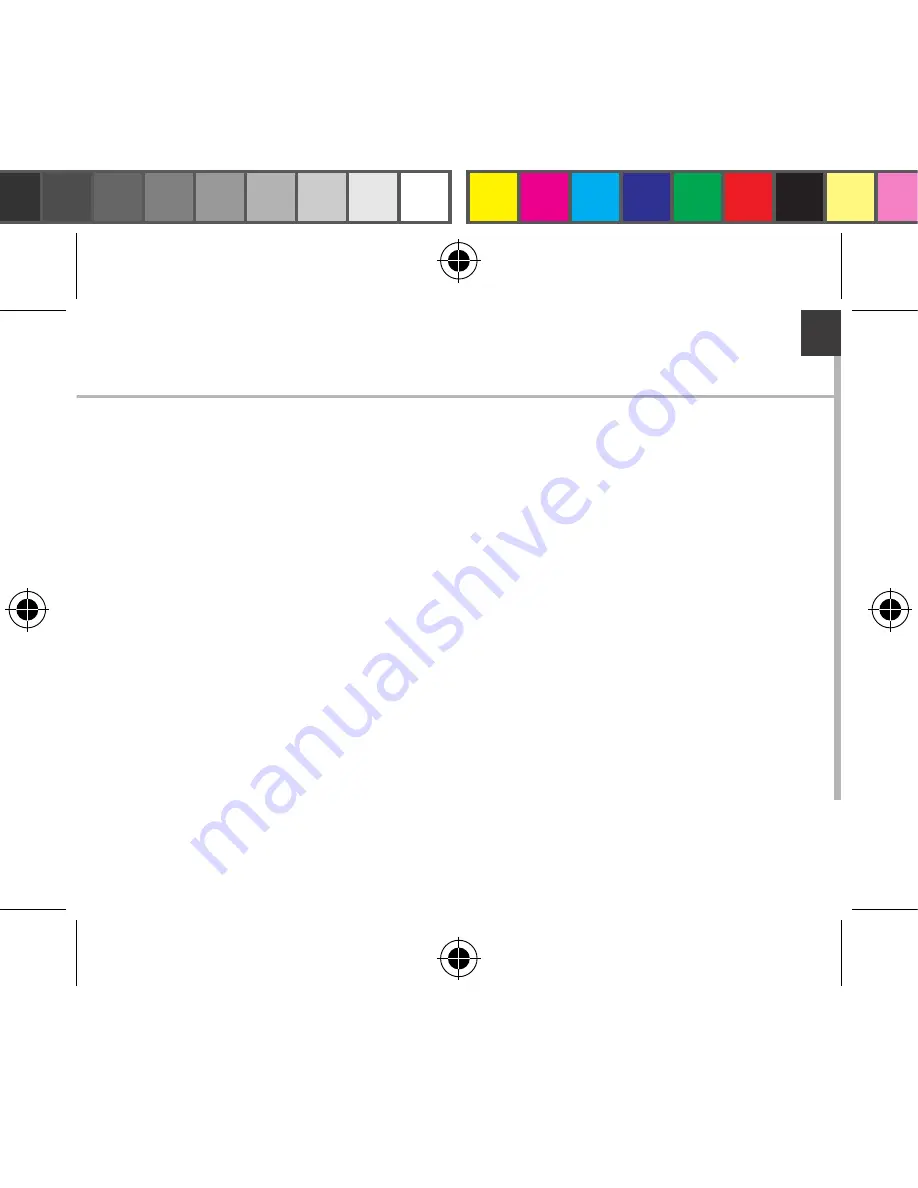
15
EN
Creating application folders:
Drop one app icon over another on a home screen and the two icons will
be combined.
Widgets:
Touch the “All Apps” icon on your home screen. Touch “Widgets” at the
top of the screen. From the main Widget screen, you can move around
widgets just as you do for app icons.
Changing your wallpaper:
Hold your finger on a home screen at an empty location, then choose
from the list.
Locking the touchscreen:
From the quick settings dashboard in the status bar, touch “Settings”. In
“Settings”, scroll down and touch “Security”. Touch “Screen lock”. Touch
the type of lock you would like to use. After you set a lock, a lock screen
is displayed whenever your screen wakes up, requesting the pattern, pin
or other specified key.
ARCHOS_50_Neon_book.indd 15
17/07/2014 12:46:17
Содержание 50 Neon
Страница 100: ...100 9 8 10 Descri o do dispositivo C mara Flashlight Coluna 8 10 9 ARCHOS_50_Neon_book indd 100 17 07 2014 12 46 27...
Страница 114: ...114 ARCHOS 50 Neon Micro SIM USB ARCHOS_50_Neon_book indd 114 17 07 2014 12 46 29...
Страница 116: ...116 9 8 10 8 10 9 ARCHOS_50_Neon_book indd 116 17 07 2014 12 46 29...
Страница 117: ...117 11 12 13 Rev scal RU 11 13 12 Google Now Google Now ARCHOS_50_Neon_book indd 117 17 07 2014 12 46 29...
Страница 118: ...118 1 2 SIM 3GSIM 2G 3G 1 SIM 2G 2 3 1 4 2 ARCHOS_50_Neon_book indd 118 17 07 2014 12 46 29...
Страница 120: ...120 1 PIN 2 PIN SIM 3 OK Power off OK OK 1 2 Settings Display Sleep ARCHOS_50_Neon_book indd 120 17 07 2014 12 46 30...
Страница 121: ...121 RU ARCHOS Wi Fi 2 ARCHOS_50_Neon_book indd 121 17 07 2014 12 46 30...
Страница 126: ...126 Home Remove Uninstall AndroidTM ARCHOS_50_Neon_book indd 126 17 07 2014 12 46 31...
Страница 127: ...127 RU Widgets Widgets Settings Settings Security Screen lock PIN ARCHOS_50_Neon_book indd 127 17 07 2014 12 46 31...