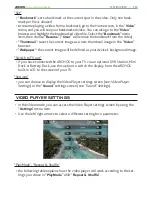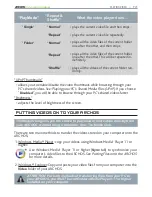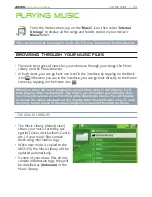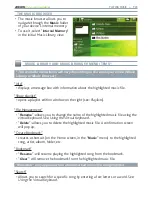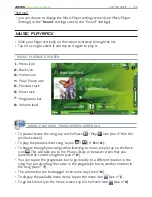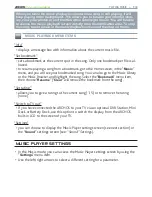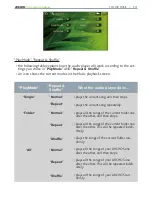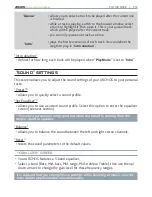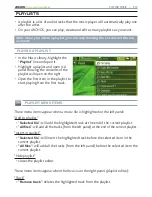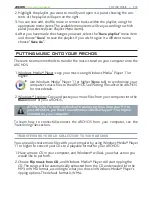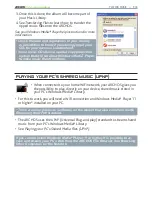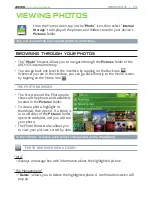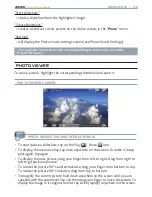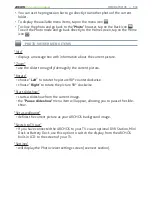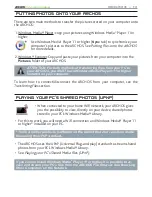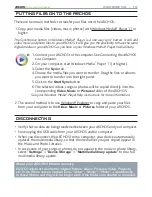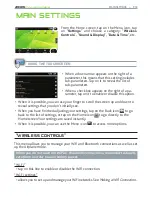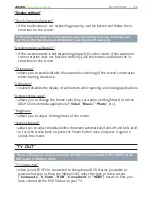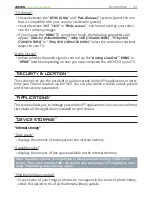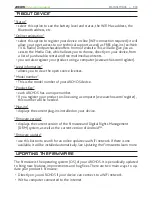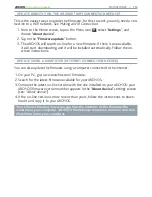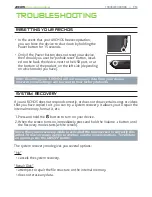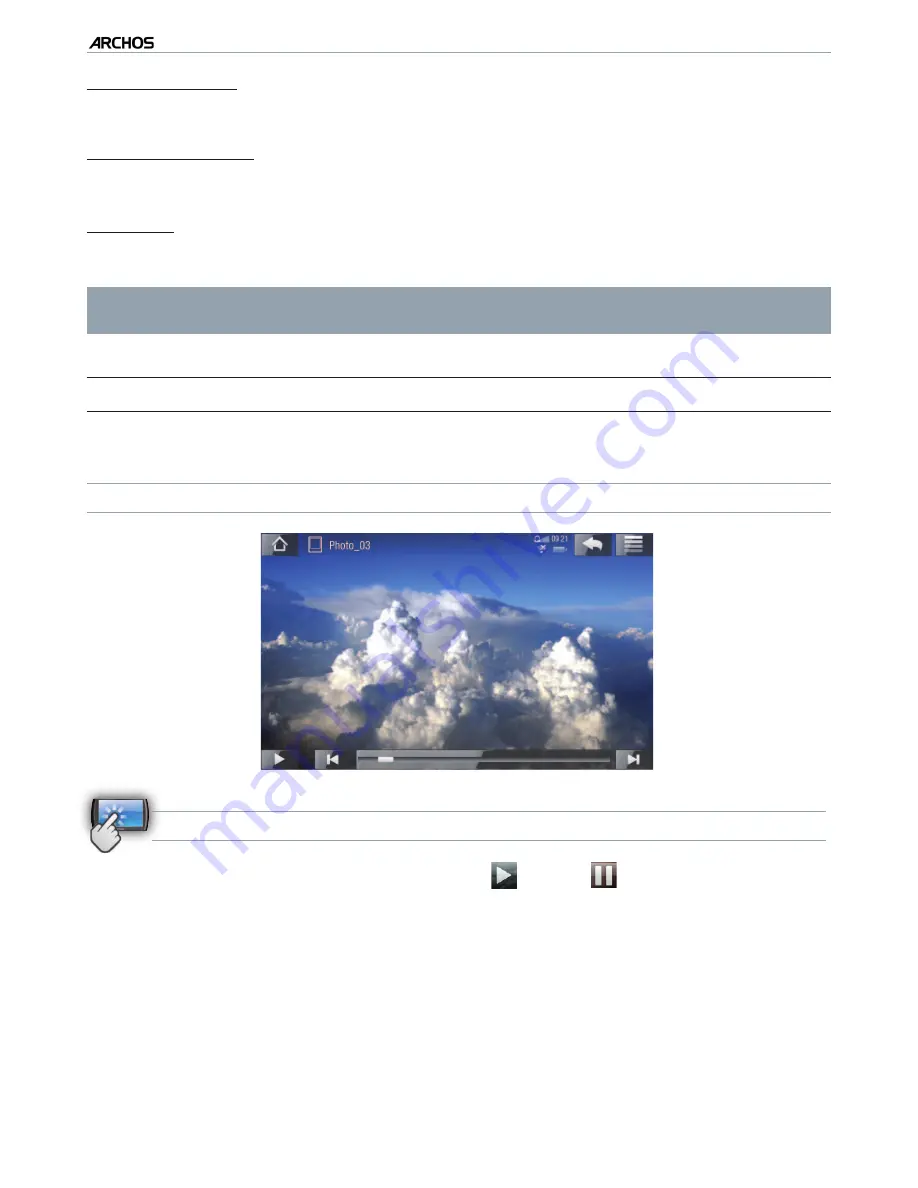
|
4
8 internet tablet
VIEWING PHOTOS > P. 38
“Start slideshow”
starts a slideshow from the highlighted image.
“Create Bookmark”
creates a shortcut to this picture on the Home screen, in the “
Photo
” menu.
“Settings”
will display the Photo viewer settings screen (see
Photo Viewer Settings
).
* The available menu items will vary depending on where you are in the
“Photo” Browser.
PHOTO VIEWER
To view a picture, highlight the corresponding thumbnail and open it.
PHOTO VIEWER SCREEN
PHOTO VIEWER TOUCHSCREEN CONTROLS
To start/pause a slideshow, tap on the Play
/ Pause
icon.
To display the menu overlay, tap once anywhere on the screen. To make it disap
-
pear again, tap again.
To display the next picture, drag your inger from left to right. Drag from right to
left to go back one picture.
To rotate the picture 90° counterclockwise, drag your inger from bottom to top.
To rotate the picture 90° clockwise, drag from top to bottom.
To magnify the current picture, hold down anywhere on the screen until you are
satisied with the zoom level. You can then drag your inger to move the picture. To
display the image in its original format, tap twice (rapidly) anywhere on the screen.
-
-
-
•
•
•
•
•